HP STORAGEWORKS E1200-160 User Manual
Page 42
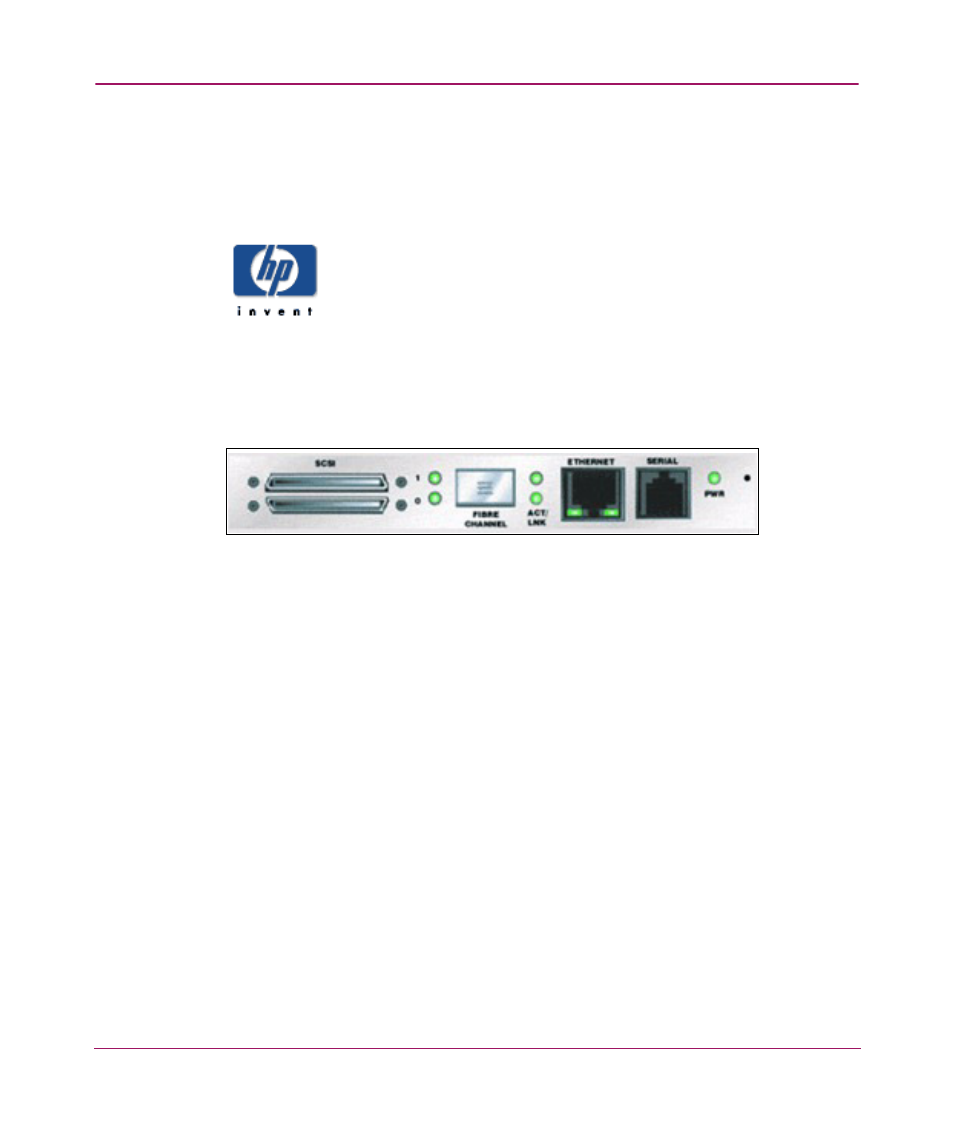
Visual Manager User Interface
42
Network Storage Router e1200-160
Home page information includes:
■
The HP logo is located in the upper left corner of the page.
is an
example of this portion of the home page screen. If the Internet is accessible
to the host, click the HP logo to open the website.
Figure 9: HP logo
■
An illustration of the router is located near the top of the home page.
is an example of this portion of the home page screen.
Figure 10: Router image
■
The router image is interactive, allowing quick access to configuration menus:
— To display current settings and status for a port, click the corresponding
port shown in the router image.
— To open a menu for making changes to the configuration for that
particular port or bus, click the desired Fibre Channel port or SCSI bus.
— To open the Network Configuration Menu, click the Ethernet port.
■
Router status information is located in the body of the home page and
includes platform information
