4 login, 1 device login – Dahua Technology DH-IPC-EBW81242N-AS-S2 12MP Outdoor Network Panoramic Fisheye Camera with Night Vision User Manual
Page 21
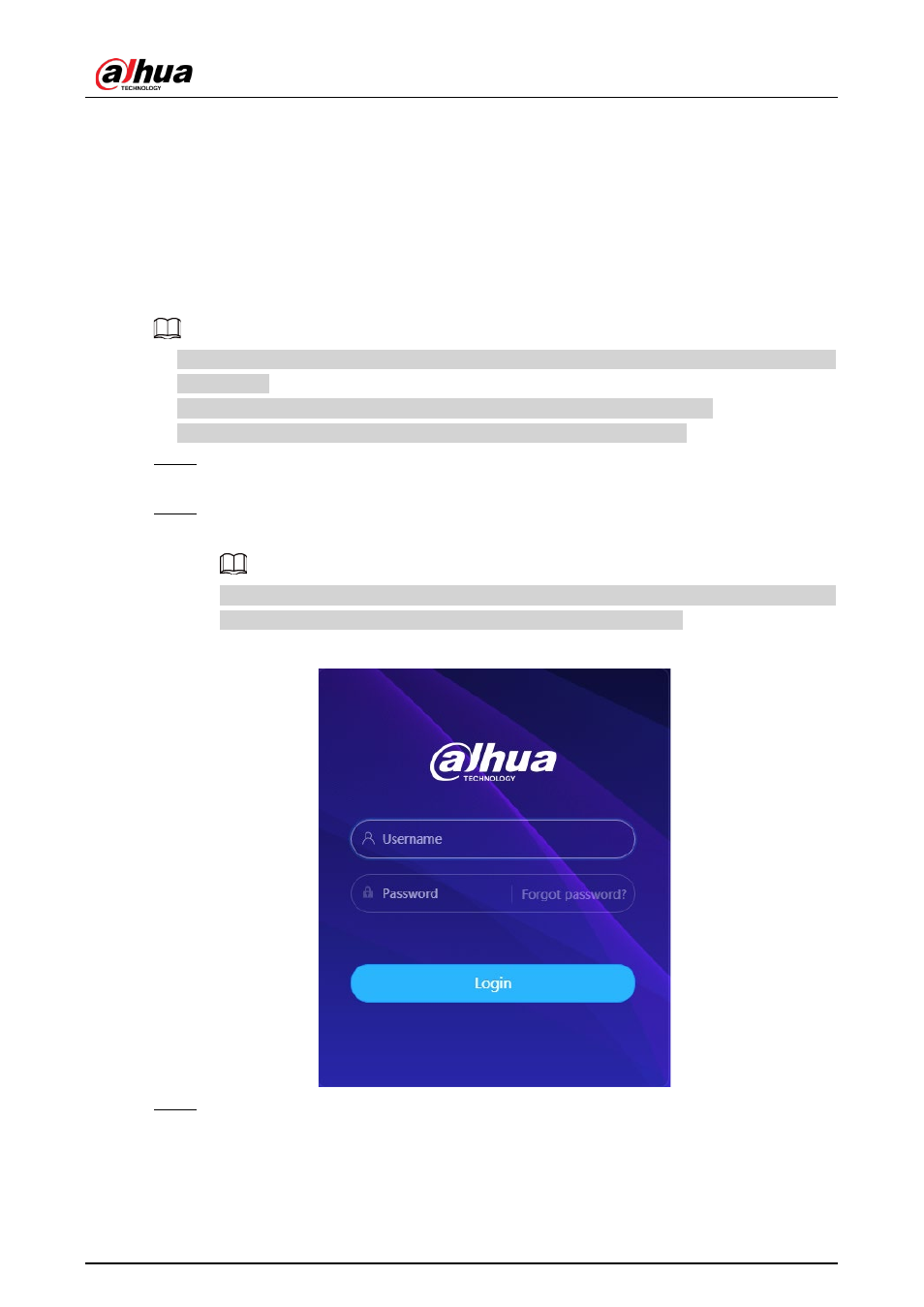
Operation Manual
10
4 Login
4.1 Device Login
This section introduces how to log in to and log out of the web interface. This section takes Chrome
as an example.
●
You need to initialize the camera before logging in to the web interface. For details, see "3 Device
●
When initializing the camera, keep the PC IP and device IP in the same network.
●
Follow the instruction to download and install the plug-in for the first login.
Step 1
Open IE browser, enter the IP address of the camera (192.168.1.108 by default) in the
address bar and press Enter.
Step 2
Enter the username and password.
The username is admin by default.
Click
Forget password?
, and you can reset the password through the email address that is
set during the initialization. For details, see "4.2 Resetting Password".
Figure 4-1 Login
Step 3
Click
Login
.
