2 batch importing – Dahua Technology DH-IPC-EBW81242N-AS-S2 12MP Outdoor Network Panoramic Fisheye Camera with Night Vision User Manual
Page 118
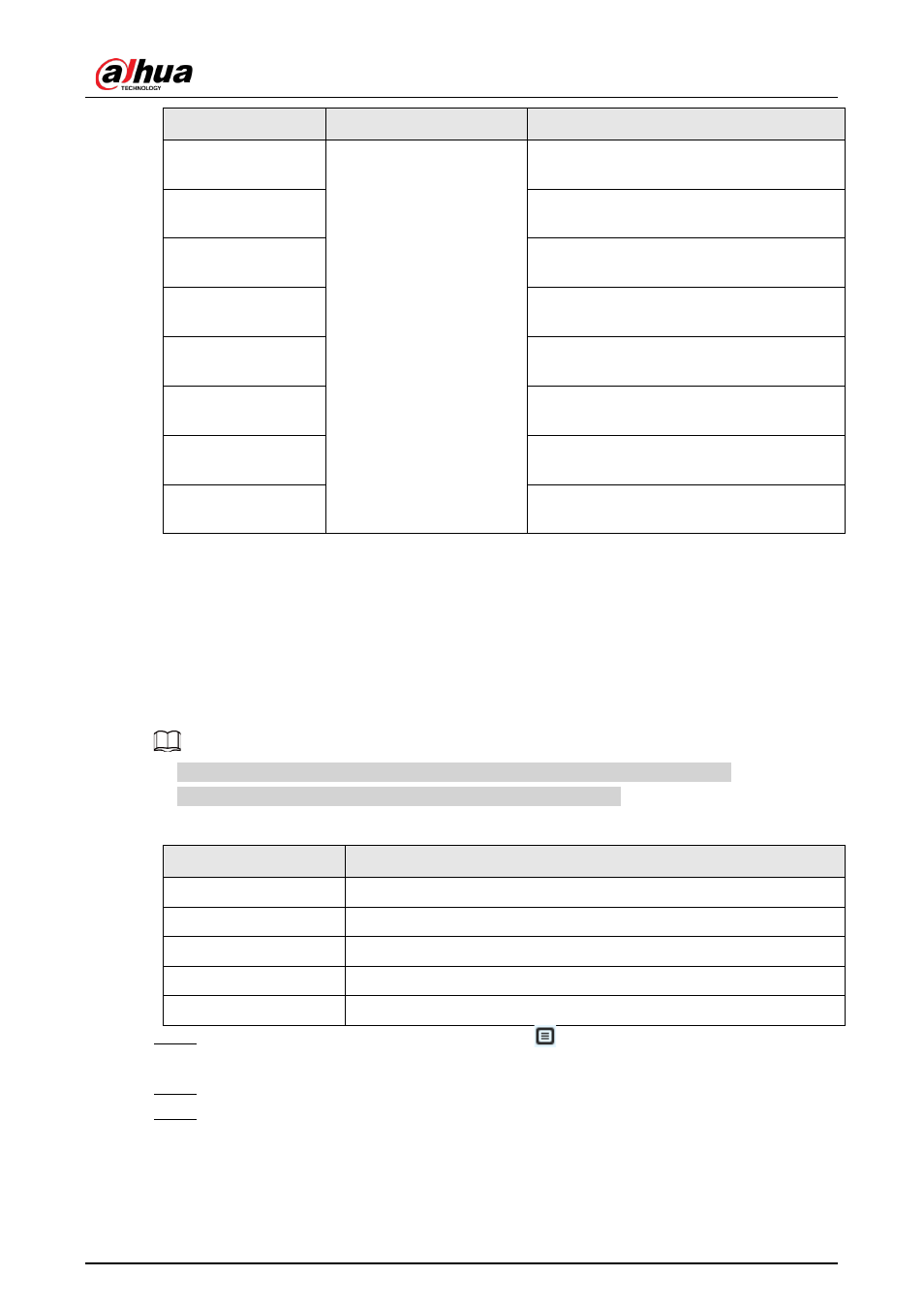
Operation Manual
107
Parameter
Error
Description
1
Picture modeling error
The picture format is not correct. Import
the picture in JPG format.
2
No face in the picture or the face is not
clear. Change the picture.
3
Multiple faces in the picture. Change the
picture.
4
Failed to decode the picture. Change the
picture.
5
The picture is not suitable to be imported
to the face database. Change the picture.
6
The database error. Restart the camera and
model faces again.
7
Fails to get the picture. Import the picture
again.
8
System error. Restart the camera and model
faces again.
8.2.2.2.2 Batch Importing
Import face pictures in batches. Select this way when you need to add a large number of face
pictures.
Before importing pictures in batches, name face pictures in a format of "Name#SGender#BDate of
Birth#NRegion#TCredentials Type#MID No.jpg" (for example, "John#S1#B1990-01-01#T1#M0000).
For naming rules, see Table 8-4.
●
The max. size of a single face picture is 150K, and the resolution is less than 1080p.
●
When naming pictures, name is required, and others are optional.
Table 8-4 Description of naming rules for batch import parameters
Parameter
Description
Name
Enter a name.
Gender
"1" is male and "2" female.
Date of Birth
Format: yyyy-mm-dd, such as 2020-10-23.
Credentials Type
"1" is ID card and "2" passport.
ID number
Enter ID No.
Step 1
On the
Face Database Config
interface, click
next to the face database to be
configured.
Step 2
Click
Batch Register
.
Step 3
Click
Select Picture
, and select storage path of the file.
