2 clipping video – Dahua Technology DH-IPC-EBW81242N-AS-S2 12MP Outdoor Network Panoramic Fisheye Camera with Night Vision User Manual
Page 173
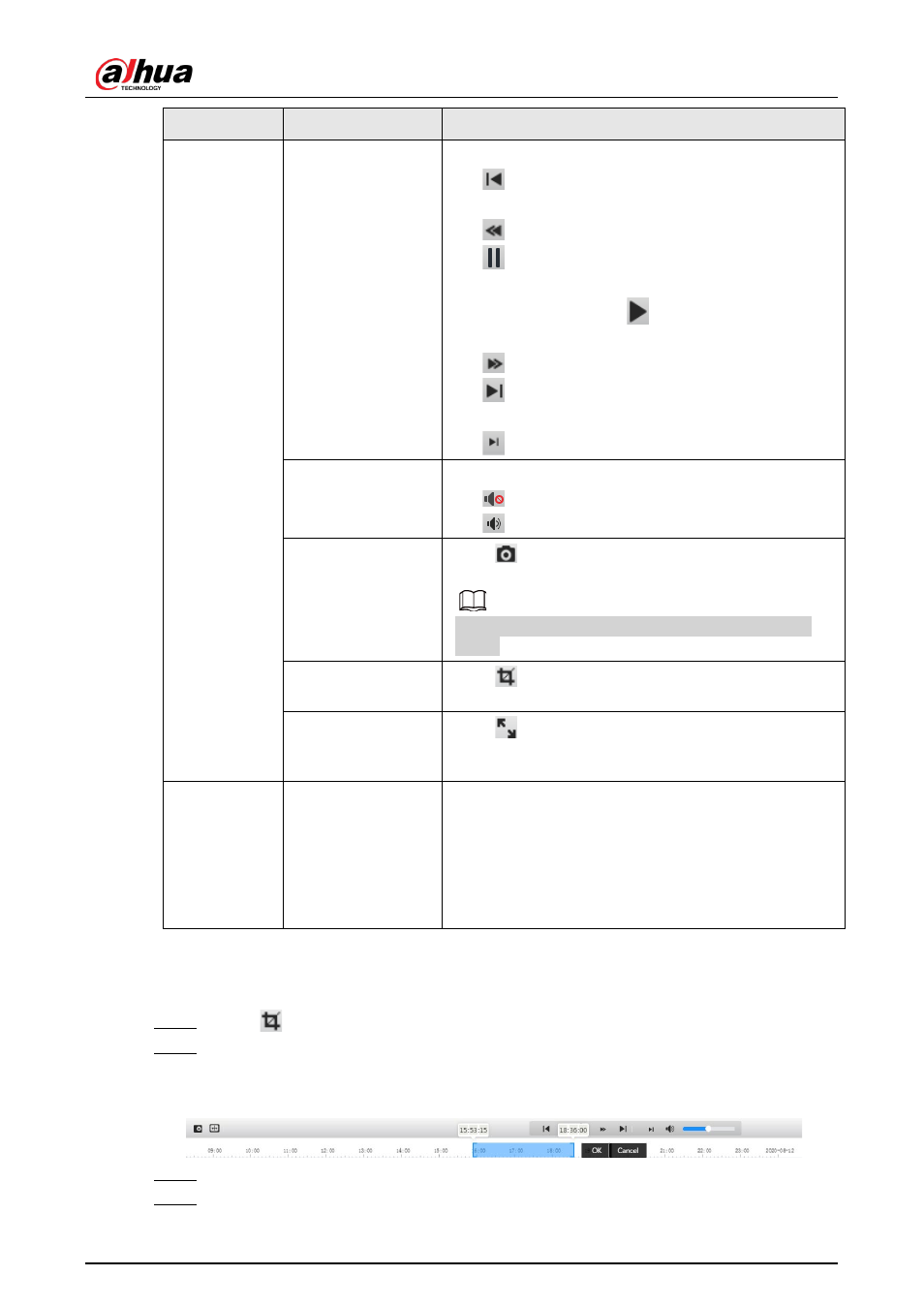
Operation Manual
162
No
Function
Description
Play control bar
Controls playback.
●
: Click the icon to play back the previous
recorded video in the recorded video list.
●
: Click the icon to slow down the playback.
●
: Click the icon to stop playing back recorded
videos.
The icon changes to
, click the icon to play back
recorded videos.
●
: Click the icon to speed up the playback.
●
: Click the icon to play back the next recorded
video in the recorded video list.
●
: Click the icon to play the next frame.
Sound
Controls the sound during playback.
●
: Mute mode.
●
: Vocal state. You can adjust the sound.
Snapshot
Click
to capture one picture of the current image,
and it will be saved to the configured storage path.
About viewing or configuring storage path, see "6.1
Local".
Video clip
Click
, and clip a certain recorded video and save it.
For details, see "10.1.2 Clipping Video".
Full Screen
Click
, and the image is displayed in full-screen
mode; double-click the image or press Esc button to exit
full-screen mode.
3
Progress bar
Displays the record type and the corresponding period.
●
Click any point in the colored area, and the system
will play back the recorded video from the selected
moment.
●
Each record type has its own color, and you can see
their relations in
Record Type
bar
10.1.2 Clipping Video
Step 1
Click
.
Step 2
Drag the clipping box on the progress bar to select the start time and end time of the
target video
Figure 10-3 Clipping video
Step 3
Click
OK
to download the video.
Step 4
Select the download format and storage path.
