Dahua Technology DH-IPC-EBW81242N-AS-S2 12MP Outdoor Network Panoramic Fisheye Camera with Night Vision User Manual
Page 151
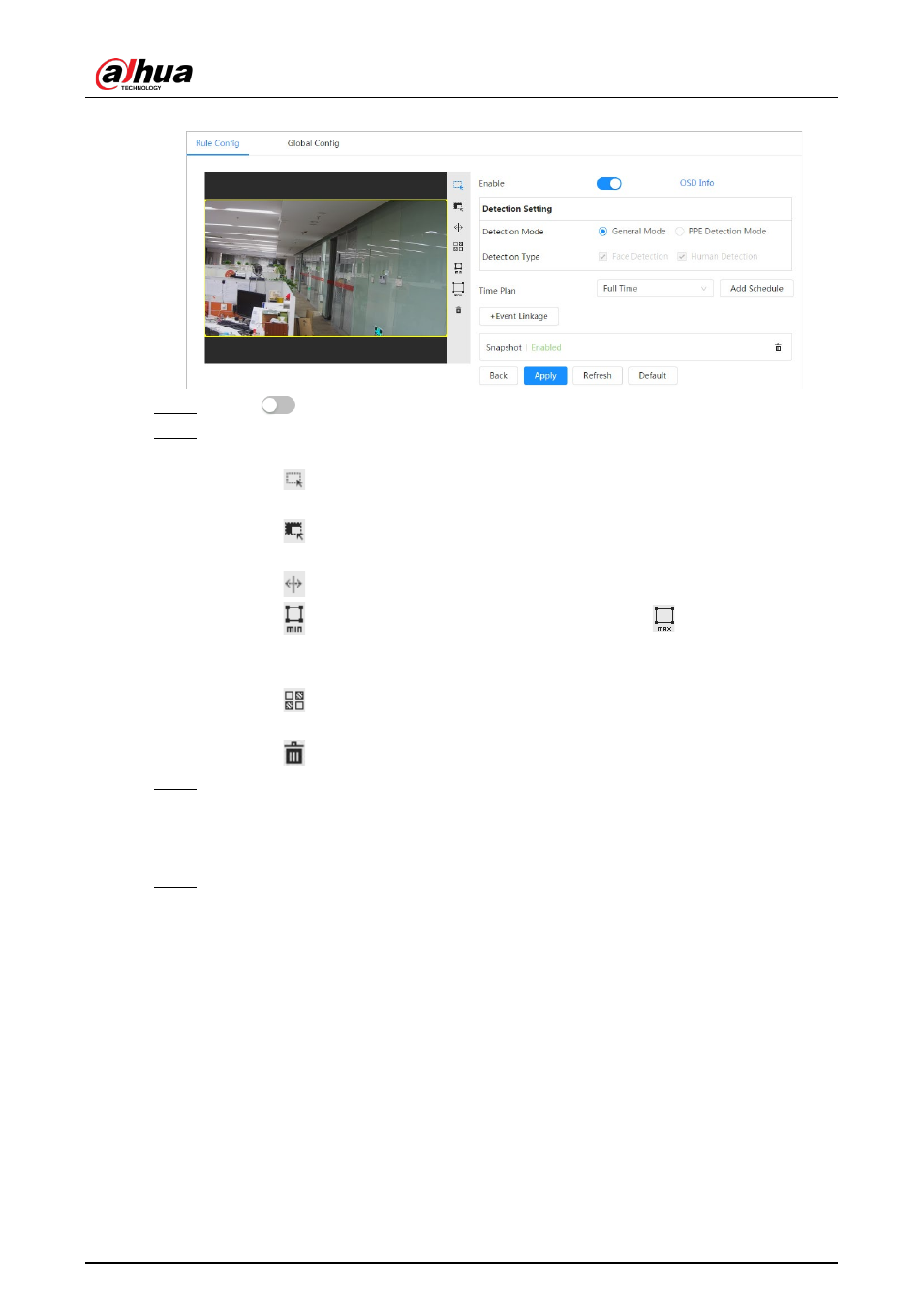
Operation Manual
140
Figure 8-43 Rule configuration
Step 4
Click
next to
Enable
to enable the face detection function.
Step 5
(Optional) Click other icons at the right side of the image to draw detection area, exclusion
area, and filter targets in the image.
●
Click
to draw a face detection area in the image, and right-click to finish the
drawing.
●
Click
to draw an exclusion area for face detection in the image, and right-click to
finish the drawing.
●
Click
to draw rule line in the image.
●
Click
to draw the minimum size of the target, and click
to draw the maximum
size of the target. Only when the target size is between the maximum size and the
minimum size, can the alarm be triggered.
●
Click
, and then press and hold the left mouse button to draw a rectangle, the pixel
size is displayed.
●
Click
to delete the detection line.
Step 6
(Optional) Set OSD information.
Click
OSD Info
, and the
Overlay
interface is displayed, and then enable the face & body
counting function. The number of detected faces and bodies is displayed on the
Live
interface. For details, see "6.2.2.2.12 Configuring Face Statistics".
Step 7
Select the detection mode.
●
General Mode
(selected by default): The system will perform an alarm linkage when
the camera detects a face or a person.
●
PPE Detection Mode
:
1. Click
+
next to
AI Attributes
.
2. Select AI attributes that you want to detect.
The AI attributes include mouth mask, vest, safety helmet, glasses, top color, and
bottom color. For glasses, you need to select the glass type; for safety helmet, top
color, and bottom color, you need to select colors.
3. Click
Apply
to go back to the
Rule Config
interface.
4. Select the alarm mode.
◇
Match Attributes Alarm
: When the target's properties are compliant with the
configured properties, an alarm will be triggered, and the system performs an
alarm linkage.
