3 viewing video metadata report – Dahua Technology DH-IPC-EBW81242N-AS-S2 12MP Outdoor Network Panoramic Fisheye Camera with Night Vision User Manual
Page 142
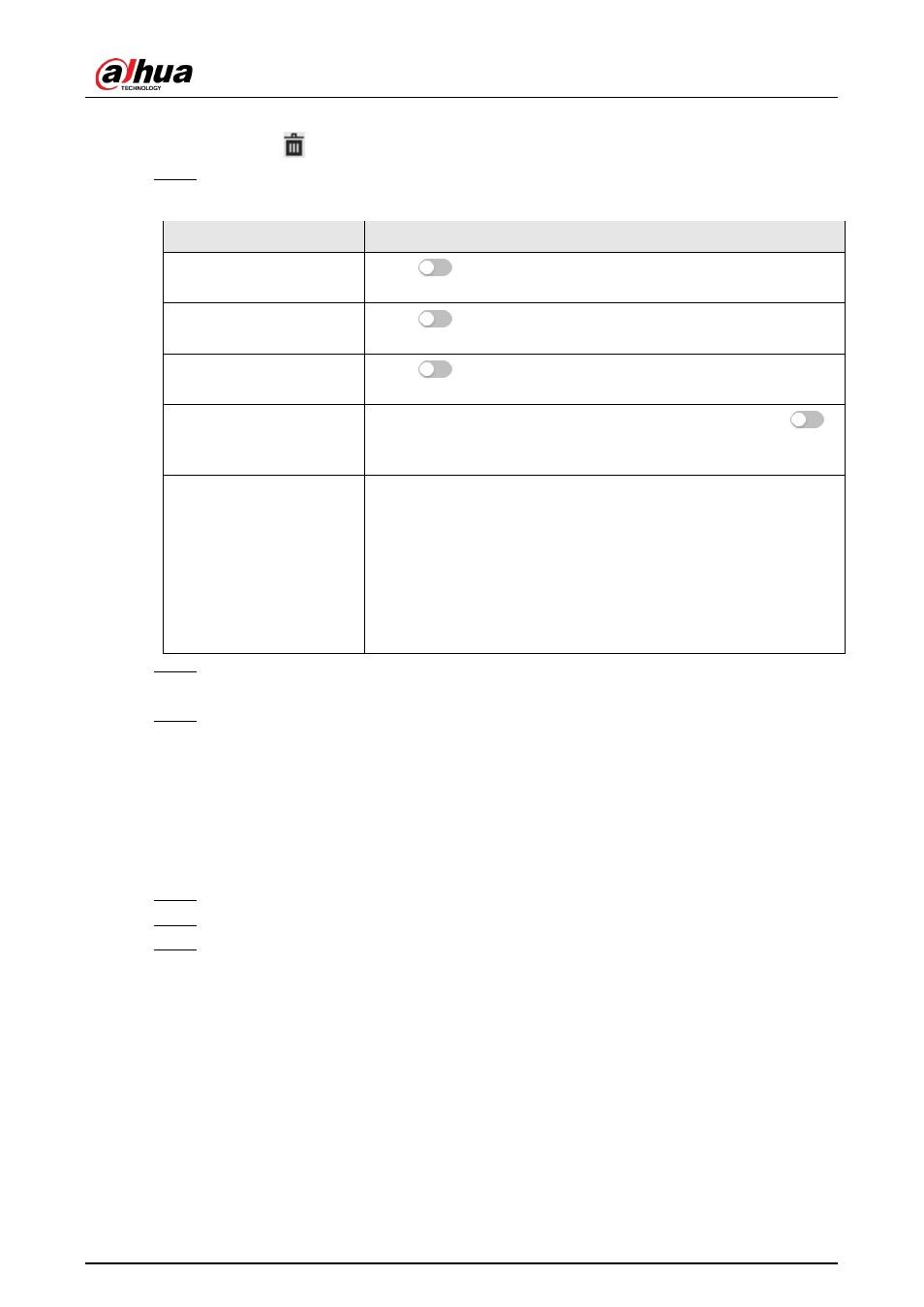
Operation Manual
131
size is displayed.
●
Click
to delete the detection line.
Step 7
Set parameters.
Table 8-14 Description of crowd map parameters
Parameter
Description
People Flow Statistics
Click
next to
People Flow Statistics
to count the number of
people in the detection area.
Flow Statistics (Non-motor
Vehicle)
Click
next to
Flow Statistics (Non-motor Vehicle)
to count
the number of non-motor vehicles in the detection area.
Traffic Flow Stat
Click
next to
Traffic Flow Statistics
to count the number of
motor vehicles in the detection area.
OSD
Click
OSD Info
, and the
Overlay
interface is displayed. Click
next to
Enable
to enable the target statistics function. For details,
see "6.2.2.2.8 Configuring Target Statistics".
Snapshot Mode
●
Optimized: Capture the pictures until the vehicle disappears
from the image, and report the clearest picture.
●
Tripwire: Capture the pictures when the vehicle triggers
tripwire as the configured direction.
1. Select
Tripwire
.
2. Select the direction from
A to B
,
B to A
, and
Both
.
3. Adjust the position of rule line as needed.
Step 8
Set arming periods and alarm linkage action. For details, see "6.4.1.2 Alarm Linkage".
Click
+ Event Linkage
to set the linkage action.
Step 9
Click
Apply
.
To view alarm information on the alarm subscription tab, you need to subscribe relevant
alarm event. For details, see "6.4.1.3.2 Subscribing Alarm Information".
8.7.3 Viewing Video Metadata Report
Generate data of video metadata recognition in report form.
Step 1
Select
Setting
>
Event
>
Video Metadata
>
Report
.
Step 2
Select the report type, start time, end time, and other parameters.
Step 3
Click
Search
to complete the report.
The statistical results are displayed. Click
Export
to export the statistical report.
