Brother HLL9410CDN Enterprise Color Laser Printer User Manual
Page 90
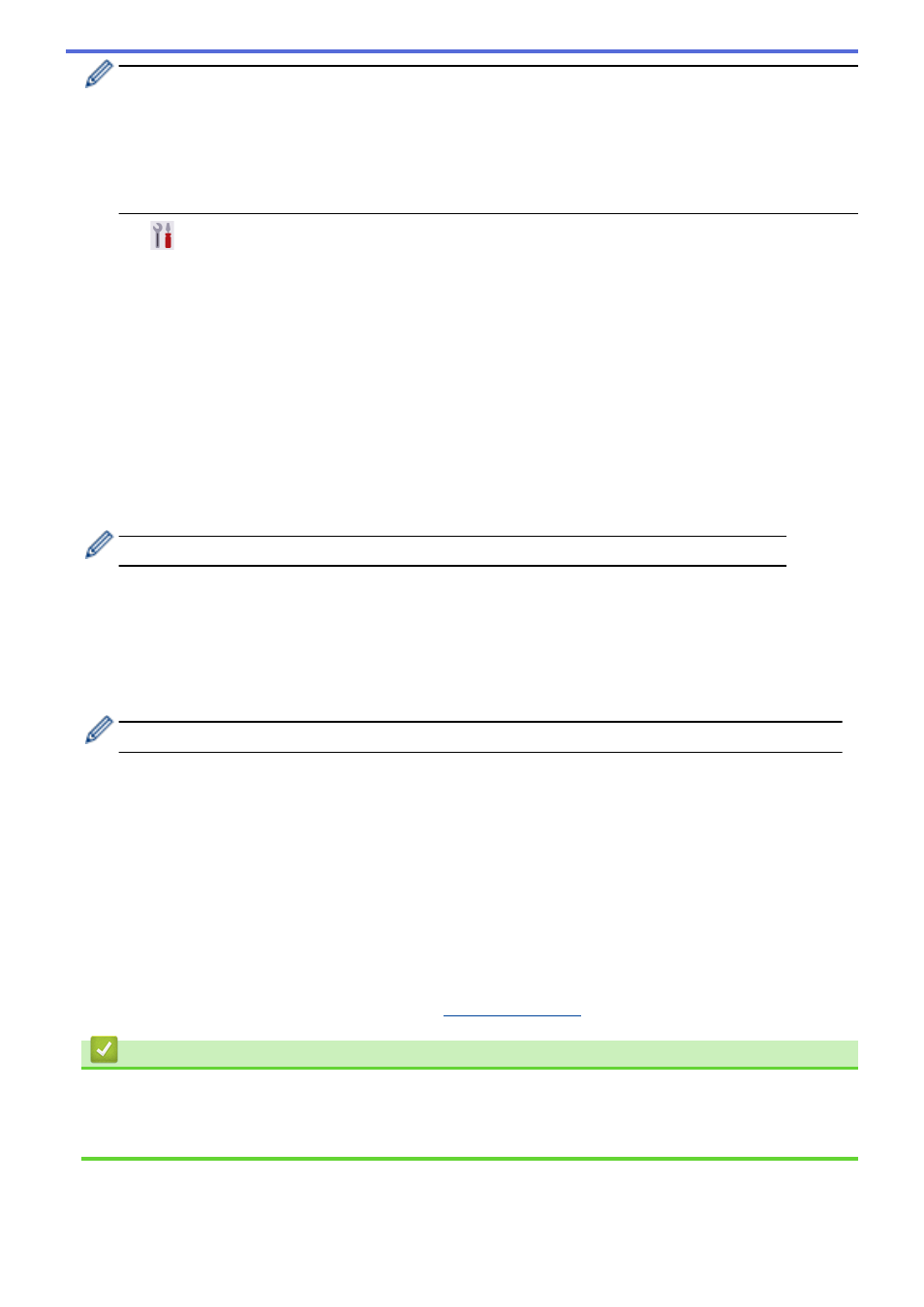
•
If you configure your machine using EAP-TLS authentication, you must install the client certificate
issued by a CA before you start configuration. Contact your network administrator about the client
certificate. If you have installed more than one certificate, we recommend writing down the certificate
name you want to use.
•
If you verify your machine using the common name of the server certificate, we recommend writing
down the common name before you start configuration. Contact your network administrator about the
common name of the server certificate.
2. Press
[Settings]
>
[All Settings]
>
[Network]
>
[WLAN(Wi-Fi)]
>
[Find Wi-Fi
Network]
.
3. When
[Enable WLAN?]
appears, press
[Yes]
.
This will start the wireless setup wizard. To cancel, press
[No]
.
4. The machine will search for your network and display a list of available SSIDs. Press
a
or
b
to display the
[
option.
5. Press
[
, and then press
[OK]
.
6. Enter the SSID name, and then press
[OK]
.
7. Select the Authentication Method.
8. Do one of the following:
•
If you selected the
[EAP-FAST]
,
[PEAP]
or
[EAP-TTLS]
option, press
a
or
b
to select the Inner
Authentication Method
[NONE]
,
[CHAP]
,
[MS-CHAP]
,
[MS-CHAPv2]
,
[GTC]
or
[PAP]
.
Depending on your Authentication Method, the Inner Authentication Method selections may differ.
Select the Encryption Type
[TKIP+AES]
or
[AES]
.
Select the Verification Method
[No Verification]
,
[CA]
or
[CA + Server ID]
.
-
If you selected the
[CA + Server ID]
option, enter the server ID, user ID, and password (if
required), and then press
[OK]
for each option.
-
For other selections, enter the user ID and Password, and then press
[OK]
for each option.
If you have not imported a CA certificate into your machine, the machine displays
[No Verification]
.
•
If you selected the
[EAP-TLS]
option, select the Encryption Type
[TKIP+AES]
or
[AES]
.
When the machine displays a list of available Client Certificates, select the certificate you want.
Select the Verification Method
[No Verification]
,
[CA]
or
[CA + Server ID]
.
-
If you selected the
[CA + Server ID]
option, enter the server ID and user ID, and then press
[OK]
for each option.
-
For other selections, enter the user ID, and then press
[OK]
.
9. The machine attempts to connect to the wireless device you have selected.
If your wireless device is connected successfully, the machine's LCD displays
[Connected]
. Press
[OK]
.
You have completed the wireless network setup. To install the drivers or your application necessary for operating
your device, go to your model's
Downloads
page at
.
Related Information
•
Related Topics:
•
Wireless LAN Report Error Codes
85
