Brother HLL9410CDN Enterprise Color Laser Printer User Manual
Page 104
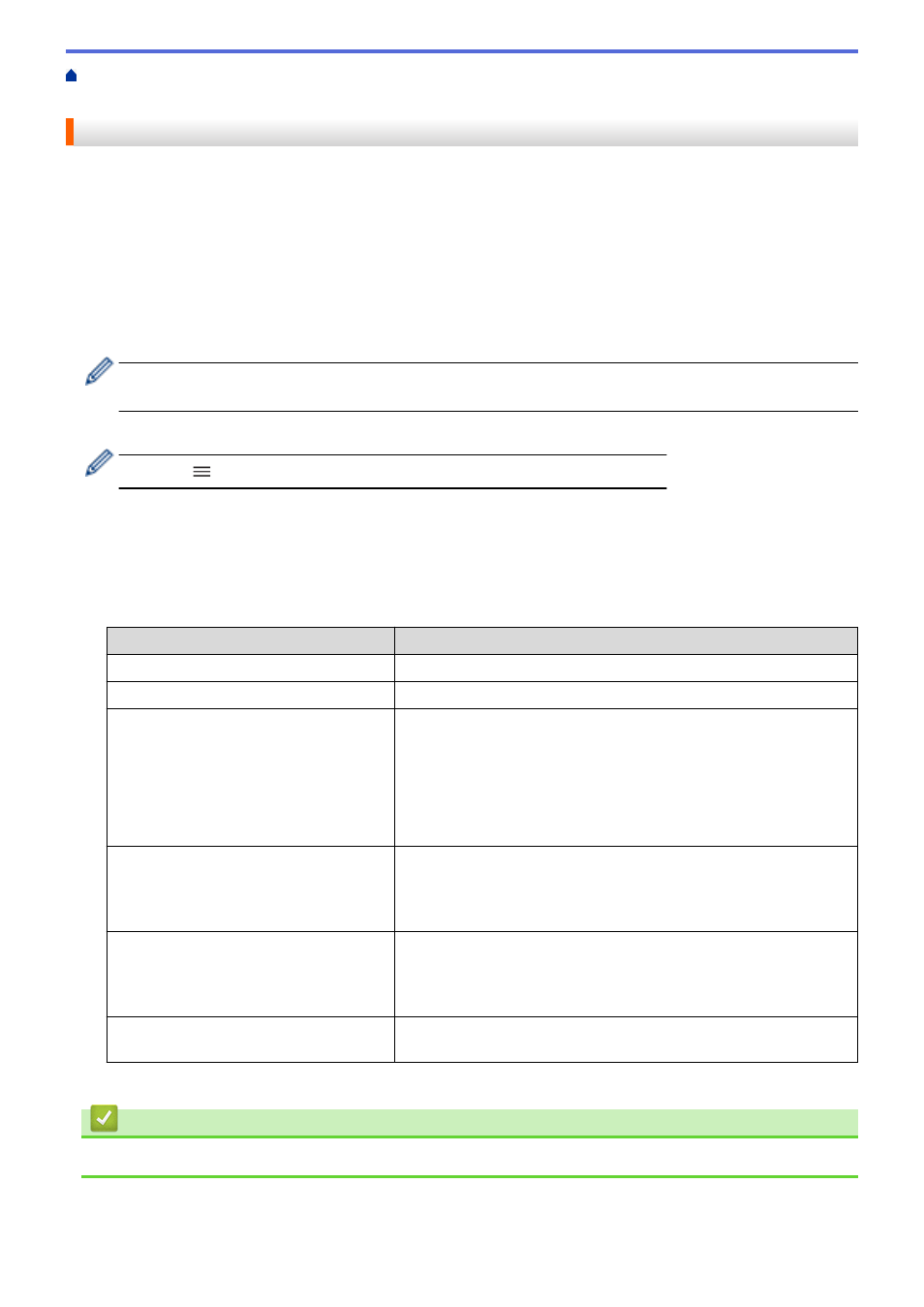
Synchronize Time with the SNTP Server Using Web Based
> Configure the SNTP Protocol Using Web Based Management
Configure the SNTP Protocol Using Web Based Management
Configure the SNTP protocol to synchronize the time the machine uses for authentication with the time kept by
the SNTP time server.
1. Start your web browser.
2. Type "https://machine's IP address" in your browser's address bar (where "machine's IP address" is the
machine's IP address).
For example:
https://192.168.1.2
3. If required, type the password in the
Login
field, and then click
Login
.
•
The default password to manage this machine’s settings is located on the back of the machine and
marked "
Pwd
".
4. Go to the navigation menu, and then click
Network
>
Network
>
Protocol
.
Start from
, if the navigation menu is not shown on the left side of the screen.
5. Select the
SNTP
check box to activate the settings.
6. Click
Submit
.
7. Restart your Brother machine to activate the configuration.
8. Next to the SNTP check box, click
Advanced Settings
.
9. Configure the settings.
Option
Description
Status
Displays whether the SNTP protocol is enabled or disabled.
Synchronization Status
Confirm the latest synchronization status.
SNTP Server Method
Select
AUTO
or
STATIC
.
•
AUTO
If you have a DHCP server in your network, the SNTP server will
obtain the address from that server automatically.
•
STATIC
Type the address you want to use.
Primary SNTP Server Address
Secondary SNTP Server Address
Type the server address (up to 64 characters).
The secondary SNTP server address is used as a backup to the
primary SNTP server address. If the primary server is unavailable,
the machine will contact the secondary SNTP server.
Primary SNTP Server Port
Secondary SNTP Server Port
Type the port number (1-65535).
The secondary SNTP server port is used as a backup to the primary
SNTP server port. If the primary port is unavailable, the machine will
contact the secondary SNTP port.
Synchronization Interval
Type the number of hours between server synchronization attempts
(1-168 hours).
10. Click
Submit
.
Related Information
•
Synchronize Time with the SNTP Server Using Web Based Management
99
