Wps) – Brother HLL9410CDN Enterprise Color Laser Printer User Manual
Page 83
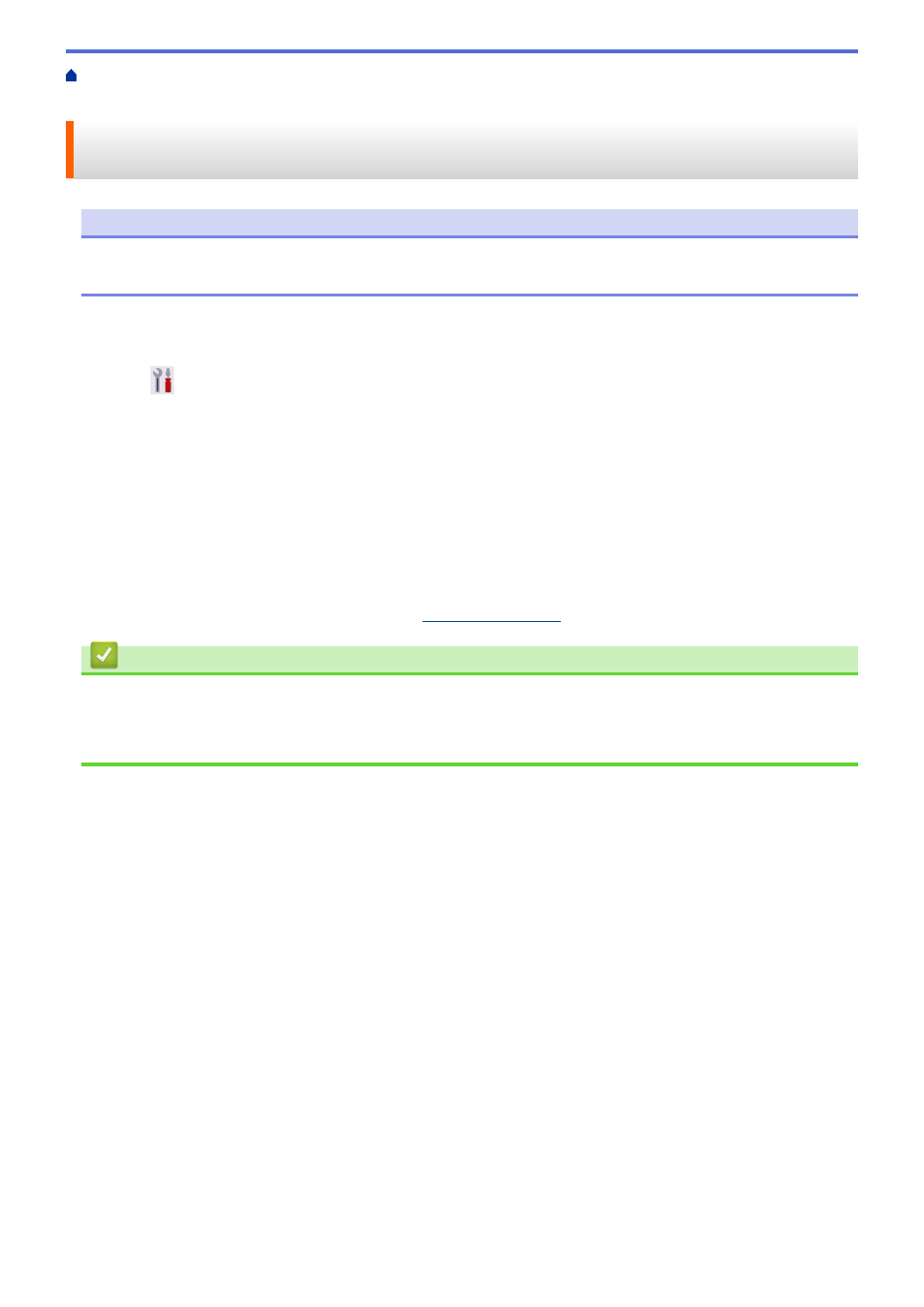
> Configure Your Machine for a
Wireless Network Using the One Push Method of Wi-Fi Protected Setup
™
(WPS)
Configure Your Machine for a Wireless Network Using the One Push
Method of Wi-Fi Protected Setup
™
(WPS)
NOTE
For certain models, the wireless network connection can be used only when the optional Wireless Module is
installed.
If your wireless access point/router supports WPS (PBC: Push Button Configuration), you can use WPS from
your machine's control panel menu to configure your wireless network settings.
1. Press
[Settings]
>
[All Settings]
>
[Network]
>
[WLAN(Wi-Fi)]
>
[WPS/Push Button]
.
2. When
[Enable WLAN?]
appears, press
[Yes]
.
This will start the wireless setup wizard. To cancel, press
[No]
.
3. When the touchscreen displays
[Start WPS on your wireless access point/router, then
press [OK].]
, press the WPS button on your wireless access point/router. Then press
[OK]
on your
machine. Your machine will automatically detect your wireless access point/router and try to connect to your
wireless network.
If your wireless device is connected successfully, the machine's LCD displays
[Connected]
. Press
[OK]
.
You have completed the wireless network setup. To install the drivers and software necessary to use your
machine, go to your model's
Downloads
Related Information
•
Related Topics:
•
Wireless LAN Report Error Codes
78
