Brother HLL9410CDN Enterprise Color Laser Printer User Manual
Page 221
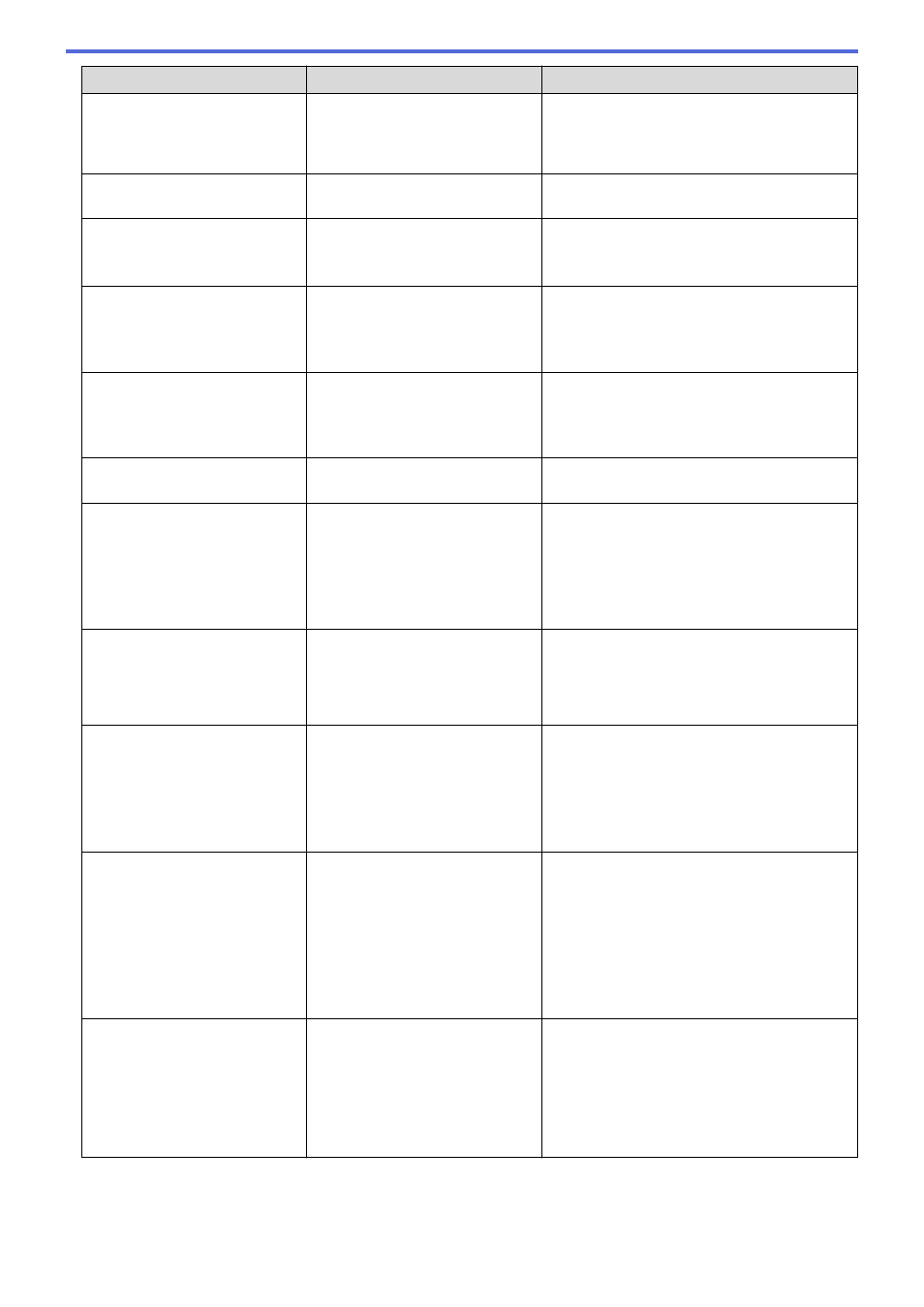
Error Message
Cause
Action
Media Type Mismatch
The media type specified in the
printer driver differs from the
paper type specified in the
machine's menu.
Load the correct type of paper in the tray
indicated on the LCD, and then select the
correct media type in the Paper Type setting
on the machine.
No 2-sided Tray
The 2-sided tray is not installed or
not installed correctly.
Reinstall the 2-sided tray.
No Belt
The belt unit is not installed or not
installed correctly.
Reinstall the belt unit.
See
Related Information
:
Replace the Belt
Unit
.
No Drum
The drum unit is not installed
correctly.
Reinstall the toner cartridges and the drum
unit assembly.
See
Related Information
:
Replace the Drum
Unit
.
No Drum Unit
The drum unit is not installed
correctly.
Reinstall the toner cartridges and the drum
unit assembly.
See
Related Information
:
Replace the Drum
Unit
.
No HUB Support
A USB hub device is connected to
the USB host connector.
Disconnect the USB hub device from the USB
host connector.
No Paper
The machine is out of paper, or
paper is not loaded correctly in the
paper tray.
•
Refill paper in the paper tray. Make sure
the paper guides are set to the correct size.
•
If paper is in the tray, remove it and load it
again. Make sure the paper guides are set
to the correct size.
•
Do not overfill the paper tray.
No Paper Fed Tray1
No Paper Fed Tray2
No Paper Fed Tray3
No Paper Fed Tray4
The machine failed to feed paper
from the indicated paper tray.
Pull out the paper tray indicated on the LCD
and gently remove all jammed paper.
No Paper MP Tray
The MP tray is out of paper, or
paper is not loaded correctly in the
MP tray.
Do one of the following:
•
Refill paper in the MP tray. Make sure the
paper guides are set to the correct size.
•
If paper is in the MP tray, remove it and
load it again. Make sure the paper guides
are set to the correct size.
No Paper Tray1
No Paper Tray2
No Paper Tray3
No Paper Tray4
The machine failed to feed paper
from the indicated paper tray.
Do one of the following:
•
Refill paper in the paper tray indicated on
the LCD. Make sure the paper guides are
set to the correct size.
•
If paper is in the tray, remove it and load it
again. Make sure the paper guides are set
to the correct size.
•
Do not overfill the paper tray.
No Toner
The toner cartridge for the color
indicated on the LCD is not
installed or not installed correctly.
Remove the toner cartridge for the color
indicated on the LCD from the drum unit, and
put the toner cartridge back into the drum unit.
If the problem continues, replace the toner
cartridge.
See
Related Information
:
Replace the Toner
Cartridge
.
216
