Brother HLL9410CDN Enterprise Color Laser Printer User Manual
Page 141
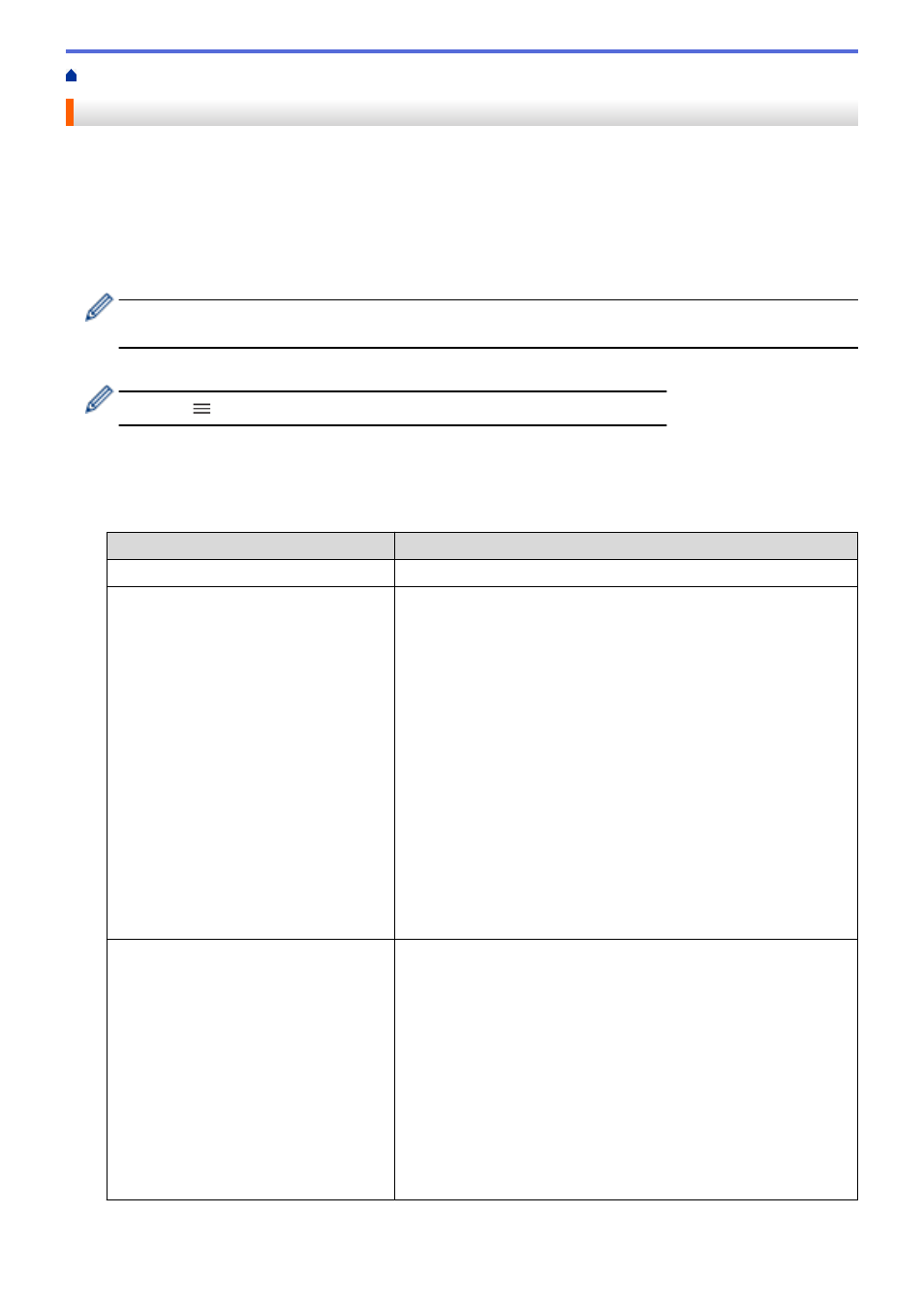
> Configure an IPsec Address Template Using Web Based Management
Configure an IPsec Address Template Using Web Based Management
1. Start your web browser.
2. Type "https://machine's IP address" in your browser's address bar (where "machine's IP address" is the
machine's IP address).
For example:
https://192.168.1.2
3. If required, type the password in the
Login
field, and then click
Login
.
•
The default password to manage this machine’s settings is located on the back of the machine and
marked "
Pwd
".
4. Go to the navigation menu, and then click
Network
>
Security
>
IPsec Address Template
.
Start from
, if the navigation menu is not shown on the left side of the screen.
5. Click the
Delete
button to delete an
Address Template
. When an
Address Template
is in use, it cannot be
deleted.
6. Click the
Address Template
that you want to create. The
IPsec Address Template
appears.
7. Configure the settings.
Option
Description
Template Name
Type a name for the template (up to 16 characters).
Local IP Address
•
IP Address
Specify the IP address. Select
ALL IPv4 Address
,
ALL IPv6
Address
,
ALL Link Local IPv6
, or
Custom
from the drop-down
list.
If you select
Custom
from the drop-down list, type the IP address
(IPv4 or IPv6) in the text box.
•
IP Address Range
Type the starting and ending IP addresses for the IP address
range in the text boxes. If the starting and ending IP addresses
are not standardized to IPv4 or IPv6, or the ending IP address is
smaller than the starting address, an error will occur.
•
IP Address / Prefix
Specify the IP address using CIDR notation.
For example: 192.168.1.1/24
Because the prefix is specified in the form of a 24-bit subnet mask
(255.255.255.0) for 192.168.1.1, the addresses 192.168.1.xxx are
valid.
Remote IP Address
•
Any
If you select
Any
, all IP addresses are enabled.
•
IP Address
Type the specified IP address (IPv4 or IPv6) in the text box.
•
IP Address Range
Type the starting and ending IP addresses for the IP address
range. If the starting and ending IP addresses are not
standardized to IPv4 or IPv6, or the ending IP address is smaller
than the starting address, an error will occur.
•
IP Address / Prefix
Specify the IP address using CIDR notation.
For example: 192.168.1.1/24
136
