Brother HLL9410CDN Enterprise Color Laser Printer User Manual
Page 220
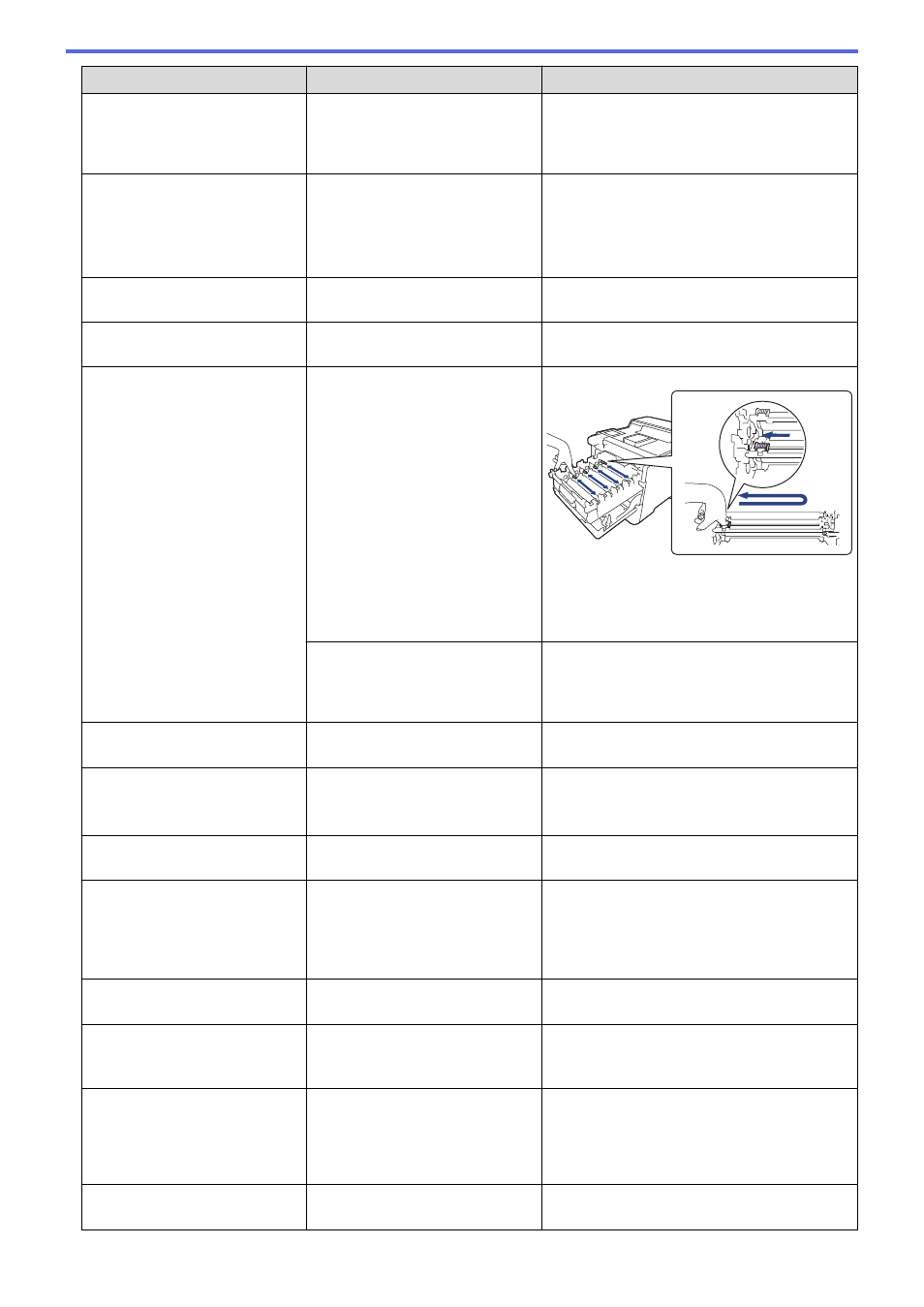
Error Message
Cause
Action
Condensation
Condensation may have formed
inside the machine after a room
temperature change.
Leave the machine turned on. Wait for 30
minutes with the front cover in the open
position. Then turn off the machine and close
the cover. Turn it on again.
Cooling Down
The temperature inside the
machine is too high. The machine
pauses its current print job and
goes into cooling down mode.
Wait until the machine has finished cooling
down. Make sure all vents on the machine are
clear of obstructions.
When the machine has cooled down, it will
resume printing.
Cover is Open
The front cover is not completely
closed.
Open and then firmly close the front cover of
the machine.
Cover is Open
The fuser cover is not completely
closed.
Close the fuser cover located under the back
cover of the machine.
Drum !
The corona wires on the drum unit
must be cleaned.
Clean the corona wires on the drum unit.
See
Related Information
:
Clean the Corona
Wires
.
If the problem continues, replace the drum unit
with a new one.
The drum unit or the toner
cartridge and the drum unit
assembly is not installed correctly.
Remove the drum unit, remove the toner
cartridges from the drum unit, and put the
toner cartridges back into the drum unit.
Reinstall the drum unit in the machine.
Drum Error
The drum unit is not installed
correctly.
Remove the drum unit from your machine, and
put the drum unit back into the machine.
Drum Stop
It is time to replace the drum unit.
Replace the drum unit.
See
Related Information
:
Replace the Drum
Unit
.
Jam 2-sided
The paper is jammed in the paper
tray or the 2-sided tray.
Remove the paper tray and the 2-sided tray to
remove all jammed paper.
Jam Inside
The paper is jammed inside the
machine.
Open the front cover, remove the toner
cartridges and the drum unit assembly, and
pull out all jammed paper. Reinstall the toner
cartridges and the drum unit assembly into the
machine. Close the front cover.
Jam MP Tray
The paper is jammed in the MP
tray.
Remove all jammed paper from in and around
the MP tray. Press
Retry
.
Jam Rear
The paper is jammed in the back
of the machine.
Open the back cover, the fuser cover and the
cover 2 (if equipped). Remove all jammed
paper. Close the covers. Press
Retry
.
Jam Tray1
Jam Tray2
Jam Tray3
Jam Tray4
The paper is jammed in the
indicated paper tray.
Pull out the paper tray and remove all jammed
paper as shown in the animation on the LCD.
Limit Exceeded
The print limit set in Secure
Function Lock 3.0 was reached.
Ask your administrator to check your Secure
Function Lock Settings.
215
