Print duplicate copies – Brother HLL9410CDN Enterprise Color Laser Printer User Manual
Page 70
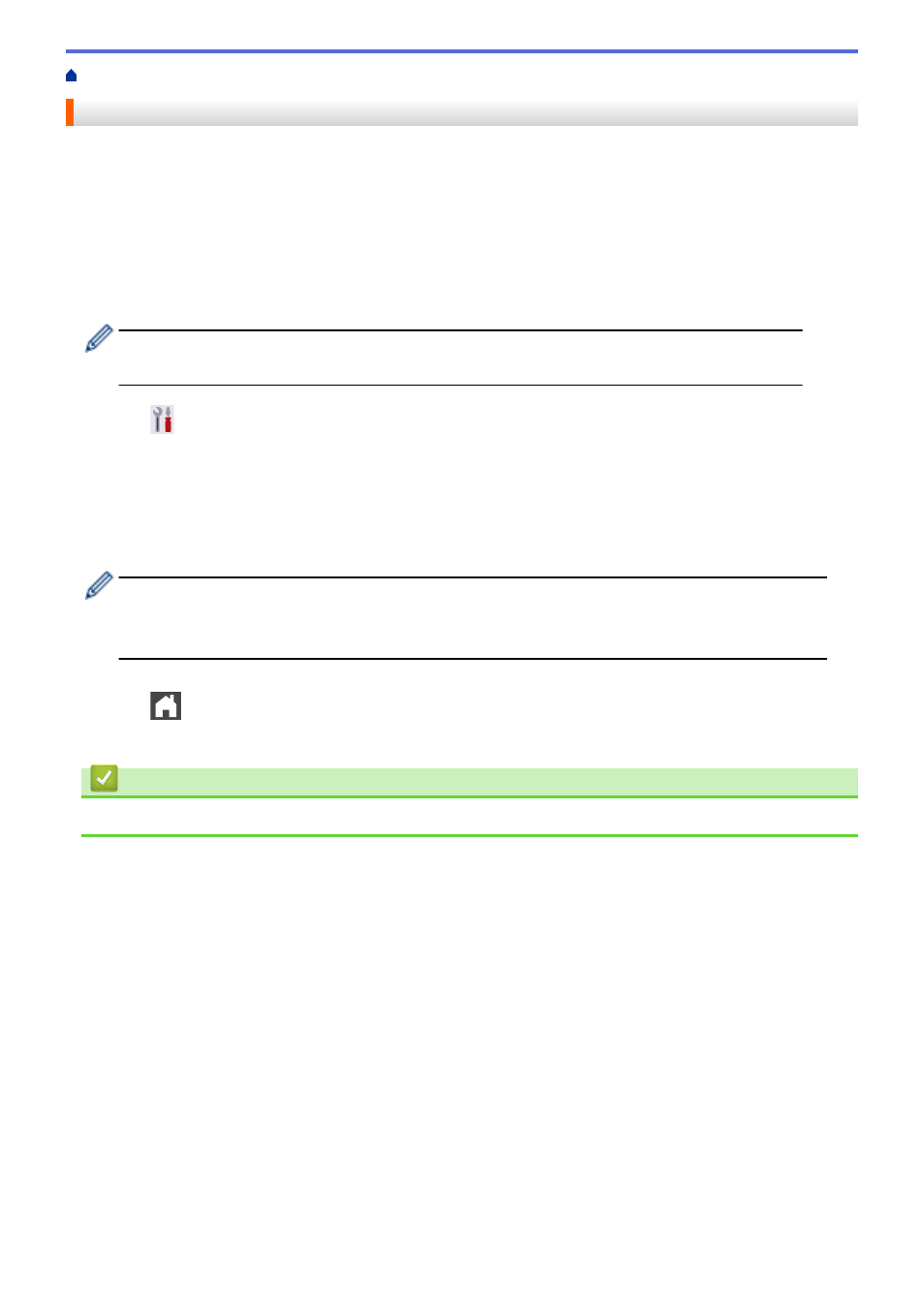
> Print Duplicate Copies
Print Duplicate Copies
Use the Carbon Copy function to make multiple copies of the same print data, as if printing on carbon paper.
Send the data to individual paper trays that you loaded with different paper types or colors.
For example, you may want to set the machine to send your print data to Tray 1, which you have loaded with
blue colored paper, and then reprint the data in a certain location on the page from the MP Tray, which you have
loaded with yellow colored paper that already contains text.
If you load blue paper in Tray 1 and yellow paper in the MP tray, the printer will automatically feed paper for
Sheet 1 from Tray 1 and Sheet 2 from the MP Tray.
If you enable the Carbon Copy function, the machine will always make copies automatically.
(Windows)
The Carbon Copy function also allows you to select a different printing macro/stream for each page.
1. Press
[Settings]
>
[All Settings]
>
[Printer]
>
[Carbon Menu]
>
[Carbon Copy]
>
[On]
.
2. Press
a
or
b
to display the
[Copies]
option, and then press the
[Copies]
option.
3. Enter the number of copies you want, and then press
[OK]
.
4. Press
a
or
b
to display the
[Copy1 Tray]
option, and then press the
[Copy1 Tray]
option.
5. Press
a
or
b
to display the paper tray where you want to configure the
[Copy1 Tray]
option, and then
press to select the paper tray.
(Windows)
a. Press
a
or
b
to display the
[Copy1 Stream]
option, and then press the
[Copy1 Stream]
option.
b. Press
a
or
b
to display the ID number of the macro you want to use, and then press it.
6. Repeat these steps until you have selected all the tray settings for each copy.
7. Press
.
8. Send your print job to the machine.
Related Information
•
65
