Brother HLL9410CDN Enterprise Color Laser Printer User Manual
Page 313
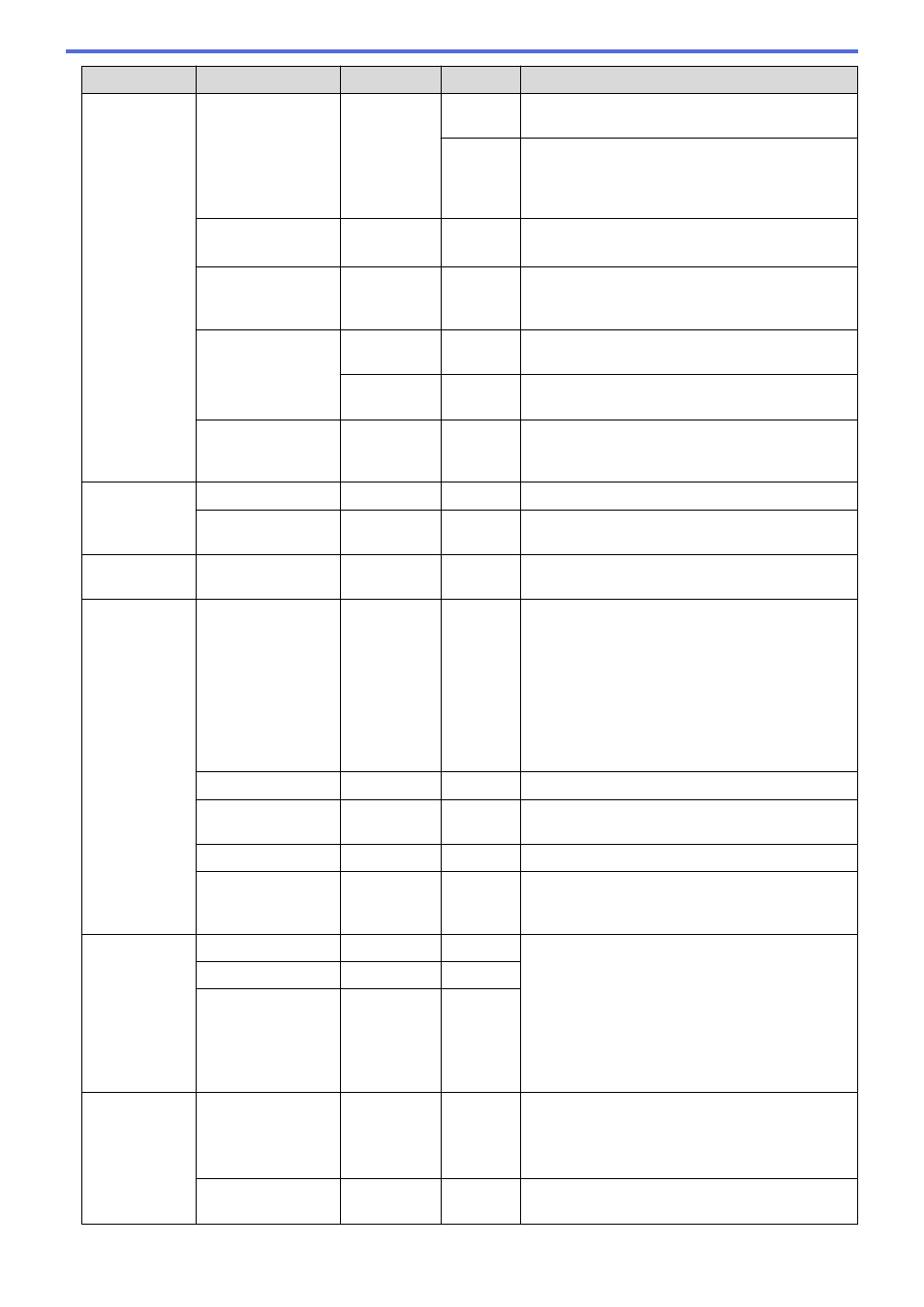
Level 3
Level 4
Level 5
Level 6
Descriptions
Tray
Setting
Print Position
Tray 4
(Tray 4) horizontally up to -500 (left) to +500
(right) dots in 300 dpi.
Y
Offset
Move the print start position (at the top-left corner
of pages) of paper you loaded in the Optional Tray
(Tray 4) vertically up to -500 (up) to +500 (down)
dots in 300 dpi.
Skip Tray
-
-
Select a specific tray you do not want to use if it is
loaded with paper of the wrong size.
Separator Tray
-
-
Select the tray that contains the paper used as
the separator paper, which is inserted between
each print job.
Paper Low
Notice
Paper Low
Notice
-
Select whether to display a message telling you
that the paper tray is nearly empty.
Notice
Level
-
Select the minimum paper level that will trigger
the message.
Check Paper
-
-
Select whether to display a message telling you to
check the paper type and paper size when you
pull the tray out of the machine.
LCD
Settings
Backlight
-
-
Adjust the brightness of the LCD backlight.
Dim Timer
-
-
Set how long the LCD backlight stays on after the
last finger press.
Screen
Settings
Display
Information
IP Address
-
Select whether to display your machine's IP
Address on the Home screen.
Ecology
Eco Mode
-
-
Turn on the following machine settings at the
same time.
•
2-sided Print
:
Long Edge
•
Sleep Time
: 0
Min
•
Dim Timer
:
10 Secs
•
Quiet Mode
:
On
•
Toner Save
:
On
Toner Save
-
-
Increase the page yield of the toner cartridge.
Sleep Time
-
-
Set how much time will pass before the machine
enters Power Saving mode.
Quiet Mode
-
-
Decrease printing noise.
Auto Power Off
-
-
Set the number of hours that the machine will
remain in Deep Sleep mode before going into
Power Off mode.
Setting
Lock
Set Password
-
-
Restrict unauthorized users from changing the
machine’s settings.
Lock Off
⇒
On
-
-
New Password
(Available only
when you enter the
password for the
first time.)
-
-
Interface
Select
-
-
Select the interface to use.
If you select the
Auto
option, the machine
changes the interface to USB or Network
depending on which interface is receiving data.
Auto IF Time
-
-
Set the time-out period for the auto interface
selection.
308
