Change the default print settings (windows) – Brother HLL9410CDN Enterprise Color Laser Printer User Manual
Page 57
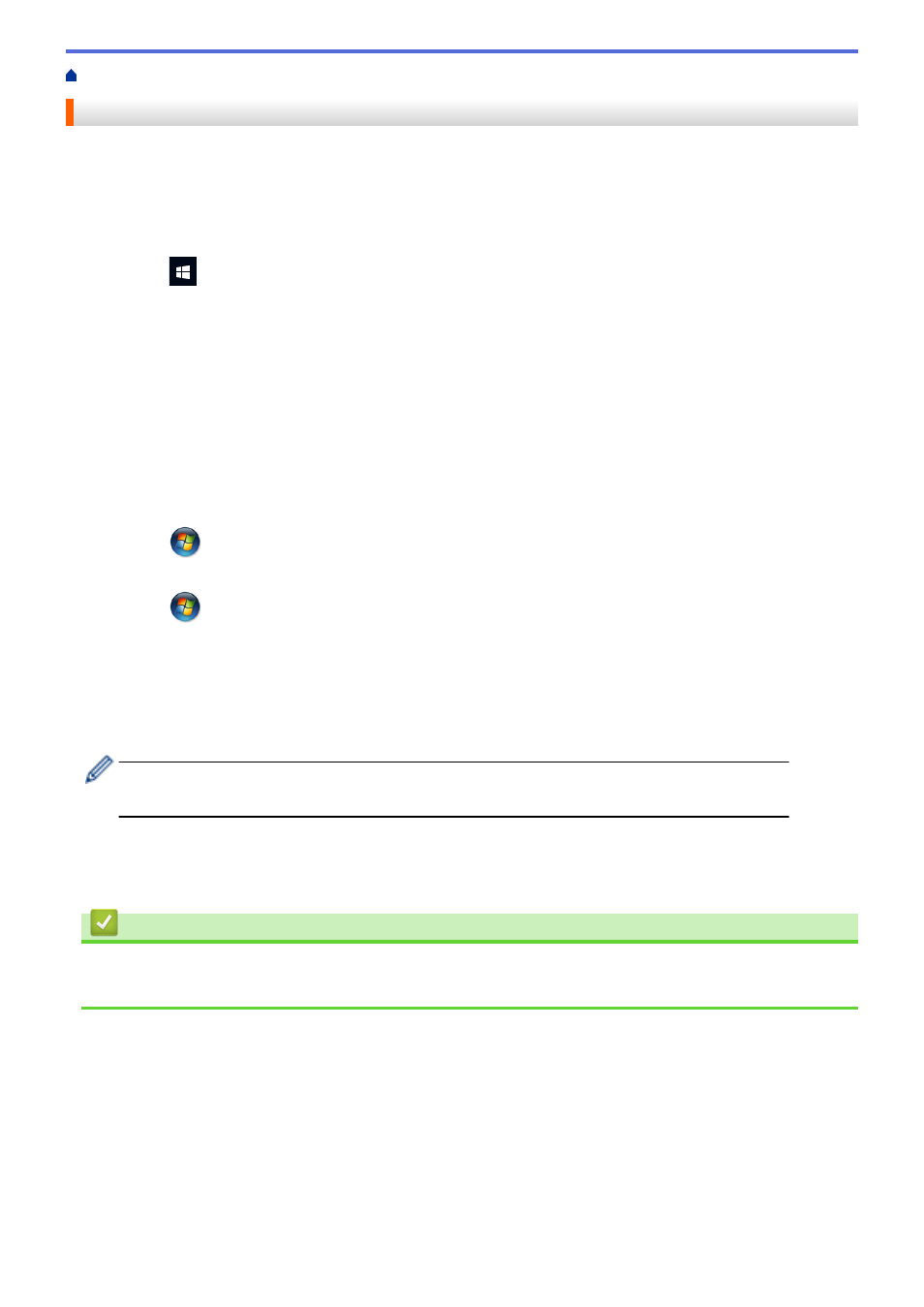
Print from Your Computer (Windows)
> Change the Default Print Settings (Windows)
Change the Default Print Settings (Windows)
When you change an application's print settings, the changes only apply to documents printed with that
application. To change print settings for all Windows applications, you must configure the printer driver
properties.
1. Do one of the following:
•
For Windows 10, Windows Server 2016 and Windows Server 2019
Click
>
Windows System
>
Control Panel
. In the
Hardware and Sound
group, click
View devices
and printers
.
•
For Windows 8.1
Move your mouse to the lower right corner of your desktop. When the menu bar appears, click
Settings
,
and then click
Control Panel
. In the
Hardware and Sound
group, click
View devices and printers
.
•
For Windows Server 2012 R2
Click
Control Panel
on the
Start
screen. In the
Hardware
group, click
View devices and printers
.
•
For Windows Server 2012
Move your mouse to the lower right corner of your desktop. When the menu bar appears, click
Settings
,
and then click
Control Panel
. In the
Hardware
group, click
View devices and printers
.
•
For Windows 7 and Windows Server 2008 R2
Click
(Start)
>
Devices and Printers
.
•
For Windows Server 2008
Click
(Start)
>
Control Panel
>
Hardware and Sound
>
Printers
.
2. Right-click the
Brother XXX-XXXX
icon (where XXX-XXXX is the name of your model), and then select
Printer properties
. If printer driver options appear, select your printer driver.
The printer properties dialog box appears.
3. Click the
General
tab, and then click the
Printing Preferences...
or
Preferences...
button.
The printer driver dialog box appears.
•
To configure the tray settings, click the
Device Settings
tab(available only for certain models).
•
To change the printer port, click the
Ports
tab.
4. Select the print settings you want to use as defaults for all of your Windows programs.
5. Click
OK
.
6. Close the printer properties dialog box.
Related Information
•
Print from Your Computer (Windows)
•
Configure the Optional Tray Settings (Windows)
52
