Brother HLL9410CDN Enterprise Color Laser Printer User Manual
Page 67
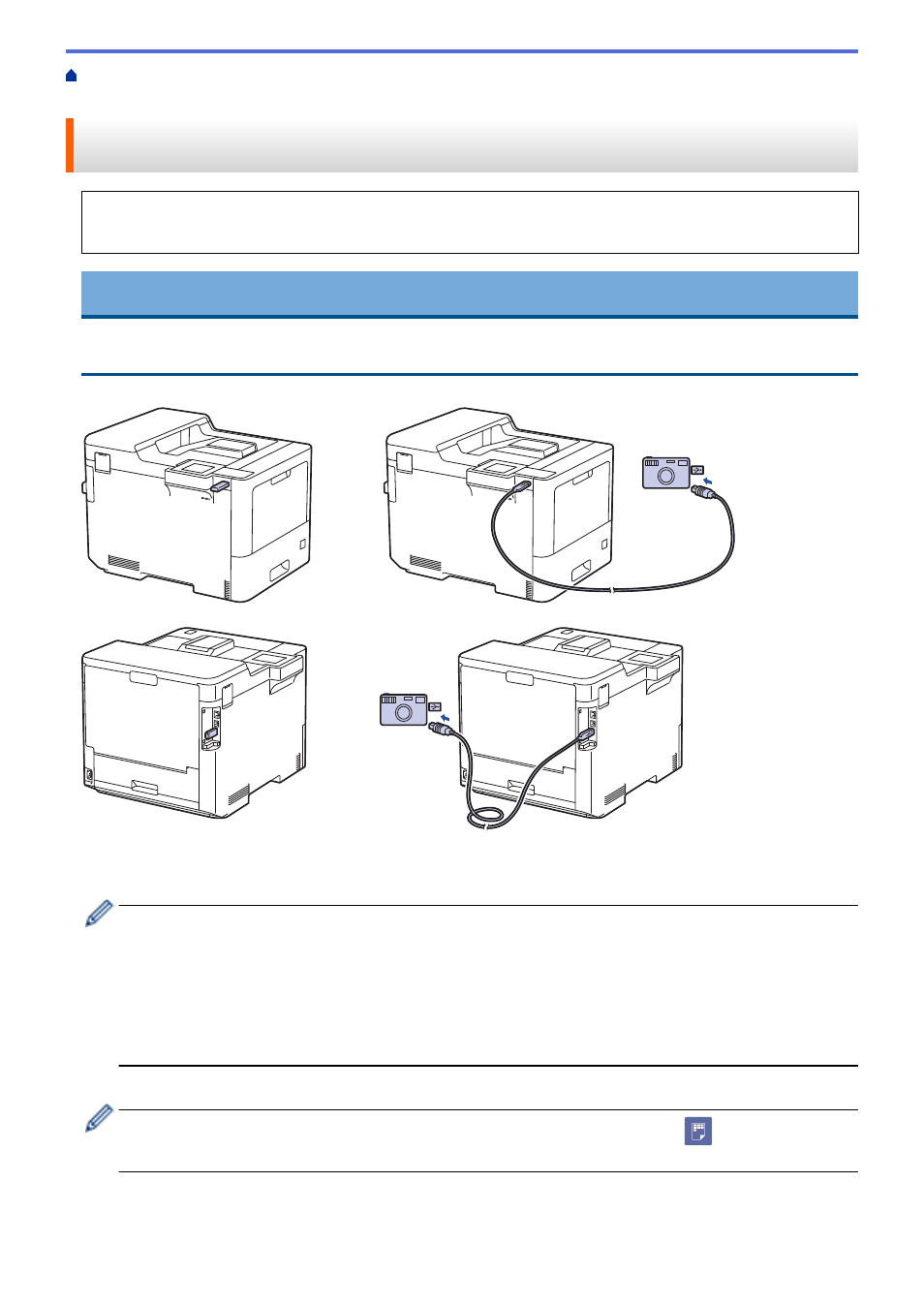
Print Data Directly from a USB Flash Drive
> Print Data Directly from a USB Flash Drive or
Digital Camera Supporting Mass Storage
Print Data Directly from a USB Flash Drive or Digital Camera Supporting
Mass Storage
•
Make sure your digital camera is turned on.
•
Your digital camera must be switched from PictBridge mode to Mass Storage mode.
IMPORTANT
To prevent damage to your machine, DO NOT connect any device other than a digital camera or USB flash
drive to the USB direct interface.
USB Port Location (Front View)
USB Port Location (Rear View)
1. Connect your USB flash drive or digital camera to the USB direct interface. The LCD displays the
[Checking Image]
message.
•
If an error occurs, the USB menu does not appear on the LCD.
•
When the machine is in Deep Sleep mode, the LCD does not display any information even if you
connect a USB flash drive to the USB direct interface. Press any button on the control panel to wake up
the machine.
•
If your machine has been set to Secure Function Lock On, you may not be able to print from a USB
flash drive or digital camera.
•
If the machine prompts you to choose the USB port, select it on the touchscreen.
2. Press
a
or
b
to select the file you want, and then press it.
To print an index of the files stored on the USB flash drive or digital camera, press
[Index Print]
on
the touchscreen. Press
[Black Start]
or
[Color Start]
to print the data.
3. Do one of the following:
•
To change the settings, press
[Print Settings]
. Go to the next step.
62
