Chapter 9, Freezing a video input for stills capture – Datavideo SE-1200MU 6-Input Switcher and RMC-260 Controller Bundle User Manual
Page 66
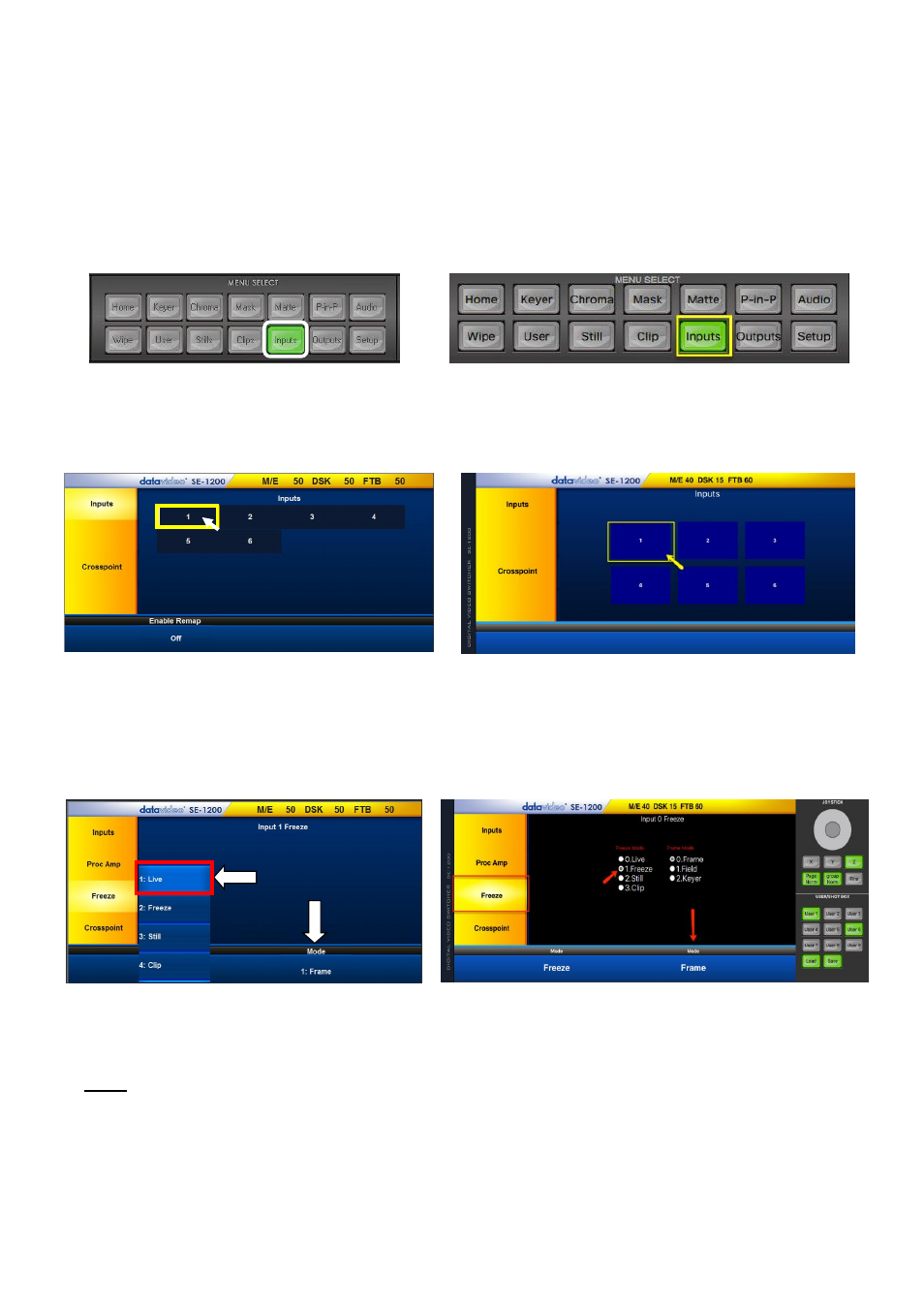
66
Chapter 9 Freezing a Video Input for Stills Capture
This feature freezes a selected video Input (channels 1 to 6) in order for the user to capture a
Still image
.
Usually a new SD card should allow 1000+ frames of available space. The input to be frozen is best
displayed on the
Program monitor
by first selecting it on the Program source row. The video can then
be displayed for the user to freeze the image at the right point.
1.
Click the
Inputs
button on the
MENU SELECT
panel.
Windows PC Users
MAC Users
2.
Six video input channel selection buttons will be displayed.
Click on the input channel button
that you
wish to Freeze.
Windows PC Users
MAC Users
3.
The Freeze parameters will then be displayed along the bottom row of the screen.
Click on the
Live Mode
option and then select the
Freeze
option from the pop up menu list. When
Freeze is clicked here the video is immediately frozen at that point in time.
Windows PC Users
MAC Users
4.
The Freeze Mode located at the bottom right of the screen can be set to a full
Frame
or one
Field
. In
most cases
Frame
should be used.
Note:
Once finished remember to turn the Freeze function off by selecting Live mode again.
