3 color spill, Olor, Pill – Datavideo SE-1200MU 6-Input Switcher and RMC-260 Controller Bundle User Manual
Page 62
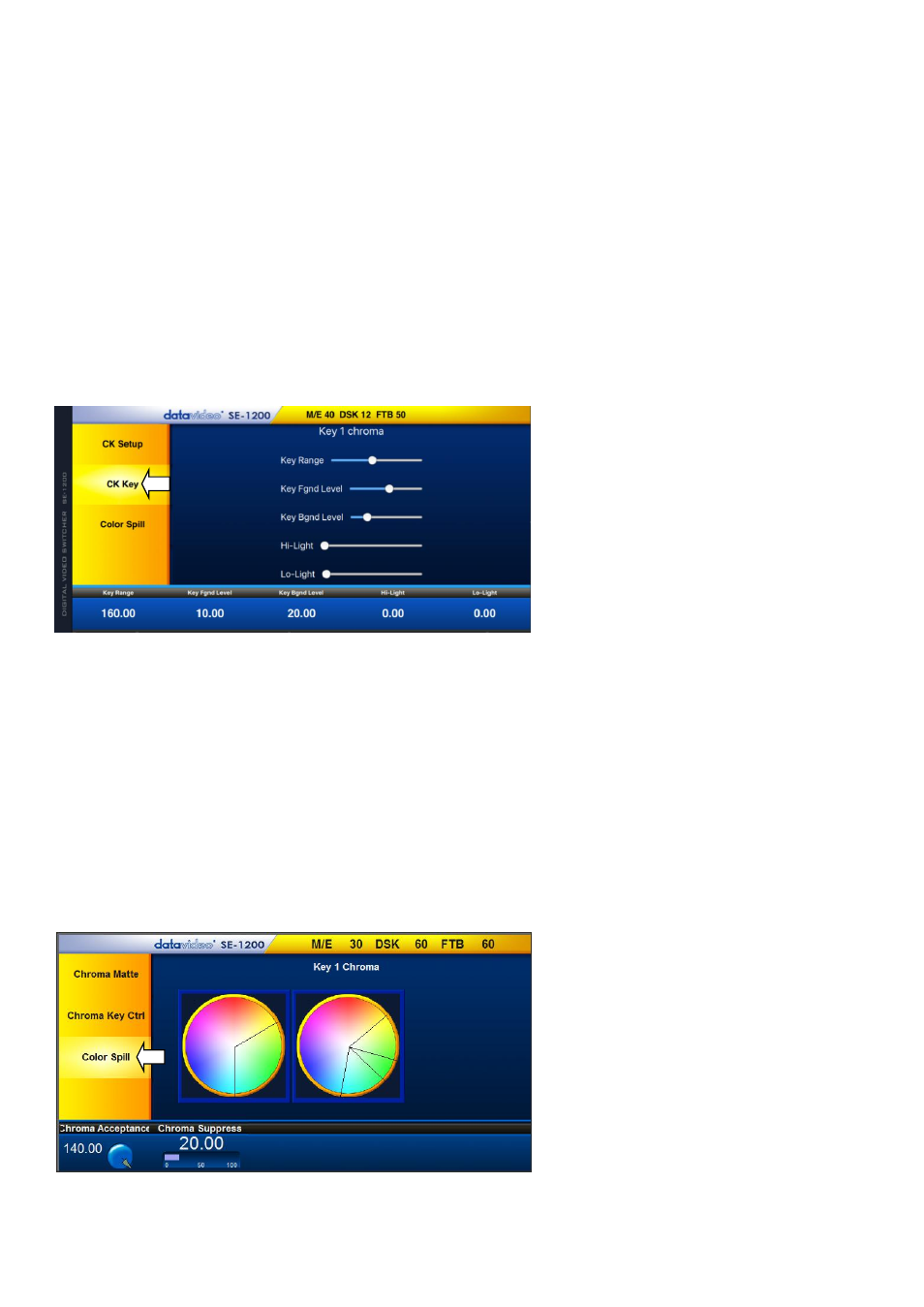
62
to be keyed as set in
Chroma Matte
. The user can start with a value of 120 degrees and this value can be
fine-tuned up or down using the
Key Acceptance
depending on the setup of the green or blue screen
studio.
Key Lift
is represented on the
Main
Palette
as a line extending from the center point
in the direction of
the
Key Acceptance sector
. This value affects the performance of the Chroma key in
dark or black areas
. If
the dark areas of the video are becoming too transparent, then applying more
Key Lift
may help
depending on the setup of the green or blue screen studio. This value can be fine-tuned up or down by
changing the
Key Lift value.
Key Gain
affects the performance of the Chroma key in
light or white areas
. If the light areas of the video
are becoming too transparent then applying more
Key Gain
may help depending on the setup of the
green or blue screen studio. This value can be fine-tuned up or down by changing the
Key Gain value.
MAC Users
The
CK Key
parameters and values are
shown along the bottom of the display.
The respective sliders
are
shown in the
diagram.
Key Range
is a range of hues or colors
that closely match the background color
to be keyed as set in
Chroma Matte
. The
user can start with a value of 120 degrees
and this value can be fine-tuned up or
down depending on the setup of the green or blue screen studio.
Key Fgnd Level
affects the performance of the Chroma key in
light or white areas
. If the light areas of the
video are becoming too transparent then increasing the
Key Fgnd Level
may help depending on the
setup of the green or blue screen studio.
Key Bgnd Level
affects the performance of the Chroma key in
dark or black areas
. If the dark areas of the
video are becoming too transparent, then increasing the
Key Bgnd Level
may help depending on the
setup of the green or blue screen studio.
8.3
Color Spill
Windows PC Users
The
Color Spill
parameters and values are
shown along the bottom of the display
below. These settings are used to
control/remove any unwanted Chroma or
color Spill from the background onto the
foreground subject. There are two sectors
drawn on the
Chroma
palette, one
represents the wider
Chroma Acceptance
range and the narrower
Chroma Suppress
range.
