2 wipe border options (windows/mac users), 4 clip between sources (stinger transition), Clip between sources (stinger transition) – Datavideo SE-1200MU 6-Input Switcher and RMC-260 Controller Bundle User Manual
Page 40
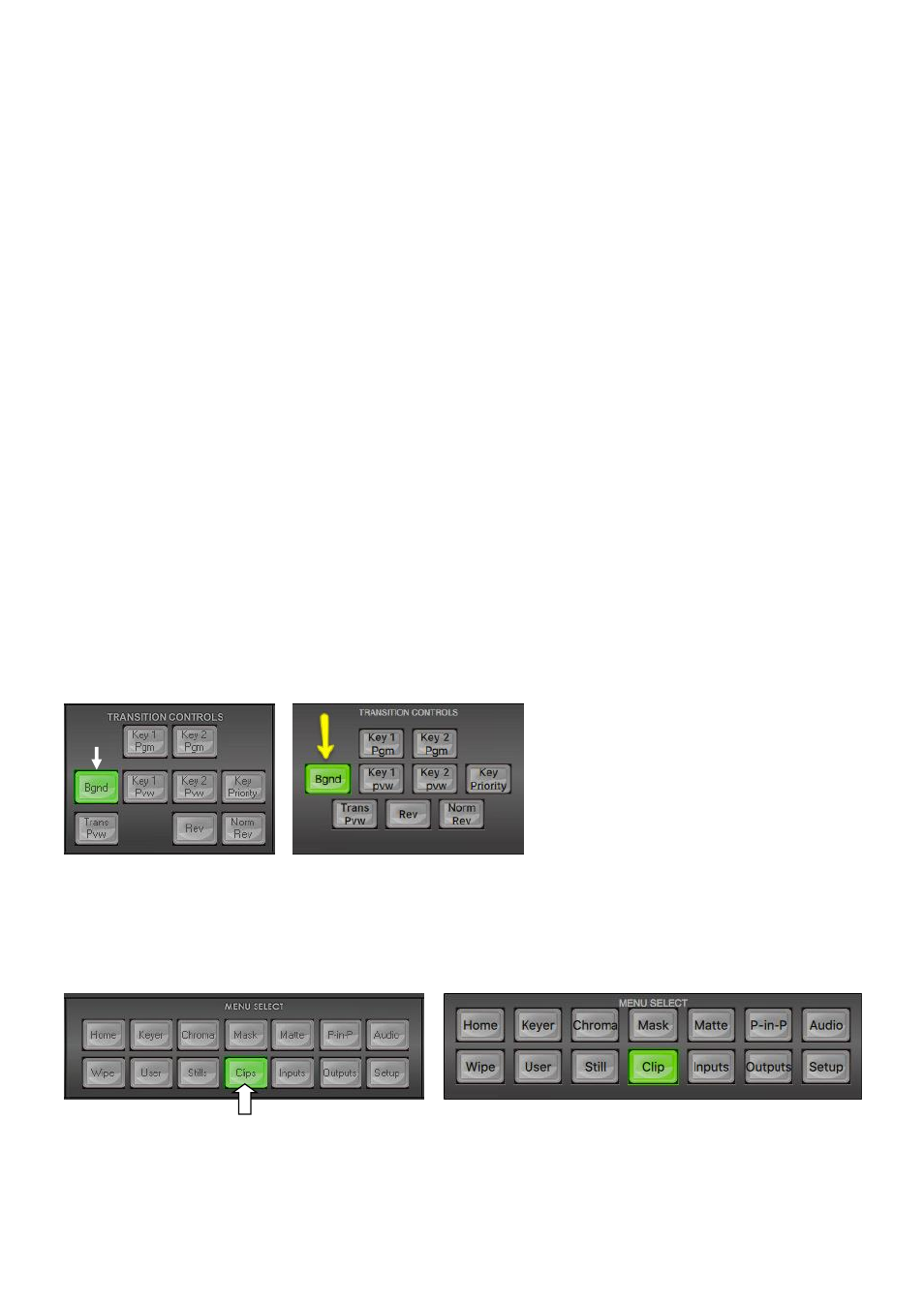
40
6.3.3.2
Wipe border options (Windows/MAC Users)
Options in the yellow menu column
Wipe
allows
a wipe pattern to be selected by
clicking on the required wipe pattern in the
selection pane.
Wipe Border
allows the user to choose the color
of the border from a palette window.
Wipe Shade
allows the user to choose the
shadow color of the border from a palette
or
assign a video source
.
Wipe Position
allows the user to adjust the
centre position of some wipes (e.g Circle &
Elipse).
Options in the lower blue row
Wipe
allows
a wipe pattern to be selected by
entering the required wipe number.
Soft
allows the user to blend the leading and
trailing limits of the border to remove the hard
edge. A low value results in a solid edge border
and a high value gives a soft diffused border.
Wipe Border
switches the border effect on or
off.
Width
changes the size of the border effect. A
low value results in a thin border and a high
value gives a wide border.
Level
sets how far the wipe has travelled or
where it is displayed in the video area.
6.3.4 Clip between Sources (Stinger Transition)
In order to enable clip transition between two video sources first ensure the Background Transition or
Bgnd
button is ON / backlit green in the
transition controls
area of the user interface.
Windows PC Users
MAC Users
Clicking on the
Clips
button on the
MENU SELECT
panel will open a menu screen (shown below) that allows
the user to select the current clip transition to use when moving from the current video source on the
Program row to the selected next source on the Preset row.
Windows PC Users
MAC Users
To load the clip, simply click on the
Clip
option and then select “
Load Clip
”. The clip is always loaded to
input 6 so anything loaded to input 6 before will be replaced by the clip.
A Delete Clip function is available in the clip menu.
