3 pip crop, 4 bus matte setup, Pip crop – Datavideo SE-1200MU 6-Input Switcher and RMC-260 Controller Bundle User Manual
Page 55: Matte, Etup
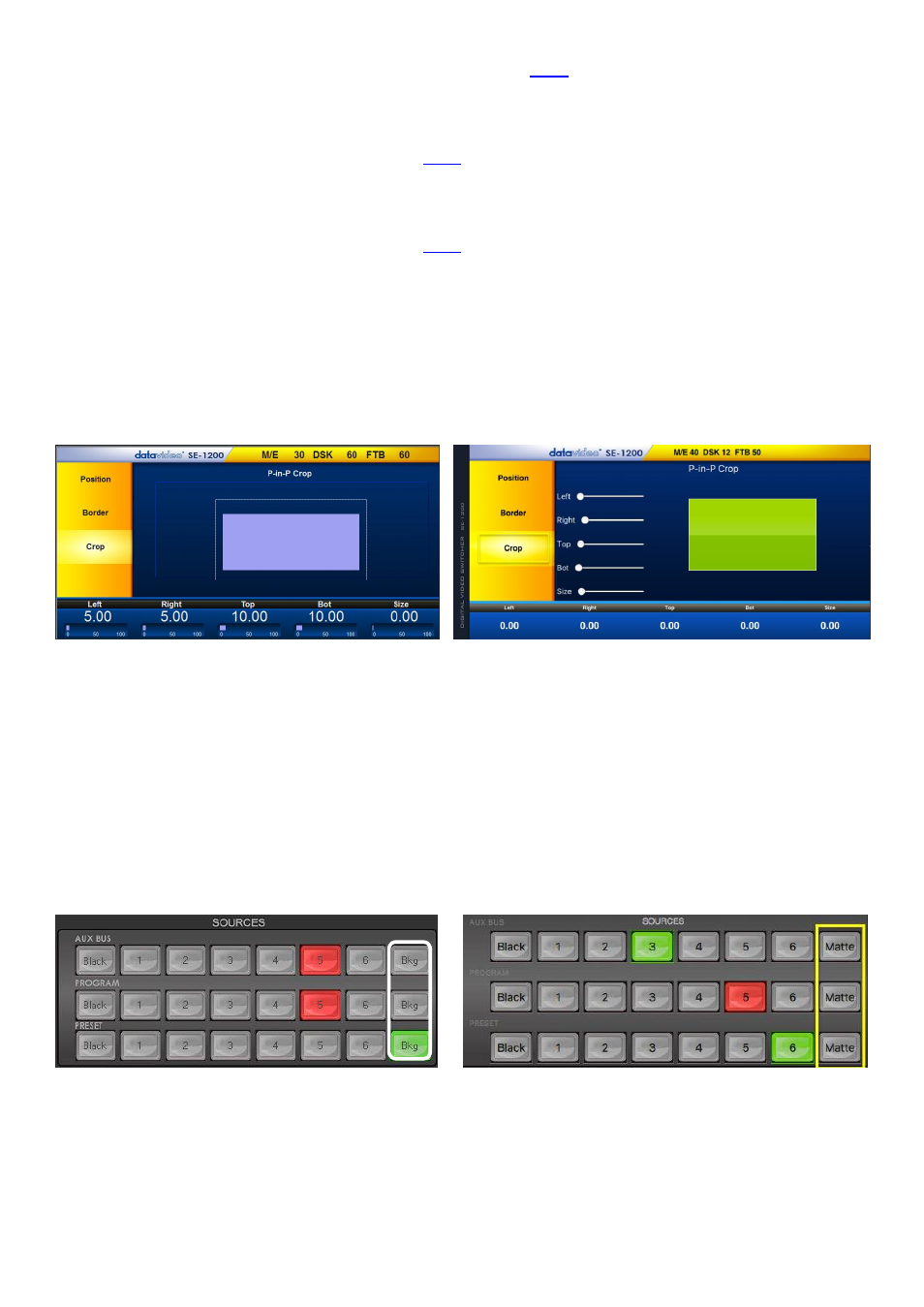
55
For details on different ways to set this value, see section
2.
The Sat value
determines the color saturation of the selected color. The
Sat
value can be adjusted by
manually entering a value or clicking the red rectangle at the center of the blue screen. For details on
different ways to set this value, see section
3.
The Hue parameter
determines the hue value of the selected color. The
Hue
value can be adjusted by
manually entering a value or clicking the red rectangle at the center of the blue screen. For details on
different ways to set this value, see section
4.
Size
determines the width or thickness of the color border surrounding the selected PIP. The
Size
value can be adjusted by dragging the
Border Size
slider right below the red rectangle. Increase the
border thickness by dragging it to the right.
7.3.3 PIP Crop
The PIP Crop values are displayed along the bottom of the screen as shown below.
Windows PC Users
MAC Users
The
Left, Right, Top
and
Bottom
edge
values of the crop can be adjusted individually or together using
the
Size value.
Click on a single value to adjust just that edge of the PIP.
Size value
evenly crops all edges of the selected PIP at the same time and to the same value.
7.4
Bus MATTE Setup
Sometimes it is useful to be able to switch away from live video to a full screen, color
Matte
rather than
Black. For this reason
a Bkg (Windows PC) or a Matte (MAC) button
is provided on the SE-1200 MU’s
Aux
,
Program
and
Preset
bus rows.
Windows PC Users
MAC Users
Windows PC Users
The
Matte
option on the
MENU SELECT
panel allows the user to configure the matte image.
1.
Click the
Matte
button on the
MENU SELECT
panel.
