Datavideo SE-1200MU 6-Input Switcher and RMC-260 Controller Bundle User Manual
Page 15
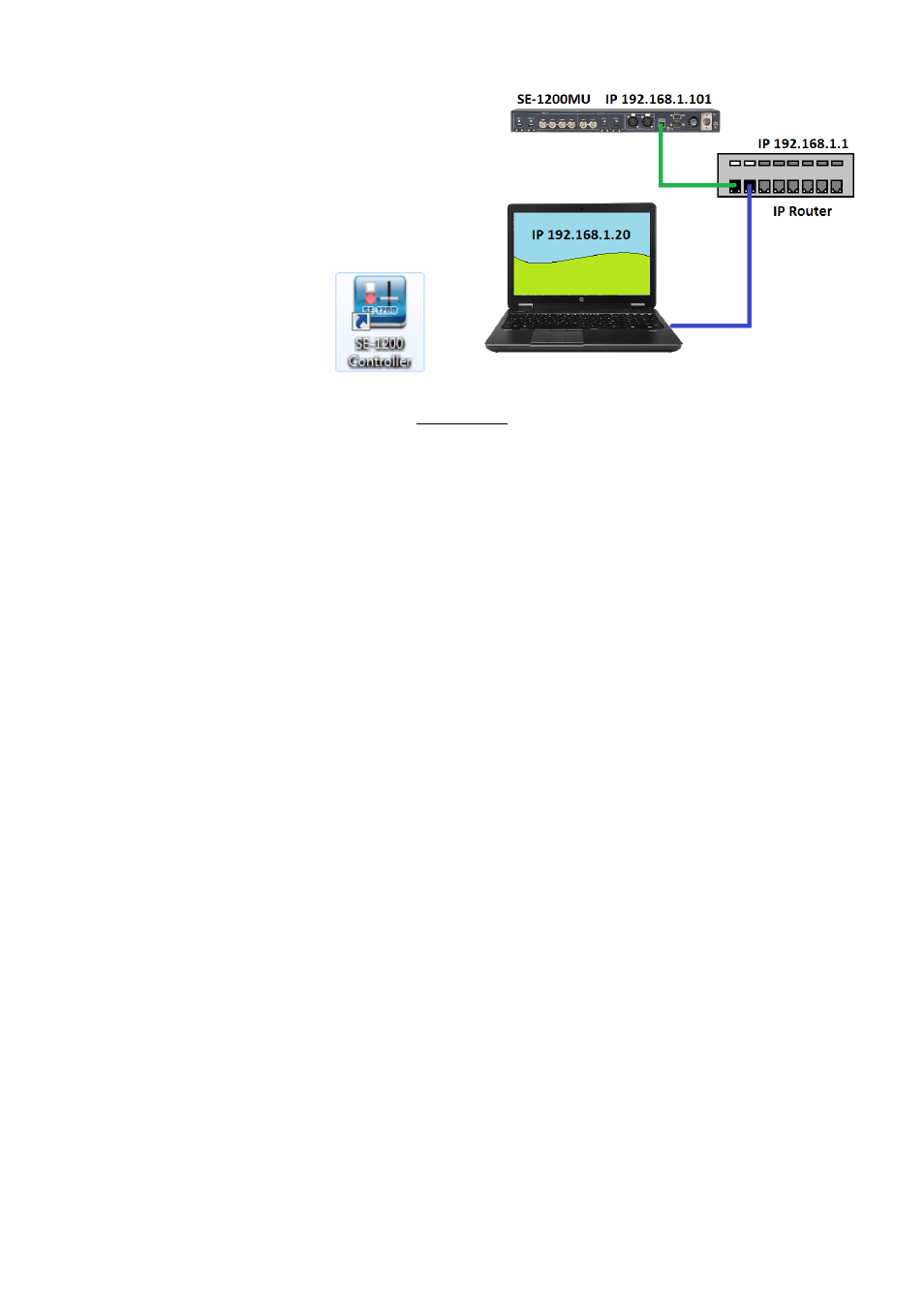
15
To create this simple dedicated SE-1200 MU IP network you will need:
An IP router which can assign/give IP
addresses
Two RJ-45 patch leads
Windows 7/8/10 laptop or PC
The IP router Administrator login and
password
The Datavideo SE-1200
MU controller software
Instructions
1.
First connect the router to the SE-1200 MU and the Windows computer using two RJ-45 patch leads.
2.
Turn on the Windows computer and set it to
DHCP setup
within the
Windows Network and Sharing
Centre
.
3.
Now click the Windows start button and run the CMD prompt window.
4.
At the command line
> : _
type
IPCONFIG
and press enter.
5.
The
DEFAULT GATEWAY
number
displayed should be the router’s current IP address.
6.
Enter the
DEFAULT GATEWAY IP address
into the address bar of the computer’s web browser.
7.
The web browser should display the login window for the router. Enter the router’s login and/or
password. The login details may be written on a sticker on the router itself or noted in the manual for
the router.
8.
Once logged into the router we need to change the router to supply IP addresses in the
192.168.100.xxx
range. Use the router’s
LAN Setup
or
Configure LAN
option to set the router’s IP
address as
192.168.100.1
and click
save / apply
.
9.
Now reboot the router and power ON the SE-1200 MU.
10.
Log into the router again using the web browser and the router’s new IP address
192.168.100.1
.
11.
Use the router’s
LAN Setup
or
Configure LAN
option again, within this option there should be another
option called
Address Reservation
or
Client List
.
12.
The two devices connected to the router should be listed here, the computer and the SE-1200 MU.
13.
The computer, because it is set for DHCP, will already have an IP address automatically assigned to it in
this list.
14.
The SE-1200 MU may only show its MAC address
(1E:ED:19:27:1A:B3)
. Copy and Paste the SE-1200
MU’s MAC address into the MAC address reservation box. Now enter the following IP address
192.168.100.101
into the reservation box next to the SE-1200 MU’s MAC address.
15.
The router should now give the IP address
192.168.100.101
to the SE-1200 MU when it is connected to
the router.
16.
Click
save / apply
then reboot the router again.
17.
Close the web browser and CMD windows.
18.
Now open the installed SE-1200 MU control software on your computer.
