Using a connected computer to manage the sd card, Checking the usage status of an sd card (info), Formatting an sd card (format) – Roland TD-50X Prismatic V-Drums Sound Module User Manual
Page 56: Checking the usage status of an sd card, Info), Formatting an sd card, Format)
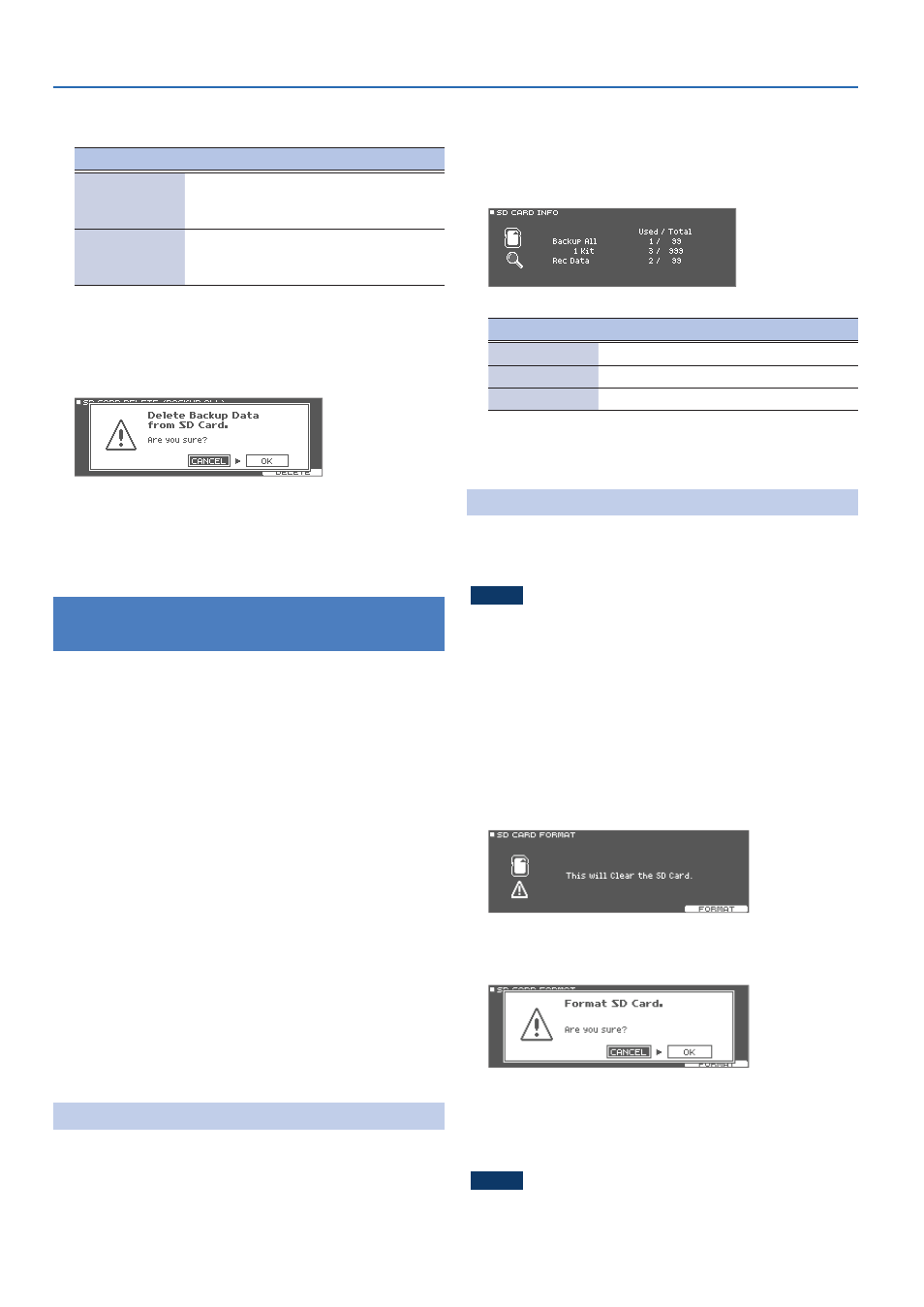
56
Settings
4 .
Make deletion settings.
Parameter
Explanation
Bank Number
(when using
DELETE)
Selects the backup number that you want to
delete.
SD Card (when
using 1 KIT
DELETE)
Selects the kit backup number that you want to
delete.
5 .
Press the [F5] (DELETE) button.
A confirmation message appears.
Example) When using DELETE
If you decide to cancel, select “CANCEL” and press the [ENTER]
button.
6 .
Select “OK,” and press the [ENTER] button.
The backup data is deleted from the SD card.
Using a Connected Computer to Manage
the SD Card
You can connect this unit to a computer via USB in storage mode
to manage the contents of an SD card that you’ve inserted into the
TD-50X.
1 .
Make sure that a USB cable is not yet connected
between the computer and the TD-50X.
If a cable is still connected, quit any apps that are using the TD-50X,
safely eject the device from your computer and then unplug the
USB cable.
2 .
Insert an SD card into the TD-50X (p. 10).
3 .
Press the [SD CARD] button.
4 .
Press the PAGE [DOWN] button to display page 3 (SD
CARD UTILIT).
5 .
Press the [F1] (STORAGE) button.
6 .
Press the [F5] (START) button.
The unit enters storage mode.
7 .
Plug in the USB cable, and connect it to your computer.
8 .
To quit, safely eject this unit from your computer, and
then unplug the USB cable.
Checking the Usage Status of an SD Card
(INFO)
Here’s how to check the number of settings that are saved on the SD
card.
1 .
Insert an SD card into the TD-50X (p. 10).
2 .
Press the [SD CARD] button.
3 .
Press the PAGE [DOWN] button to display page 3 (SD
CARD UTILITY).
4 .
Press the [F2] (INFO) button.
The SD CARD INFO screen appears.
Parameter
Explanation
Backup All
Number of saved backup data
1 Kit
Number of saved kit backup data
Rec Data
How many recorded data files are saved
5 .
Press the [KIT] button to return to the DRUM KIT screen.
Formatting an SD Card
(FORMAT)
Here’s how to format an SD card.
* Before using an SD card for the first time with the TD-50X, you must
format the SD card.
NOTE
When you format an SD card, all data on the SD card is erased.
Before initializing, back up any important data to your computer
that is saved on your SD card.
1 .
Insert an SD card into the TD-50X (p. 10).
2 .
Press the [SD CARD] button.
3 .
Press the PAGE [DOWN] button several times to display
the SD CARD UTILITY screen.
4 .
Press the [F4] (FORMAT) button.
The SD CARD FORMAT screen appears.
5 .
Press the [F5] (FORMAT) button.
A confirmation message appears.
If you decide to cancel, select “CANCEL” and press the [ENTER]
button.
6 .
Select “OK,” and press the [ENTER] button.
The SD card is initialized.
NOTE
Never turn off the power or remove the SD card while the SD card is
being initialized.
