Listing the user samples, Specifying how the user sample is sounded, Specifying the sounded region of a user sample – Roland TD-50X Prismatic V-Drums Sound Module User Manual
Page 41: Deleting a user sample
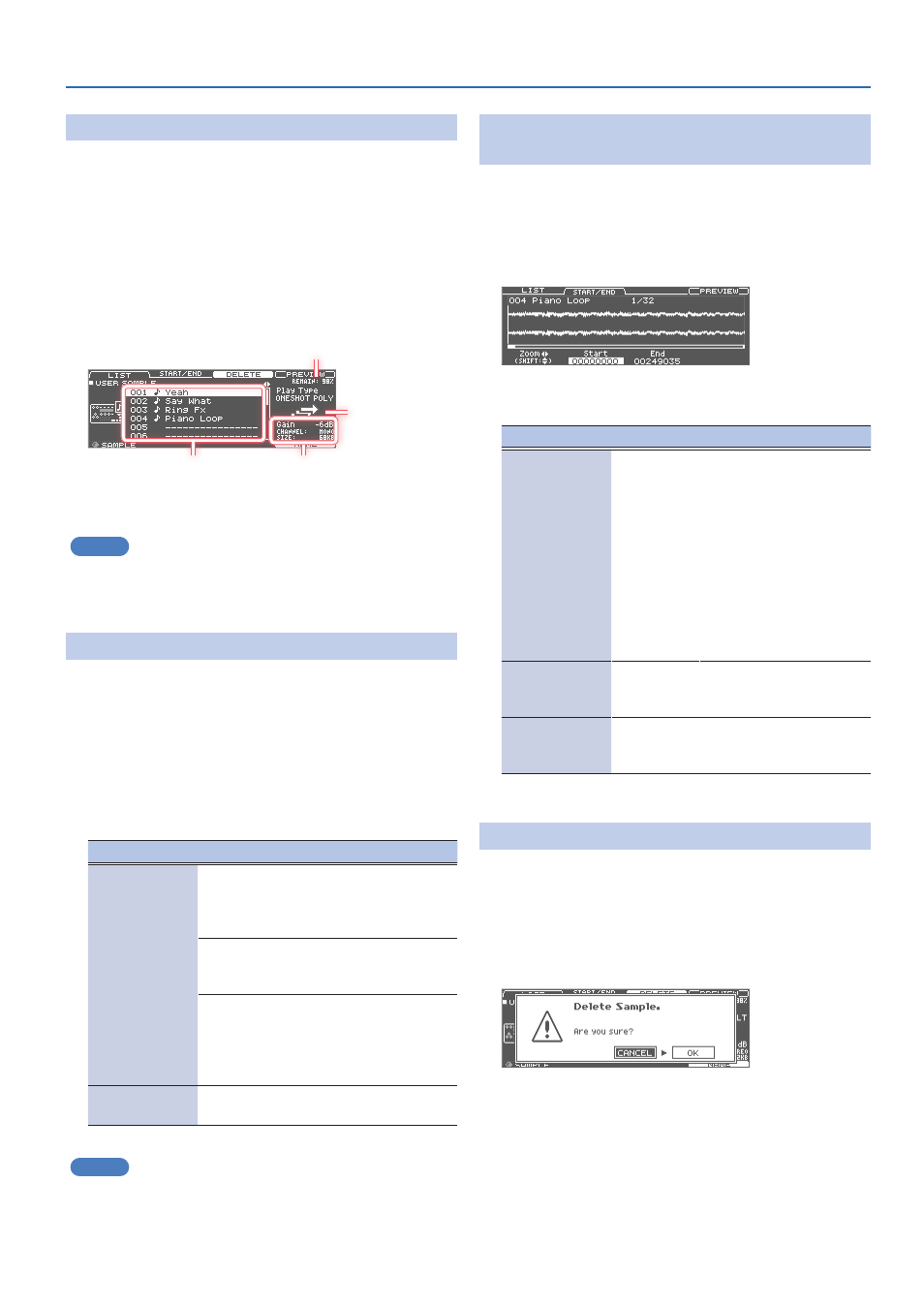
41
Customizing the Kits
Listing the User Samples
Here’s how to view a list of all user samples that have been imported.
You can audition the sound, specify looping, and edit the name.
1 .
Hold down the [SHIFT] button and press the [SETUP]
button.
2 .
Press the PAGE [UP] button to display page 1 (USER
SAMPLE).
3 .
Press the [F2] (SAMPLE LIST) button.
The USER SAMPLE screen appears.
Remaining amount of user sample area
User sample number and
name
How user samples
are sounded
User sample information
4 .
Turn the [R1] knob to select a user sample.
MEMO
You can press the [F4] (PREVIEW) button to play back the selected
user sample. If you press the [F4] (PREVIEW) button once again
during playback, the playback stops.
Specifying How the User Sample Is Sounded
You can specify how the user sample plays when you strike a pad: only
once, or continue repeating.
1 .
From the user sample list, select the user sample for
which you want to make the setting.
2 .
Use the cursor [
J
] button to move the cursor to “Play
Type,” and use the [-] [+] buttons or the dial to edit the
value.
Parameter
Value
Explanation
Play Type
ONE SHOT
MONO
When you strike the pad,
the currently-heard sound is
silenced before the new sound
is heard. Notes do not overlap.
ONE SHOT
POLY
When you strike the pad
repeatedly, the sounds of the
notes are heard overlapping.
LOOP ALT
The user sample plays
repeatedly (loop).
Each time you strike the pad,
the sound alternately plays or
stops.
Gain
-12–+12dB
Adjusts the user sample
volume.
MEMO
To stop user samples from sounding, use the ALL SOUND OFF
(p. 17) function.
Specifying the Sounded Region of a User
Sample
You can specify the region of a user sample that is actually sounded.
1 .
From the user sample list, select the user sample for
which you want to make the setting.
2 .
Press the [F2] (START/END) button.
3 .
Use the [R1]–[R3] knobs to edit the values.
Knob
Parameter
Explanation
[R1] knob
Zoom
Zooms the waveform display in
or out.
You can zoom in/out
horizontally by turning the
[R1] knob or holding down the
[SHIFT] button and pressing
the cursor [
K
] [
J
] buttons.
To zoom in/out vertically, turn
the [R1] knob or press the
cursor [
H
] [
I
] buttons while
holding down the [SHIFT]
button.
[R2] knob
Start
Adjusts the start point (the
location at which the user
sample starts playing).
[R3] knob
End
Adjusts the end point (the
location at which the user
sample stops playing).
Deleting a User Sample
Here’s how to delete a user sample.
1 .
From the user sample list, select the user sample that
you want to delete.
2 .
Press the [F3] (DELETE) button.
A confirmation message appears.
If you decide to cancel, select “CANCEL” and press the [ENTER]
button.
3 .
Select “OK,” and press the [ENTER] button.
The user sample is deleted.
