Making midi transmit/receive settings for each pad, Importing and playing audio files (user sample), Importing an audio file (import) – Roland TD-50X Prismatic V-Drums Sound Module User Manual
Page 39: Importing and playing audio files, User sample), Importing an audio file, Import), Esets) (p. 39), Ser samples (p. 39), P. 39) pla
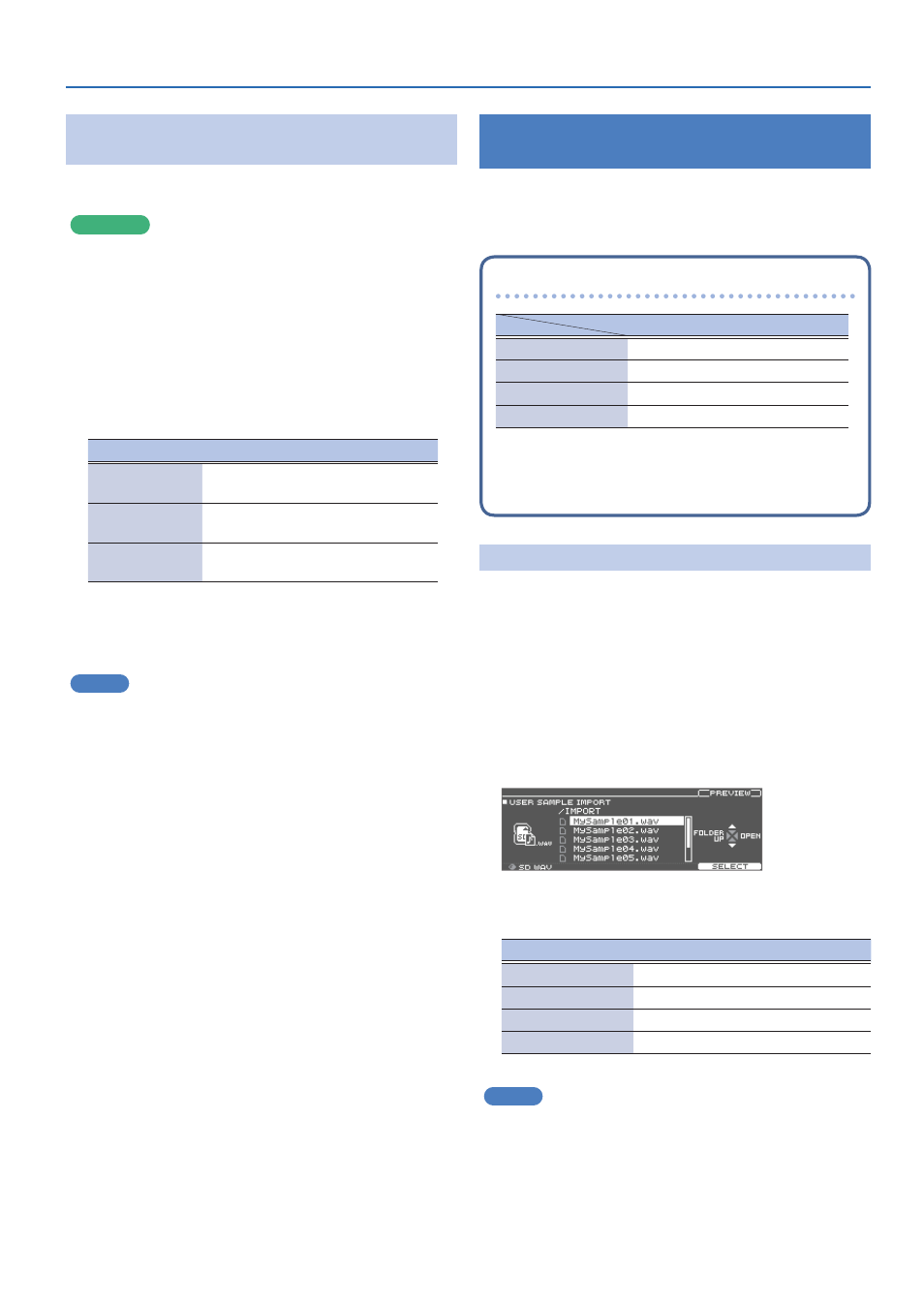
39
Customizing the Kits
Making MIDI Transmit/Receive Settings for
Each Pad
You can specify the MIDI data that is transmitted or received when you
strike a pad.
Reference
For details on the parameters that can be edited, refer to “Data List”
(PDF).
1 .
In the DRUM KIT screen (p. 16), press the [F5] (MENU)
button.
2 .
Press the PAGE [DOWN] button to display page 4 (KIT
PAD MIDI).
3 .
Press the [F1] (NOTE)–[F3] (MIDI CH) buttons to select
the item you want to edit.
Button
Explanation
[F1] (NOTE) button
MIDI note number transmitted and received
by each pad
[F2] (GATE) button
Duration of the note transmitted by each
pad
[F3] (MIDI CH)
button
MIDI channel used to transmit or receive
note messages for each pad
4 .
Select the pad to configure (p. 29).
5 .
Use the [-] [+] buttons or the dial to edit the value.
MEMO
To return to the default values, press the [F5] (DEFAULT) button.
* To play a pad from an external MIDI device, the incoming message
must match the MIDI note number and MIDI channel setting of the
desired pad.
Importing and Playing Audio
Files
(USER SAMPLE)
Audio files that you created on your computer can be imported from
an SD card into the TD-50X, and played as instruments (User Sample
function). You can adjust the sound of a user sample and apply effects
to it in the same way as for other Instruments.
Audio files that can be loaded by the TD-50X
WAV file
Format (extension)
WAV (.wav)
Sampling frequency
44.1 kHz
Bit rate
16, 24-bit
Length
Maximum 180 seconds
* File names or folder names that contain more than 16
characters are not shown correctly. Files and folders using
double-byte characters are also not supported.
Importing an Audio File
(IMPORT)
Here’s how to import an audio file into the TD-50X as a user sample.
1 .
Insert an SD card into the TD-50X (p. 10).
2 .
Hold down the [SHIFT] button and press the [SETUP]
button.
3 .
Press the PAGE [UP] button to display the topmost
page.
4 .
Press the [F1] (IMPORT) button.
The USER SAMPLE IMPORT screen appears.
Selecting a file on the SD card
Cursor buttons
Function
[
H
] button
Moves cursor (up)
[
I
] button
Moves cursor (down)
[
K
] button
Exits the folder
[
J
] button
Enters the folder
MEMO
5
You can press the [F4] (PREVIEW) button to play back the selected
audio file.
5
You might find it handy to save the audio files you import to the
“IMPORT” folder on the SD card.
