Xerox WorkCentre 6515DNI User Manual
Page 90
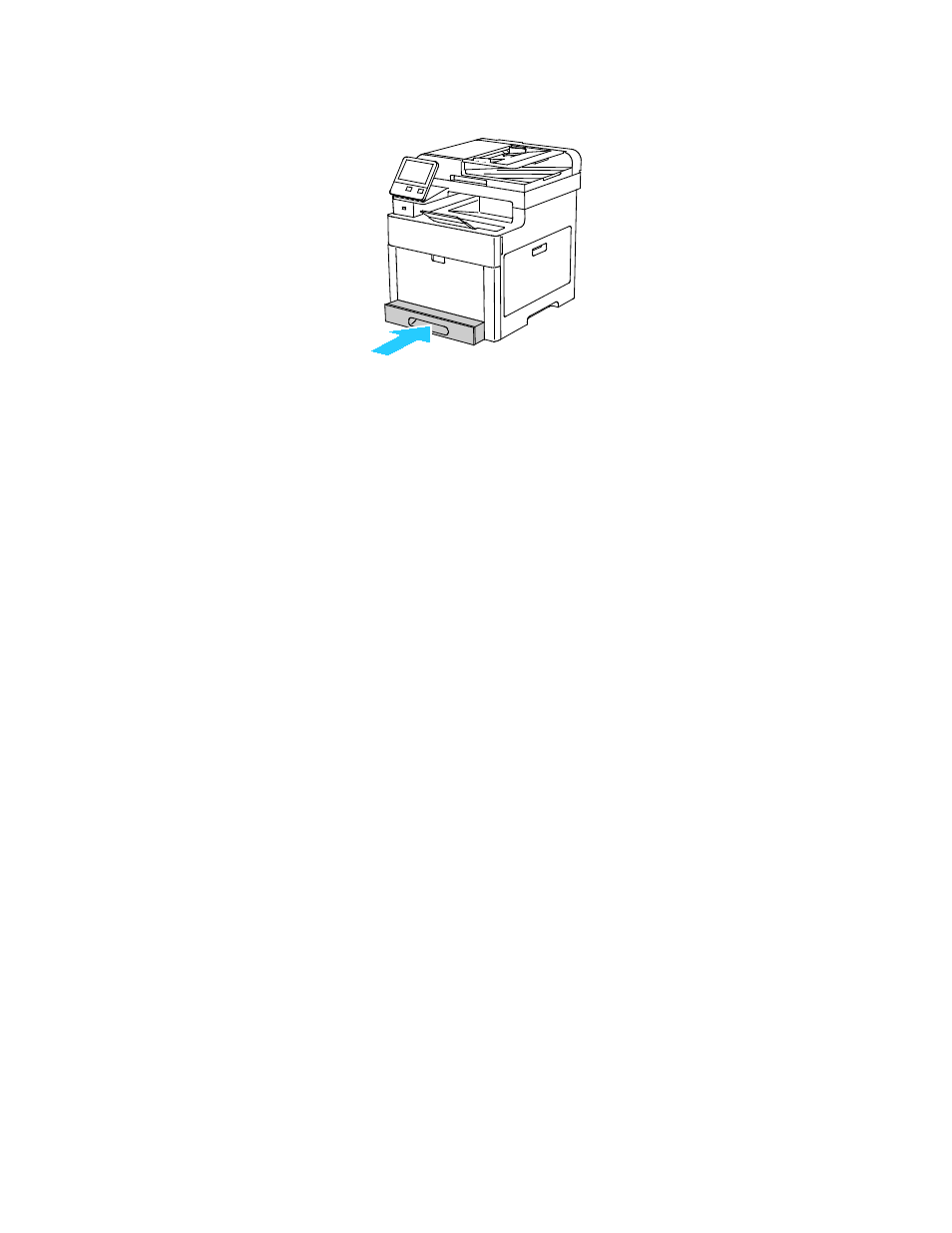
Paper and Media
90
Xerox
®
WorkCentre
®
6515 Color Multifunction Printer
User Guide
4.
Slide the tray back into the printer.
5.
Push the tray in all the way.
6.
If the control panel prompts you, verify the size and type on the screen. If not, change the paper
settings.
a.
At the printer control panel, press the Home button.
b.
Touch Device > Paper Trays.
c.
In the Paper Trays menu, touch the desired tray.
d.
To configure the printer to prompt you to set the paper type and size when paper is loaded,
touch
Tray Mode, then touch Fully Adjustable.
e.
To dedicate the tray for a paper size, type, or color, touch Tray Mode, then touch Dedicated.
•
To select a paper or envelope size, touch the current size setting, then from the list, select
the size.
•
To select a paper type, touch the current paper type, then from the list, select the paper
type.
•
To select a paper color, touch the current paper color, then from the list, select the paper
color.
f.
To save the setting, touch OK.ave the setting, touch OK.
7.
To return to the Home screen, press the Home button.
- CopyCentre C20 (1 page)
- 8860MFP (2 pages)
- WorkCentre M118i (12 pages)
- WorkCentre M118-M118i Pomoc-14044 (47 pages)
- Phaser 3635 (228 pages)
- 252 (8 pages)
- 260 (262 pages)
- WorkCentre 6400 (184 pages)
- Phaser 6115MFP (75 pages)
- Phaser 3100MFP (2 pages)
- Color 550 (5 pages)
- 560 (2 pages)
- 5230 (10 pages)
- Phaser 6110MFP (104 pages)
- Phaser 3300MFP (148 pages)
- 7235 (24 pages)
- 7245 (300 pages)
- FaxCentre 2121 (2 pages)
- WorkCentre 5600 Series (28 pages)
- WorkCentre M128 (28 pages)
- DocuColor 260 RU (5 pages)
- 6030 EN (176 pages)
- Phaser 8860 EN (2 pages)
- WorkCentre C2424-3861 (65 pages)
- WorkCentre M118-M118i-4212 (5 pages)
- 6128 MFP (1 page)
- WorkCentre M123-M128-18006 (2 pages)
- WorkCentre C2424-17910 (25 pages)
- WorkCentre M123-M128-18001 (4 pages)
- WorkCentre 7328-7335-7345-7346 con built-in controller-17852 (24 pages)
- WorkCentre M123-M128-17992 (4 pages)
- 4112-4127 ST con integrated Copy-Print Server-17754 (6 pages)
- WorkCentre M118-M118i-17973 (2 pages)
- DocuColor 242-252-260 con Creo Spire CX260-17737 (4 pages)
- WorkCentre C2424-17921 (2 pages)
- WorkCentre M118-M118i-17974 (4 pages)
- WorkCentre M118-M118i-17983 (2 pages)
- WorkCentre M123-M128-17995 (147 pages)
- DocuColor 242-252-260 con built-in Fiery controller-17726 (1 page)
- WorkCentre M123-M128-18009 (2 pages)
- WorkCentre M123-M128-18003 (2 pages)
- WorkCentre M118-M118i-17975 (1 page)
- 4595 con Xerox FreeFlow DocuSP Print Controller-17832 (6 pages)
- DocuColor 242-252-260 con built-in Fiery controller-17725 (1 page)
- 4112-4127 ST con Xerox EX Print Server powered by Fiery-17776 (8 pages)
