Deleting a digital certificate, Exporting a digital certificate – Xerox WorkCentre 6515DNI User Manual
Page 292
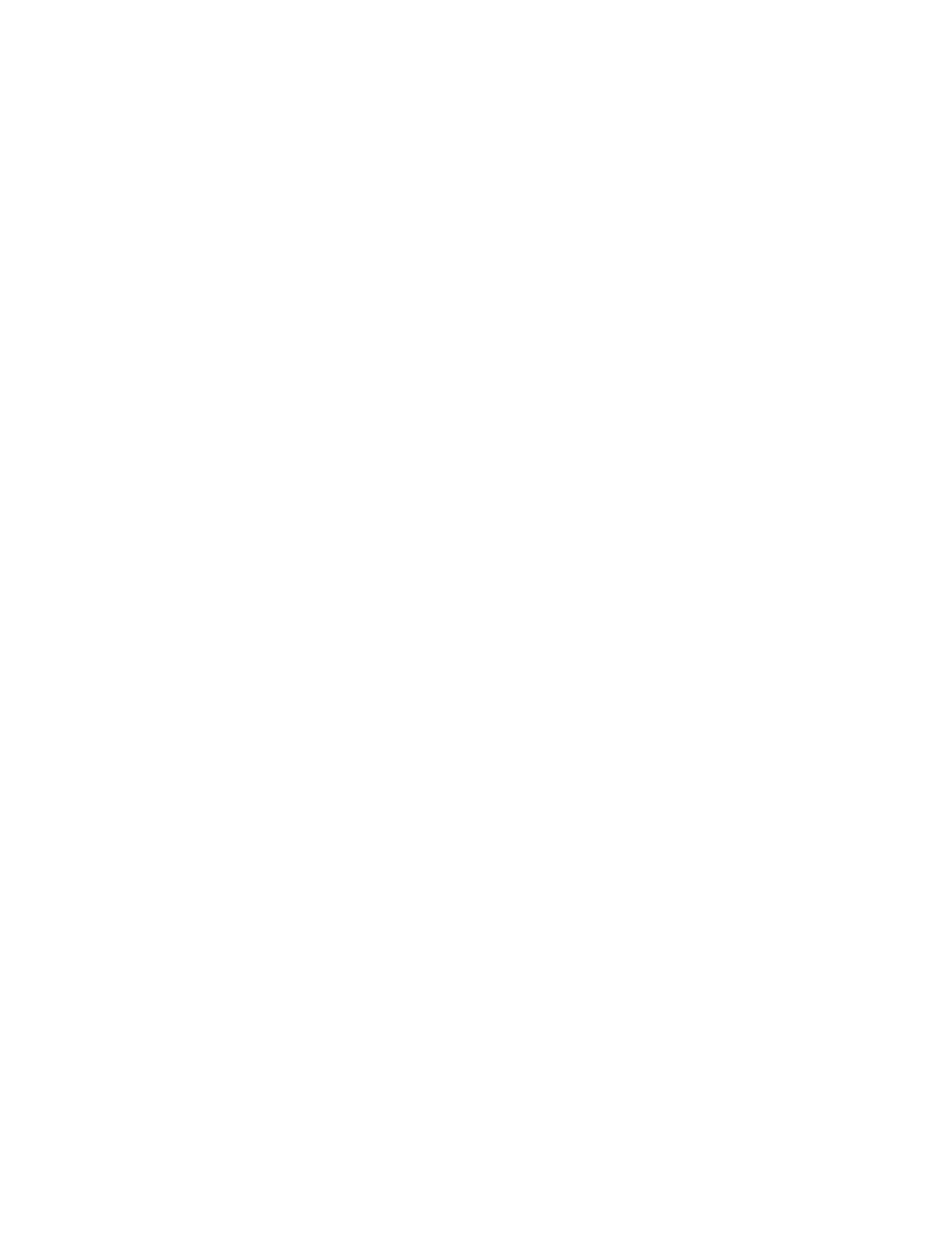
System Administrator Functions
292
Xerox
®
WorkCentre
®
6515 Color Multifunction Printer
User Guide
Deleting a Digital Certificate
When you delete a digital certificate, it disables the feature associated with the deleted feature. To
delete a certificate that is in use, disable the feature in advance or switch the association to another
certificate.
•
For an SSL server, select another certificate, such as a Local Device.
•
For an SSL Client, disable the LDAP-SSL/TLS and IEEE802.1x features.
•
For IPsec, change the IKE setting to Preshared Key, or disable the feature.
To delete a digital certificate:
1.
At your computer, open a Web browser. In the address field, type the IP address of the printer, then
press
Enter or Return.
2.
In the Embedded Web Server, log in as a system administrator. For details, refer to
Logging In as
the Administrator
on page 265.
3.
Click System > Security.
4.
For Certificates, click Security Certificates.
5.
Select the certificate that you want to delete.
6.
Click Delete.
7.
At the prompt, click Delete.
8.
Click Close.
Exporting a Digital Certificate
1.
At your computer, open a Web browser. In the address field, type the IP address of the printer, then
press
Enter or Return.
2.
In the Embedded Web Server, log in as a system administrator. For details, refer to
Logging In as
the Administrator
on page 265.
3.
Click System > Security.
4.
For Certificates, click Security Certificates.
5.
To display a list of certificates, from the Security Certificates menu, select the type of security
certificate that you want to export.
6.
To view all details for the certificate you want to export, click the certificate information.
7.
Click Certificate Details.
8.
To export the certificate, at the bottom of the details list, click Export.
Note:
PKCS#12 passwords cannot be exported. To export a PKCS#12 certificate, export it as a
PKCS#7 certificate.
9.
To return to the Security page, click Close, then click Close again.
