Adjusting paper registration, Verifying paper registration – Xerox WorkCentre 6515DNI User Manual
Page 178
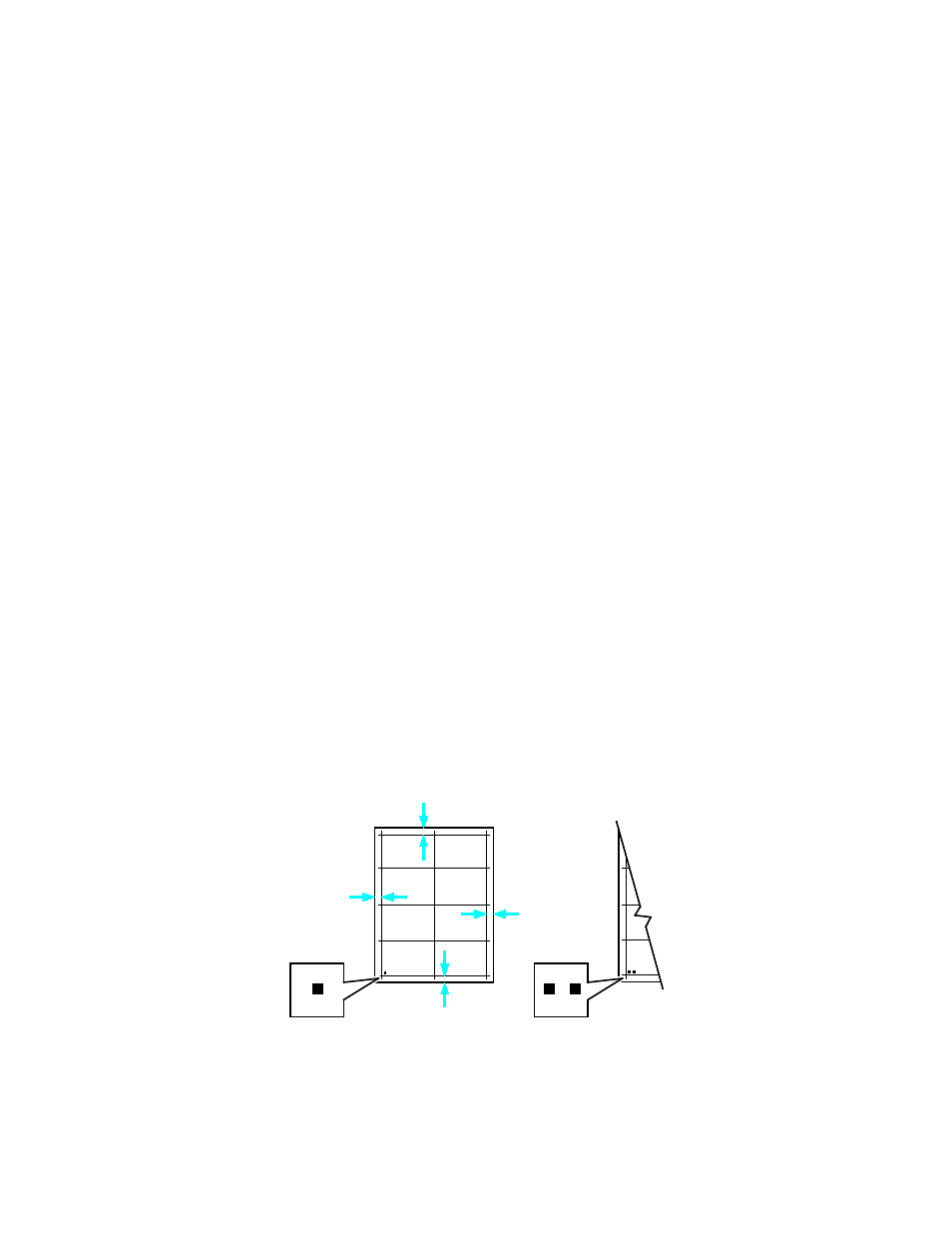
Maintenance
178
Xerox
®
WorkCentre
®
6515 Color Multifunction Printer
User Guide
Adjusting Paper Registration
Use Adjust Paper Registration to adjust the placement of the printed image on the page.
The adjustment allows you to place the top, bottom, left, and right margins exactly where you want.
You can specify the image position on both the front and back sides of the paper, for each installed
paper tray.
Verifying Paper Registration
1.
At the printer control panel, press the Home button.
2.
Log in as administrator. For details, refer to
Logging In as the Administrator
on page 265.
3.
Touch Device > Support > Image Position.
4.
Select the source paper tray for the registration print.
a.
Touch Paper Supply.
b.
Touch the desired tray.
5.
If your printer has automatic 2-sided printing, select the sides that you want to optimize.
−
To select a sample registration page for adjusting side 1, touch Adjusted Side, then touch
Side 1.
−
To select a sample registration page for adjusting both sides, touch Adjusted Side, then touch
Side 2.
6.
Specify the consecutive number of sample pages to print.
a.
Touch Print Settings.
b.
To increase or decrease the number of sample pages, for Quantity, touch Plus (+) or Minus (-),
then touch
OK.
7.
To print the sample pages, touch Print Sample.
8.
When printing is completed, touch Close.
9.
On the sample pages, for Side 1, use a ruler to measure the distance of the printed image from the
top, bottom, left, and right edges.
Note:
For identification, a single dot is printed on Side 1, and two dots are printed on Side 2.
10.
For Side 2, measure the distance of the printed image from the top, bottom, left, and right edges.
11.
If the image is centered, no adjustment is required. If not centered, adjust the paper registration.
For details, refer to
Performing a Paper Registration Adjustment
on page 179.
