Setting the date and time, Setting the measurement units, Setting the display brightness – Xerox WorkCentre 6515DNI User Manual
Page 248
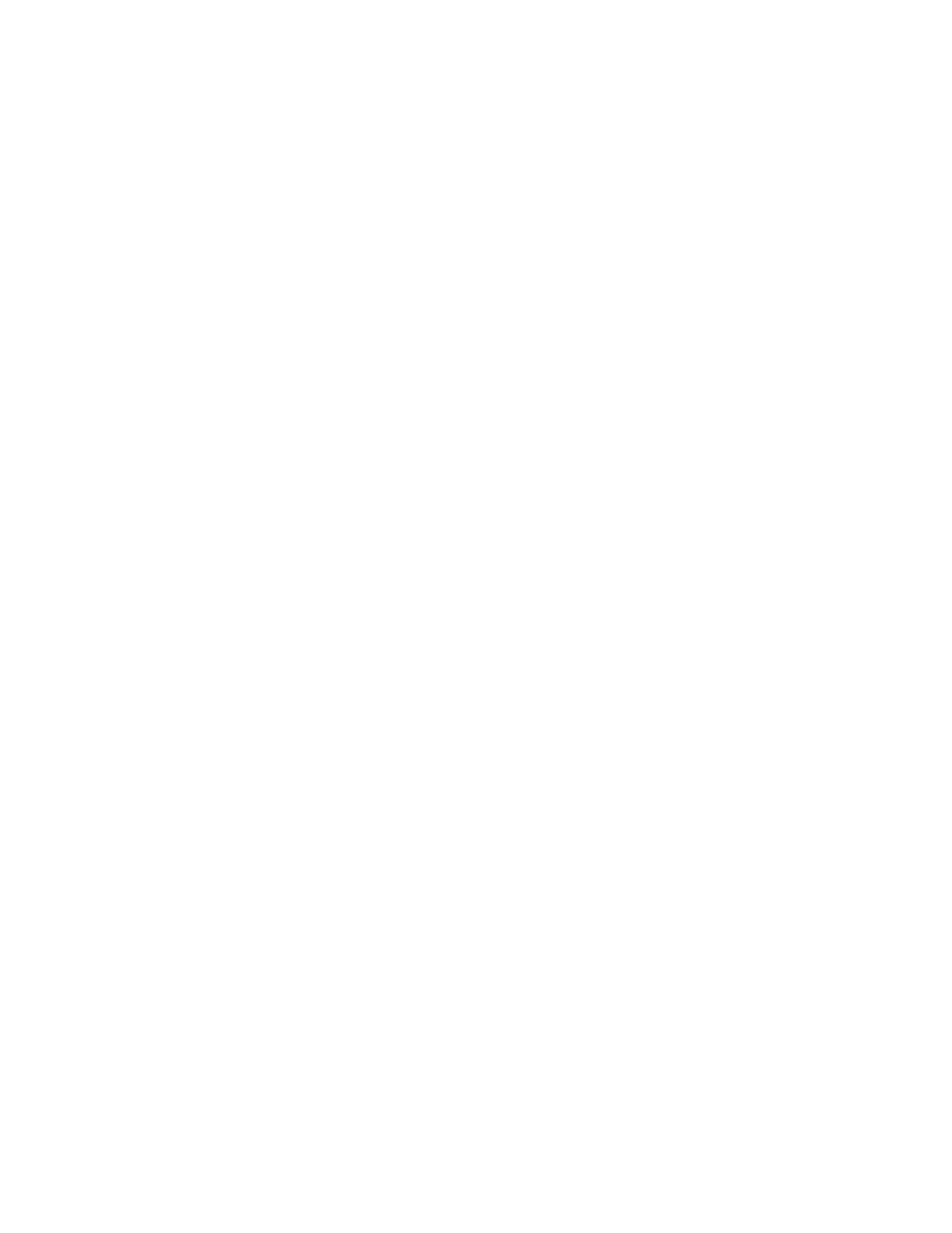
System Administrator Functions
248
Xerox
®
WorkCentre
®
6515 Color Multifunction Printer
User Guide
Setting the Date and Time
1.
At the printer control panel, press the Home button.
2.
Touch Device > General.
3.
Touch Date & Time.
4.
To allow an NTP service to set the time automatically, touch the Set Automatically toggle button.
If an NTP server is detected, the Time Zone, Date & Time, and Daylight Savings Time values are set
automatically. If no NTP server is detected, the Time Server menu opens, allowing you to enter the
IP address for the server.
5.
To set the date and time manually:
a.
Touch Time Zone, then select your geographic region and time zone.
b.
Touch Date & Time. Select the date and time, then touch OK.
c.
To enable daylight savings, touch the Daylight Savings Time toggle button.
6.
To set the date format, touch Date Format, then touch the date format that you want to use.
7.
To show time in 24-hour format, touch the Use 24 Hour Clock toggle button.
8.
To save the settings, touch OK.
9.
To return to the Home screen, press the Home button.
Setting the Measurement Units
1.
At the printer control panel, press the Home button.
2.
Touch Device > General > Measurements.
3.
To select an option for units, touch Units, then touch Millimeters or Inches.
4.
To set the units for the custom paper size, touch Paper Size Preference, then touch Inch or Metric.
5.
Touch OK.
6.
To return to the Home screen, press the Home button.
Setting the Display Brightness
1.
At the printer control panel, press the Home button.
2.
Touch Device > General > Display Brightness.
3.
To adjust the brightness, move the slider to the right to increase the brightness or to the left to
reduce the brightness.
4.
To return to the Home screen, press the Home button.
