Configuring common settings – Xerox WorkCentre 6515DNI User Manual
Page 252
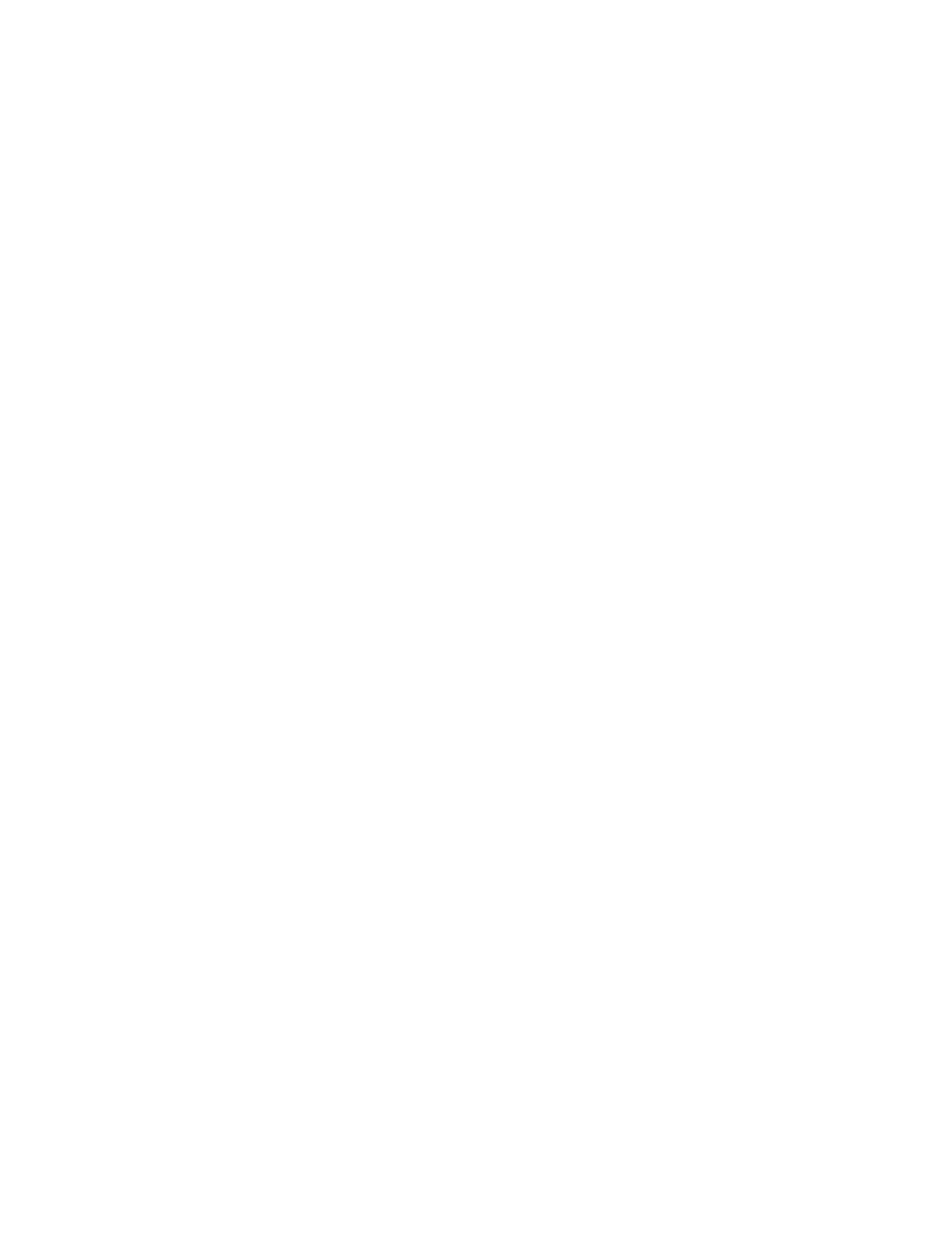
System Administrator Functions
252
Xerox
®
WorkCentre
®
6515 Color Multifunction Printer
User Guide
Configuring Default Settings and Printing
Policies from the Embedded Web Server
This section includes:
•
Configuring Common Settings ................................................................................................................................. 252
•
Configuring Paper Supply Settings.......................................................................................................................... 253
•
Setting Printer Policies ................................................................................................................................................. 253
•
Configuring Report Settings ...................................................................................................................................... 258
This section provides information to help you configure default settings and printing policies for the
printer. You can configure these settings from your Web browser using the Embedded Web Server. You
can configure settings for paper supply, printer defaults, and reports.
Configuring Common Settings
Configuring Size Detection for Legal-Size Original Documents
1.
At your computer, open a Web browser. In the address field, type the IP address of the printer, then
press
Enter or Return.
Note:
If you do not know the IP address for your printer, refer to
Finding the IP Address of Your
Printer
on page 33.
2.
In the Embedded Web Server, log in as a system administrator. For details, refer to
Logging In as
the Administrator
on page 265.
3.
Click System > Defaults and Policies.
4.
For Common, click Legal Original Size Auto Detection.
5.
To enable automatic size detection for legal-size original documents, for Enable, click the toggle
button.
Note:
A check mark on the toggle button indicates that the feature is enabled.
6.
For Legal Original Size Option, select an option.
7.
Click OK.
