Setting up scanning, Scanning setup overview – Xerox WorkCentre 6515DNI User Manual
Page 260
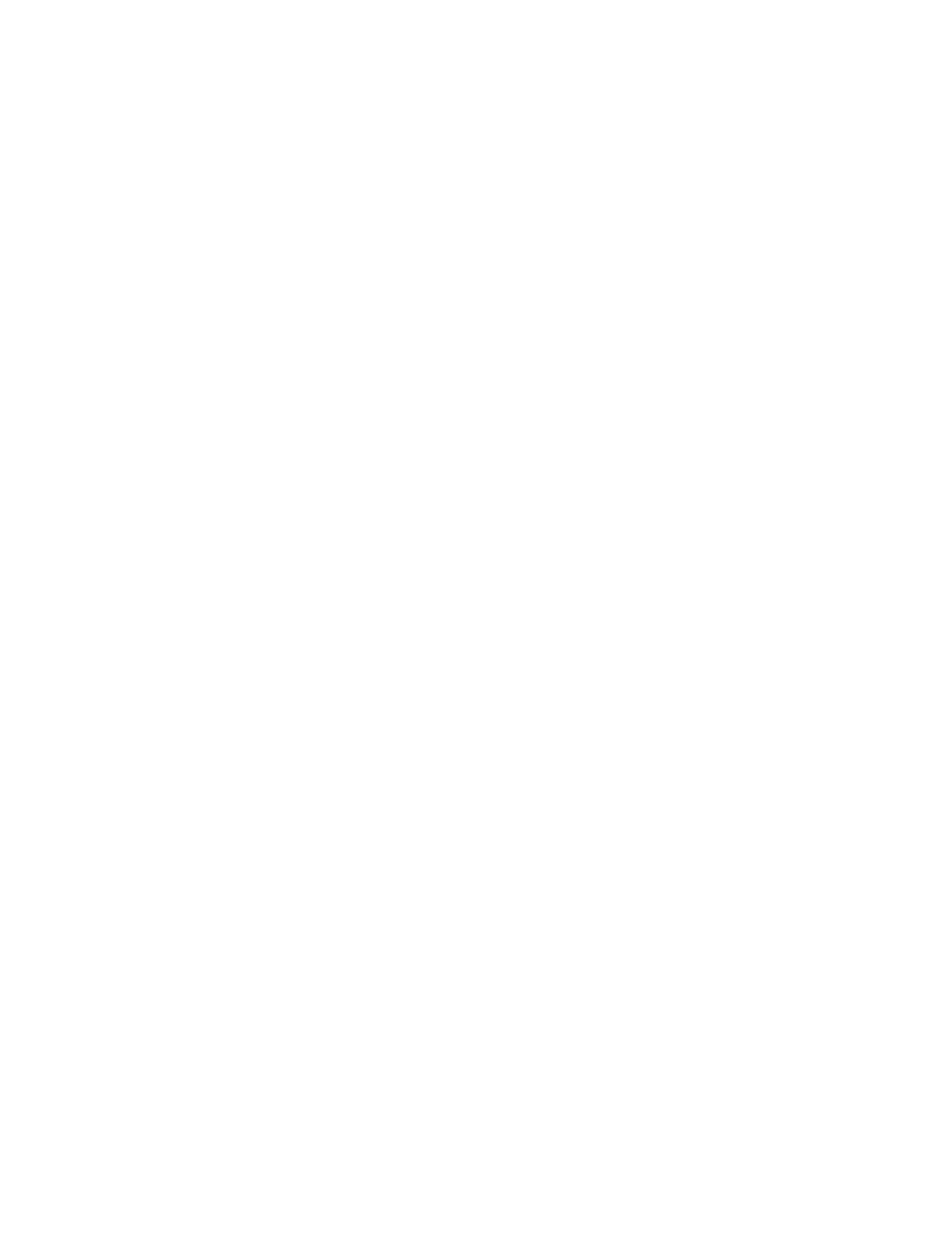
System Administrator Functions
260
Xerox
®
WorkCentre
®
6515 Color Multifunction Printer
User Guide
Setting Up Scanning
This section includes:
•
Scanning Setup Overview ........................................................................................................................................... 260
•
Setting Up Scanning to a Shared Folder on Your Computer ......................................................................... 260
•
Setting Up Scanning to an FTP Server ................................................................................................................... 261
•
Setting Up Scanning to an Email Address ............................................................................................................ 262
•
Enabling WSD Scan Services ...................................................................................................................................... 263
For reference:
Scanning
on page 129
Scanning Setup Overview
If the printer is connected to a network, it is enabled for scanning. Before you can scan, do the following:
•
If you are scanning to a shared folder on your computer, share the folder, then set the correct
permissions. In the Embedded Web Server, add the folder as an Address Book entry.
•
If you are scanning to an FTP server, in the Embedded Web Server, add the FTP server as an Address
Book entry. For the Address Book entry, assign the required folder permissions.
•
If you are scanning to an email address, in the Embedded Web Server, configure the email server.
If the printer is connected using a USB cable, you cannot scan to an email address, a network location, or
to a folder on your computer.
Setting Up Scanning to a Shared Folder on Your Computer
Before you can scan to a shared folder, share the folder, then add the folder as an Address Book entry in
the Embedded Web Server.
For details on sharing a folder, and adding an SMB entry, refer to
Scanning to a Shared Folder on a
Network Computer
on page 136.
