Setting 2-sided copying, Selecting a paper tray, Collating copies – Xerox WorkCentre 6515DNI User Manual
Page 123
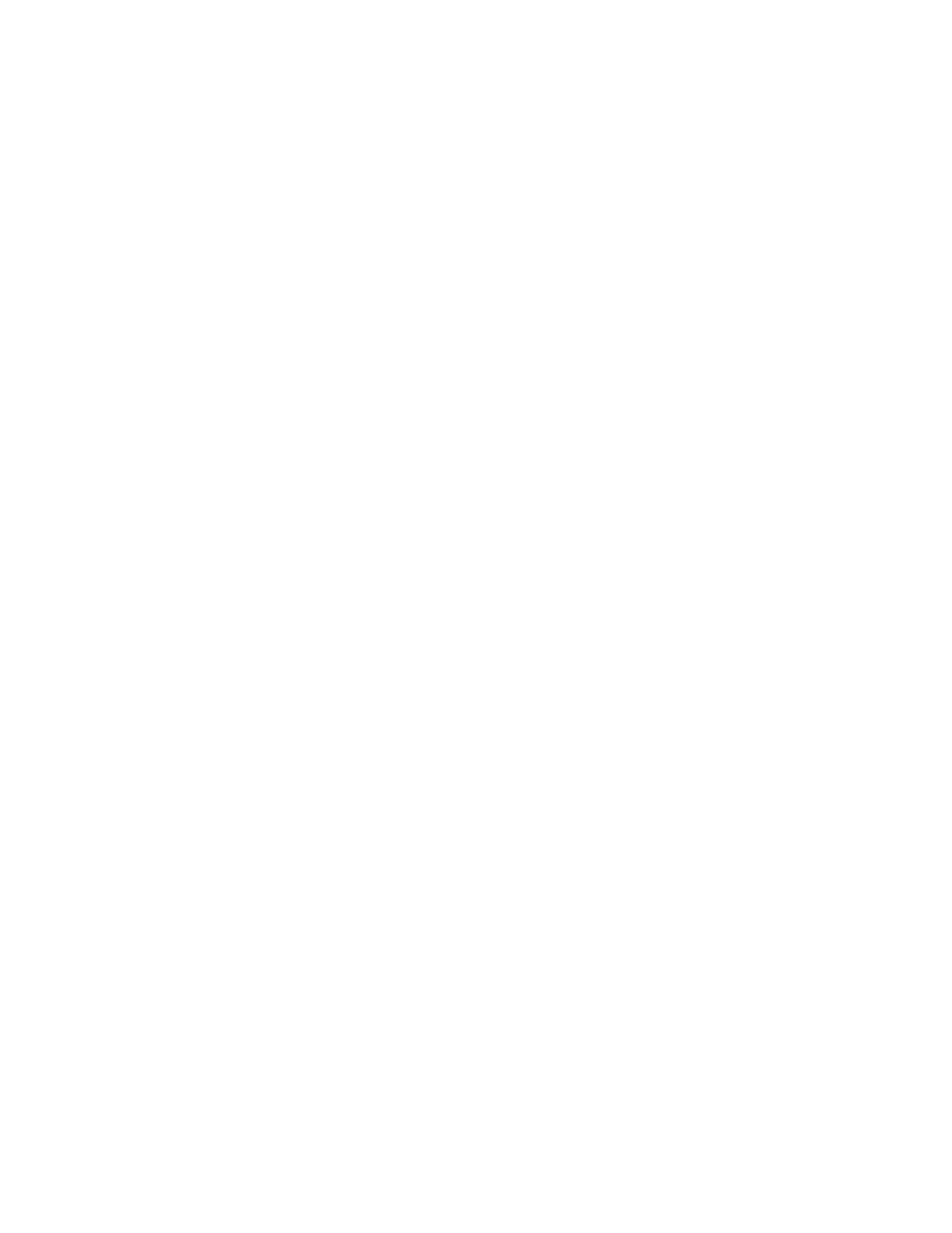
Copying
Xerox
®
WorkCentre
®
6515 Color Multifunction Printer 123
User Guide
Setting 2-Sided Copying
1.
At the printer control panel, press the Home button.
2.
Touch Copy.
3.
Touch 2-Sided.
4.
Touch one of the following:
−
1 - 1 Sided
−
1 - 2 Sided
−
2 - 2 Sided
−
2 - 1 Sided
5.
To rotate the image on side 2 by 180 degrees, touch More, then touch Rotate Side 2.
6.
Touch OK.
Selecting a Paper Tray
1.
At the printer control panel, press the Home button.
2.
Touch Copy.
3.
Touch Paper Supply.
4.
Touch a selection.
Collating Copies
You can automatically collate multi-page copy jobs. For example, when making three 1-sided copies of a
six-page document, the copies are printed in this order:
1, 2, 3, 4, 5, 6; 1, 2, 3, 4, 5, 6; 1, 2, 3, 4, 5, 6
Uncollated copies print in the following order:
1, 1, 1, 2, 2, 2, 3, 3, 3, 4, 4, 4, 5, 5, 5, 6, 6, 6
To select a collating option:
1.
At the printer control panel, press the Home button.
2.
Touch Copy.
3.
To select collated output, touch the Collated toggle button.
- CopyCentre C20 (1 page)
- 8860MFP (2 pages)
- WorkCentre M118i (12 pages)
- WorkCentre M118-M118i Pomoc-14044 (47 pages)
- Phaser 3635 (228 pages)
- 252 (8 pages)
- 260 (262 pages)
- WorkCentre 6400 (184 pages)
- Phaser 6115MFP (75 pages)
- Phaser 3100MFP (2 pages)
- Color 550 (5 pages)
- 560 (2 pages)
- 5230 (10 pages)
- Phaser 6110MFP (104 pages)
- Phaser 3300MFP (148 pages)
- 7235 (24 pages)
- 7245 (300 pages)
- FaxCentre 2121 (2 pages)
- WorkCentre 5600 Series (28 pages)
- WorkCentre M128 (28 pages)
- DocuColor 260 RU (5 pages)
- 6030 EN (176 pages)
- Phaser 8860 EN (2 pages)
- WorkCentre C2424-3861 (65 pages)
- WorkCentre M118-M118i-4212 (5 pages)
- 6128 MFP (1 page)
- WorkCentre M123-M128-18006 (2 pages)
- WorkCentre C2424-17910 (25 pages)
- WorkCentre M123-M128-18001 (4 pages)
- WorkCentre 7328-7335-7345-7346 con built-in controller-17852 (24 pages)
- WorkCentre M123-M128-17992 (4 pages)
- 4112-4127 ST con integrated Copy-Print Server-17754 (6 pages)
- WorkCentre M118-M118i-17973 (2 pages)
- DocuColor 242-252-260 con Creo Spire CX260-17737 (4 pages)
- WorkCentre C2424-17921 (2 pages)
- WorkCentre M118-M118i-17974 (4 pages)
- WorkCentre M118-M118i-17983 (2 pages)
- WorkCentre M123-M128-17995 (147 pages)
- DocuColor 242-252-260 con built-in Fiery controller-17726 (1 page)
- WorkCentre M123-M128-18009 (2 pages)
- WorkCentre M123-M128-18003 (2 pages)
- WorkCentre M118-M118i-17975 (1 page)
- 4595 con Xerox FreeFlow DocuSP Print Controller-17832 (6 pages)
- DocuColor 242-252-260 con built-in Fiery controller-17725 (1 page)
- 4112-4127 ST con Xerox EX Print Server powered by Fiery-17776 (8 pages)
