Configure settings for tiff and jpeg, Viewing version information for a pdl protocol – Xerox WorkCentre 6515DNI User Manual
Page 246
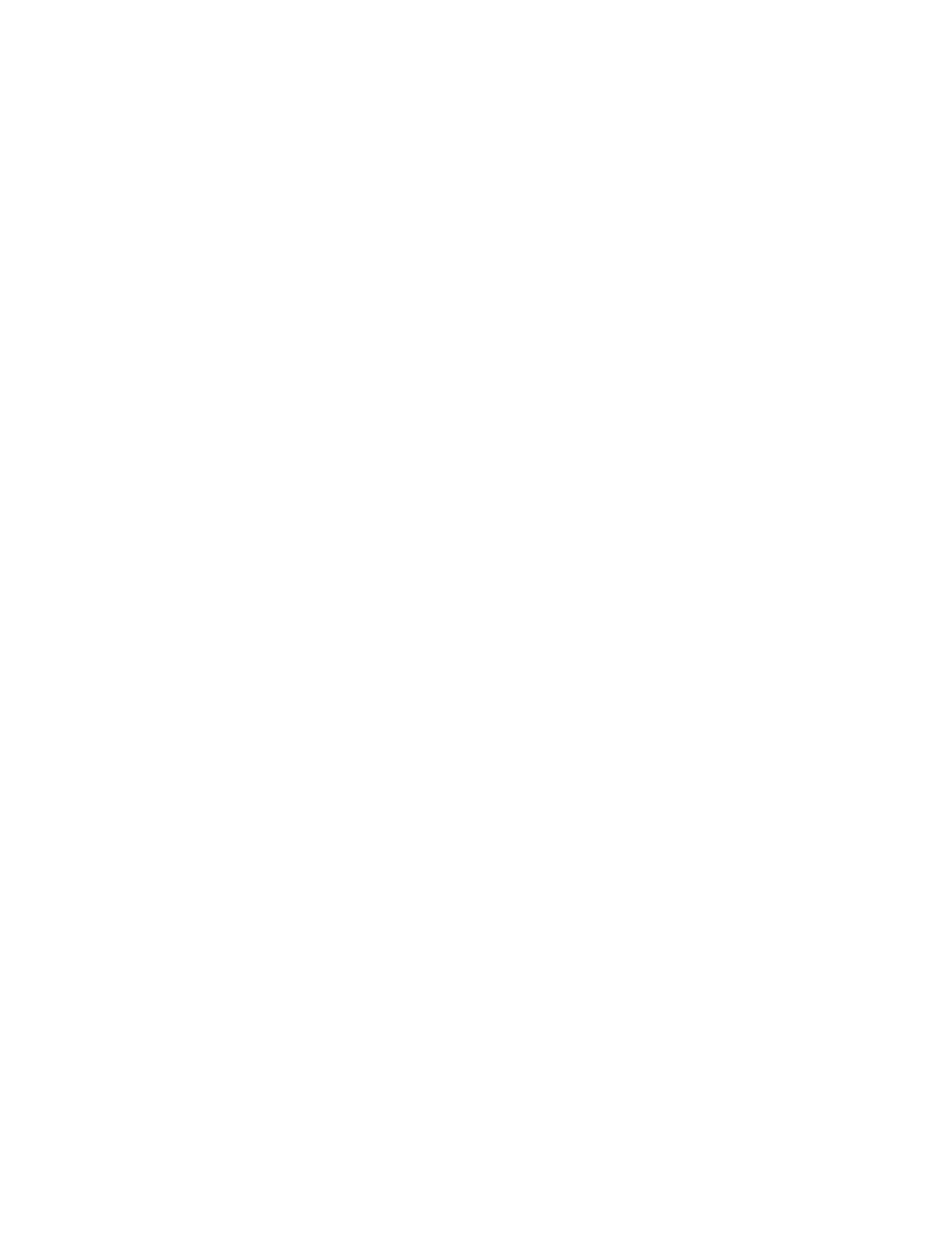
System Administrator Functions
246
Xerox
®
WorkCentre
®
6515 Color Multifunction Printer
User Guide
Configure Settings for TIFF and JPEG
Note:
Default TIFF and JPEG settings are used when a print driver is not selected. Print driver
settings override default TIFF and JPEG settings configured from the Embedded Web Server.
1.
At your computer, open a Web browser. In the address field, type the IP address of the printer, then
press
Enter or Return.
2.
In the Embedded Web Server, log in as a system administrator. For details, refer to
Logging In as
the Administrator
on page 265.
3.
Click System > PDL Settings.
4.
Click TIFF/JPEG.
5.
To specify the default paper size for the output, click Paper Size, then select a paper size.
6.
Click OK.
Viewing Version Information for a PDL Protocol
1.
At your computer, open a Web browser. In the address field, type the IP address of the printer, then
press
Enter or Return.
2.
In the Embedded Web Server, log in as a system administrator. For details, refer to
Logging In as
the Administrator
on page 265.
3.
Click System > PDL Settings.
4.
To view version information for a PDL protocol, click the protocol name.
Version information displays at the top of the settings page.
5.
To return to the PDL Settings page, click OK or Cancel.
Note:
Version information is available for PostScript
®
, TIFF, and XPS.
