Managing favorites, Managing favorites at the control panel, Managing favorites in the embedded web server – Xerox WorkCentre 6515DNI User Manual
Page 160
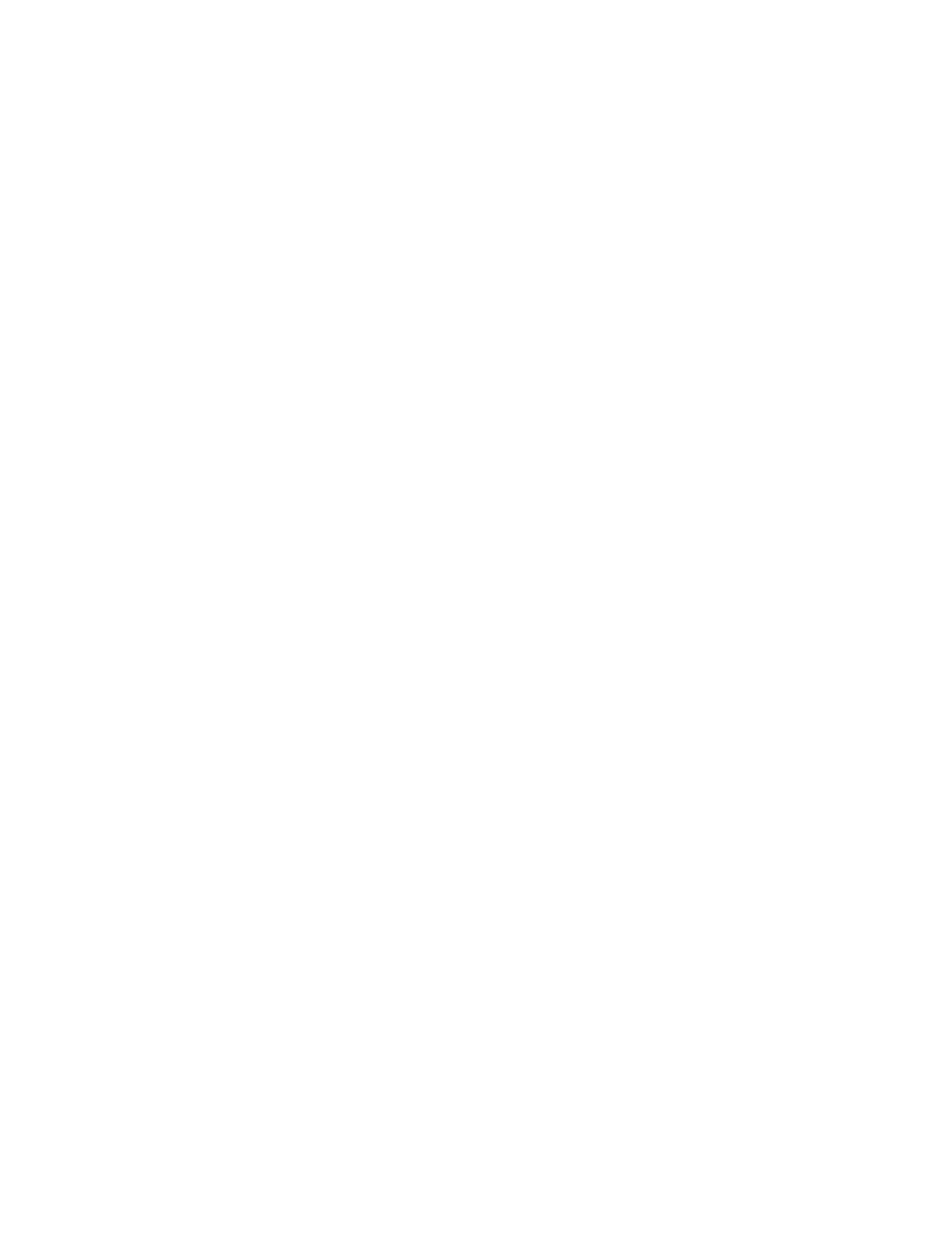
Faxing
160
Xerox
®
WorkCentre
®
6515 Color Multifunction Printer
User Guide
Managing Favorites
You can mark contacts as Favorites. A star next to a contact in the list indicates a Favorite. You can mark
a favorite as a Global Favorite for all services or as a Favorite for email, fax, or scan-to destinations.
Managing Favorites at the Control Panel
1.
At the printer control panel, press the Home button, then touch Address Book.
2.
Select a contact, then touch Edit.
3.
To make the contact a Global Favorite, for the contact name, touch the Star icon.
4.
To mark a contact as a Favorite for email, fax, or a scan-to destination:
a.
For each desired feature, touch the Star icon.
b.
To save changes, touch OK.
5.
To clear a contact marked as a Favorite:
a.
To remove the contact as a Global Favorite, for the contact name, touch the Star icon.
b.
To remove the contact from the Favorite list for a selected feature, for the selected feature,
touch the
Star icon.
c.
To save changes, touch OK.
6.
To return to the Home screen, press the Home button.
Managing Favorites in the Embedded Web Server
1.
In the Embedded Web Server, click Address Book.
2.
Select a contact.
3.
To make the contact a Global Favorite, click the Global Favorite Star icon.
4.
To mark a contact as a Favorite for email, fax, or a scan-to destination, for each feature, click the
Star icon.
5.
To remove a contact marked as a Favorite, for Global Favorite or the selected feature, touch the
Star icon. The contact is removed from the Global Favorite list, or the Favorite list for the selected
feature.
6.
To save changes, click OK.
