Configuring wi-fi direct – Xerox WorkCentre 6515DNI User Manual
Page 229
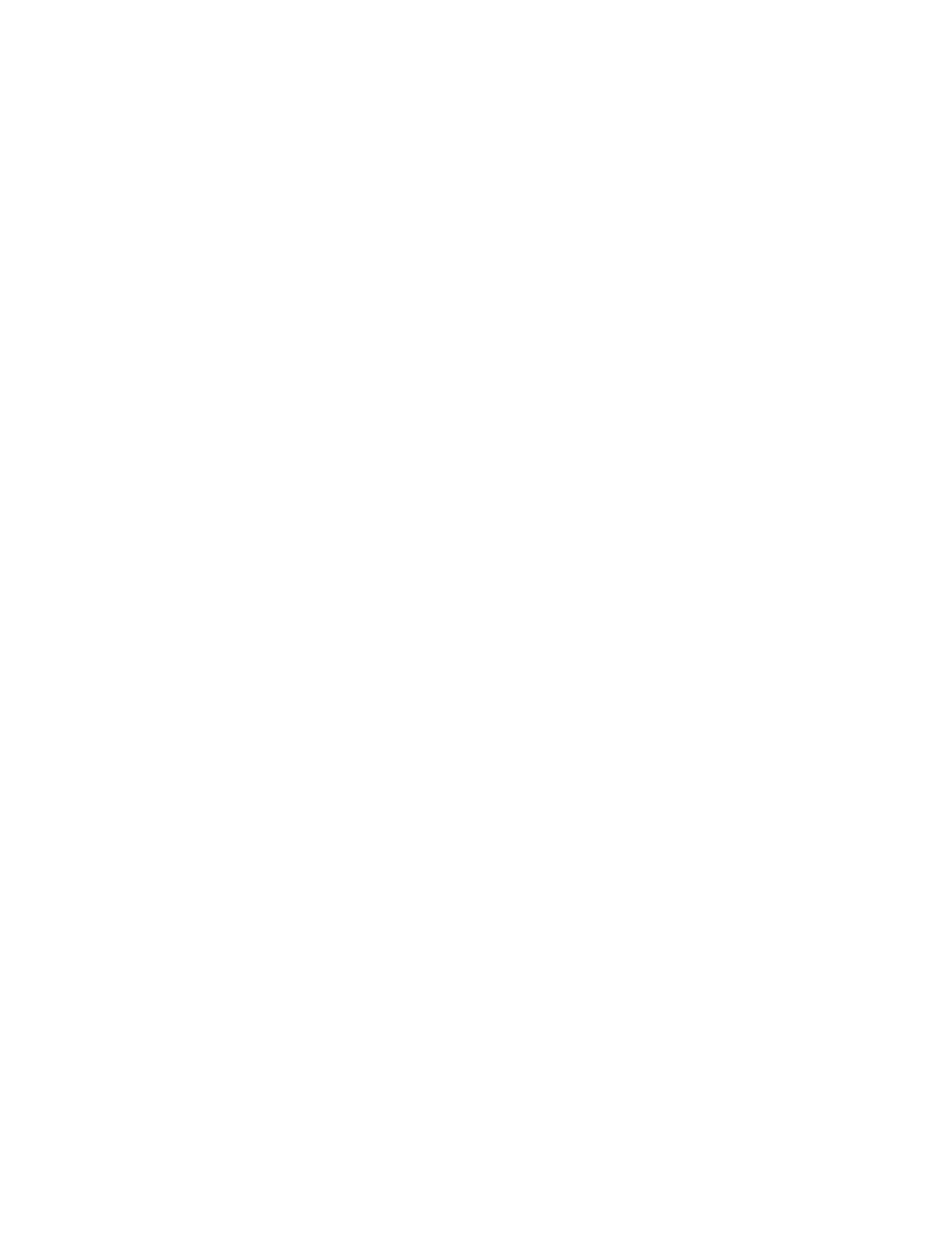
System Administrator Functions
Xerox
®
WorkCentre
®
6515 Color Multifunction Printer 229
User Guide
Configuring Wi-Fi Direct
You can connect to your printer from a Wi-Fi mobile device, such as a tablet, computer, or smart phone,
using Wi-Fi Direct. Wi-Fi Direct is disabled by default. For details, refer to
Configuring Wi-Fi Direct
on
page 229.
Note:
Wireless networking is available only on printers with the optional Wireless Network Adapter
installed.
To configure Wi-Fi Direct:
1.
At your computer, open a Web browser. In the address field, type the IP address of the printer, then
press
Enter or Return.
Note:
If you do not know the IP address for your printer, refer to
Finding the IP Address of Your
Printer
on page 33.
2.
In the Embedded Web Server, log in as a system administrator. For details, refer to
Logging In as
the Administrator
on page 265.
3.
Click Connectivity.
4.
For Connections, click Wi-Fi Direct.
5.
To enable Wi-Fi Direct, click the Enable toggle button.
6.
For Group Role, select an option:
Group Owner
a.
To set the printer as Group Owner for a Wi-Fi Direct group, for Group Role, select Group Owner.
Note:
A Wi-Fi Direct group is similar to a wireless access point.
b.
In the DHCP Server area, for IP Address, use the default or type a new IP Address.
c.
For IP Address Lease Time, use the default or type a value in minutes.
d.
In the Group Owner area, for SSID, type a name to appear in a list of available wireless
networks and devices.
Note:
The SSID is the name that that represents the printer on the network.
e.
In the Passcode field, type the network passcode.
Note:
To remove the dots in the Passcode field, select the dots, then press the backspace key.
Auto
a.
For Group Role, select Auto.
b.
For Device Name, type a name to appear in a list of available wireless networks and devices.
c.
In the DHCP Server area, for IP Address, use the default or type a new IP Address.
d.
For IP Address Lease Time, use the default or type a value in minutes.
7.
Click OK.
