13 installing cluster service software, Installing cluster service software – Avago Technologies MegaRAID SCSI 320-0 (520-0 CH) User Manual
Page 82
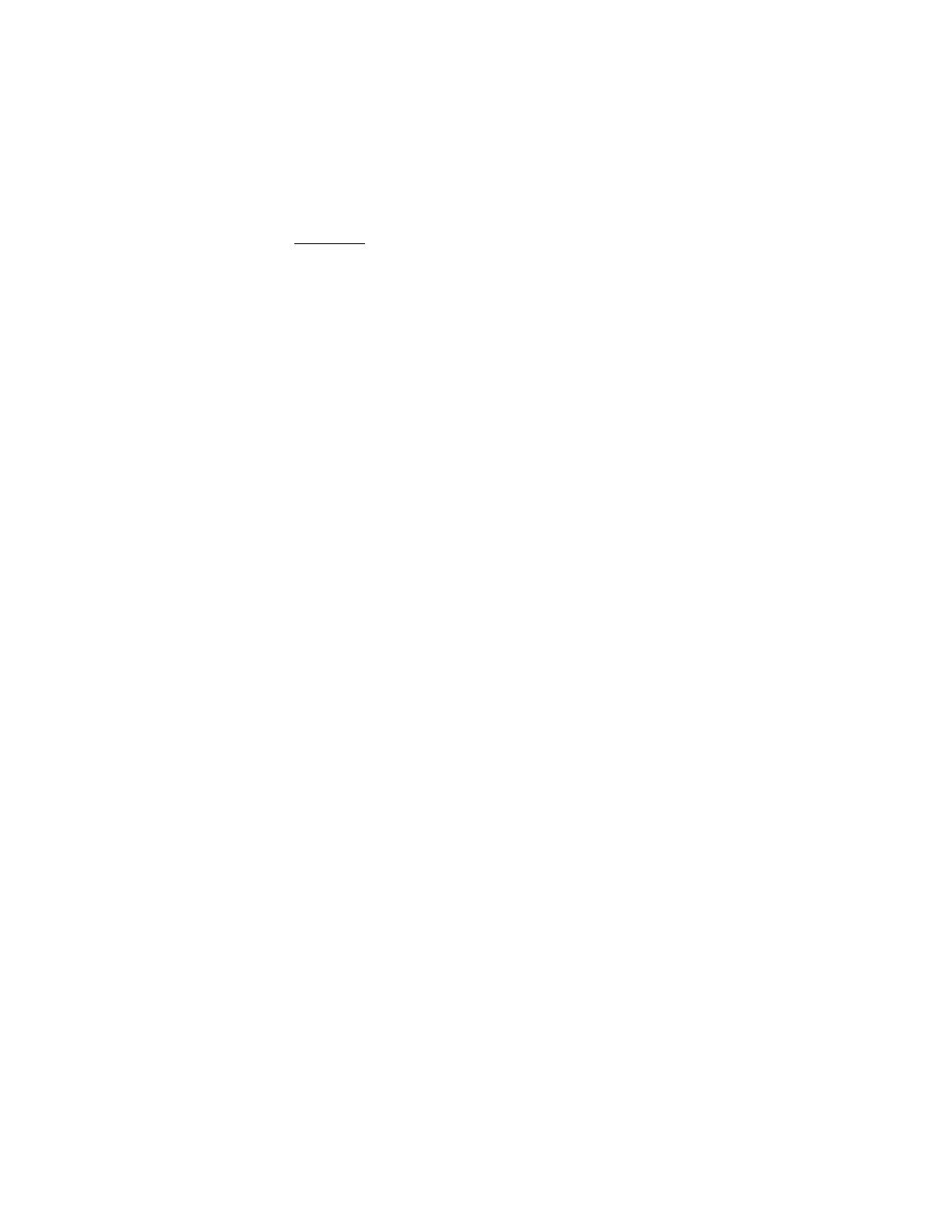
4-24
Installing and Configuring Clusters
Copyright © 2003-2008 by LSI Corporation. All rights reserved.
4.7.13 Installing Cluster Service Software
Important:
If drive letters were changed, make sure they correspond
on each node.
Before you begin the Cluster Service Software installation on the first
node, ensure that all other nodes are either powered down or stopped
and that all shared storage devices are powered on.
To create the cluster, you must provide the cluster information. The
Cluster Configuration Wizard lets you input this information. To use the
Wizard, perform these steps:
Step 1.
Click Start.
Step 2.
Click Settings, then click Control Panel.
Step 3.
Double-click Add/Remove Programs.
Step 4.
Double-click Add/Remove Windows Components.
Step 5.
Select Cluster Service, then click Next.
Step 6.
Cluster Service files are located on the Windows 2000
Advanced Server or Windows 2000 Datacenter Server
CD-ROM.
Step 7.
Enter x:\i386 (where x is the drive letter of your CD-ROM). If
you installed Windows 2000 from a network, enter the
appropriate network path instead. (If the Windows 2000 Setup
flashscreen displays, close it.)
Step 8.
Click OK.
The Cluster Service Configuration Window displays.
Step 9.
Click Next.
The Hardware Configuration Certification window appears.
Step 10. Click I Understand to accept the condition that Cluster Service
is supported only on hardware listed on the Hardware
Compatibility List.
This is the first node in the cluster; therefore, you must create
the cluster.
Step 11. Select the first node in the cluster in the dialog box shown in
and click Next.
