12 verifying disk access and functionality, Verifying disk access and functionality – Avago Technologies MegaRAID SCSI 320-0 (520-0 CH) User Manual
Page 81
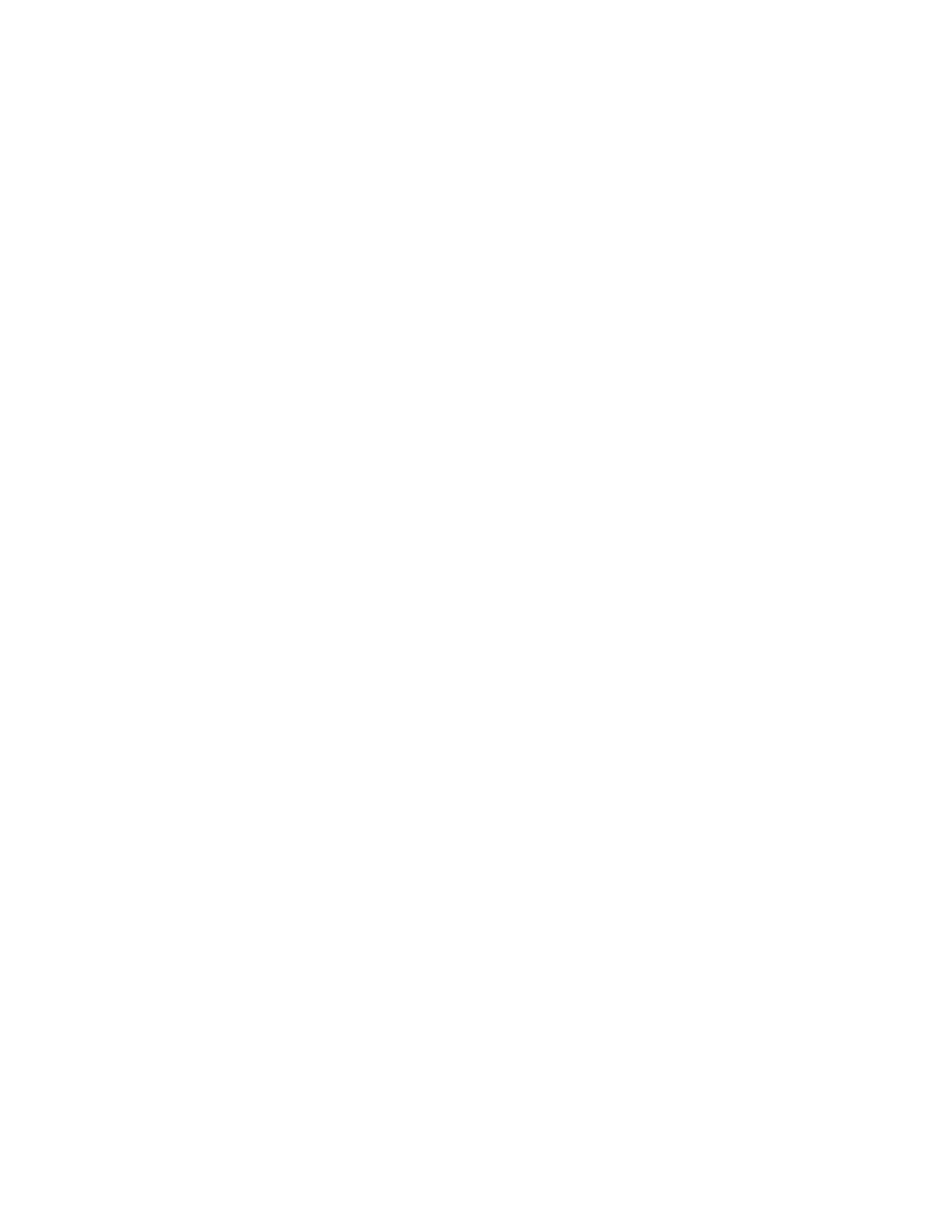
Installing Clusters under Windows 2000
4-23
Copyright © 2003-2008 by LSI Corporation. All rights reserved.
Step 3.
Repeat steps 1 and 2 for each shared disk.
Step 4.
Close the Computer Management window.
Step 5.
Power down node 1 and boot to node 2 to verify the drive letters.
4.7.12 Verifying Disk Access and Functionality
Perform these steps to verify disk access and functionality:
Step 1.
Click Start.
Step 2.
Click Programs.
Step 3.
Click Accessories, then click Notepad.
Step 4.
Type some words into Notepad and use the File/Save As
command to save it as a test file called test.txt. Close Notepad.
Step 5.
Double-click the My Documents icon.
Step 6.
Right-click test.txt and click on Copy.
Step 7.
Close the window.
Step 8.
Double-click My Computer.
Step 9.
Double-click a shared drive partition.
Step 10. Click Edit and click Paste.
A copy of the file should now exist on the shared disk.
Step 11. Double-click test.txt to open it on the shared disk.
Step 12. Close the file.
Step 13. Highlight the file, then press the Del key to delete it from the
clustered disk.
Step 14. Repeat the process for all clustered disks to ensure they can
be accessed from the first node.
After you complete the procedure, shut down the first node, power on the
second node, and repeat the procedure above. Repeat again for any
additional nodes. After you have verified that all nodes can read and
write from the disks, turn off all nodes except the first, and continue with
this guide.
