5�3 how to navigate with the touchscreen – Solare Datensysteme Solar-Log User Manual
Page 90
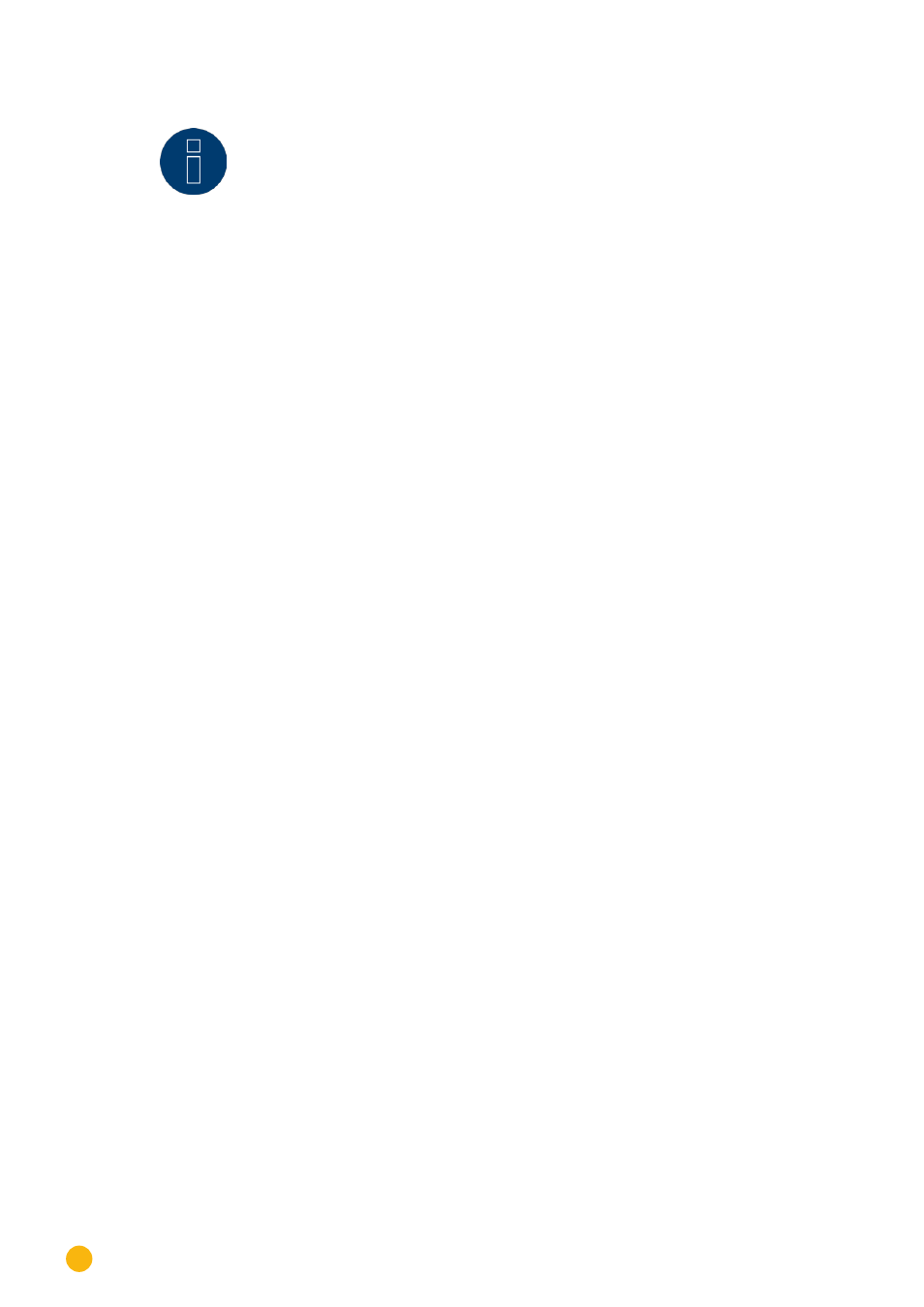
90
Operating the Solar-Log 500 and 1000 via the Display
Note
!
The screen saver is activated after a few minutes. You can set the number of min-
utes to wait until the screen saver is activated in the configuration menu.
Refer to the Installation Manual for information on the settings in the configuration
menu.
5�3 How to Navigate with the Touchscreen
Tap
your finger on the display.
•
After touching the screen, the overview is displayed.
Fig.: Home Screen
After the display of the Solar-Log 1000 has been touched, it automatically displays the yield for the cur-
rent day, the total yield for the plant and the amount of C02 avoided.
Tab
your finger on the display again.
•
The main navigation screen is displayed.
Fig.: Display's Main Navigation Screen
The main navigation screen displays four sections:
Graphic
The yield data can be accessed here.
Diagnosis
Here, you can access the system notifications, acknowledge alarm messages and adjust self-consumption.
USB
