8�2 add plants – Solare Datensysteme Solar-Log User Manual
Page 123
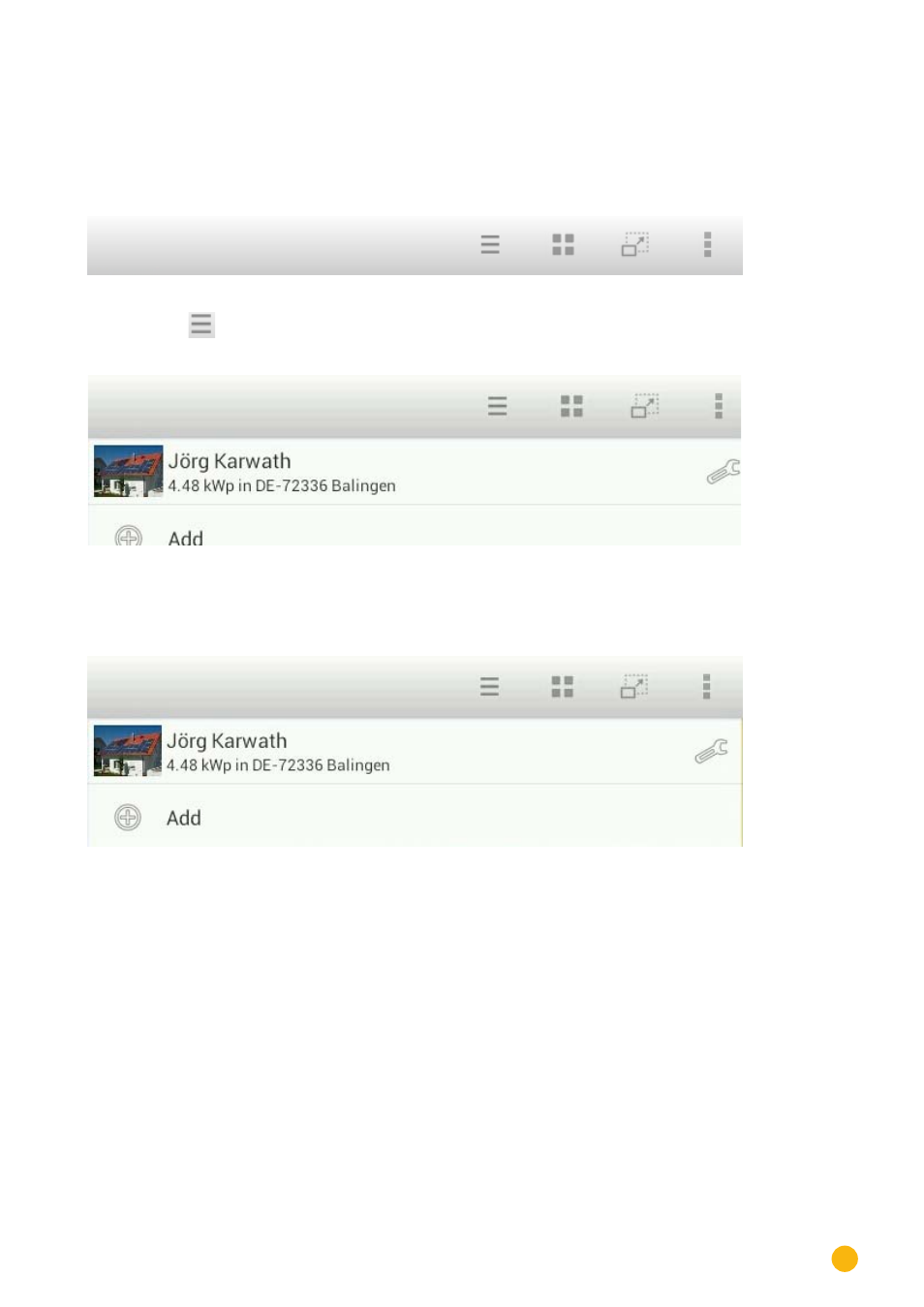
123
Using the Solar-Log™ Android App
8�2 Add plants
You can monitor as many plants with the App as are connected with a Solar-Log™.
1.
Go to the toolbar to monitor a plant.
Fig�: The App's toolbar
2. Touch the
symbol in the toolbar.
Fig.: Adding a plant to the App
3. Touch the plus symbol.
•
The screen
Solar-Log™ App Access Data
is then displayed.
Fig.: Entering the plant's access data
4. Enter the
URL
,
Serial Number
and
Password
from the registration email that you received from
Solare Datensysteme GmbH.
5. After that tap on the button
Load
.
