Rugged Cams Premier DVR User Manual
Page 89
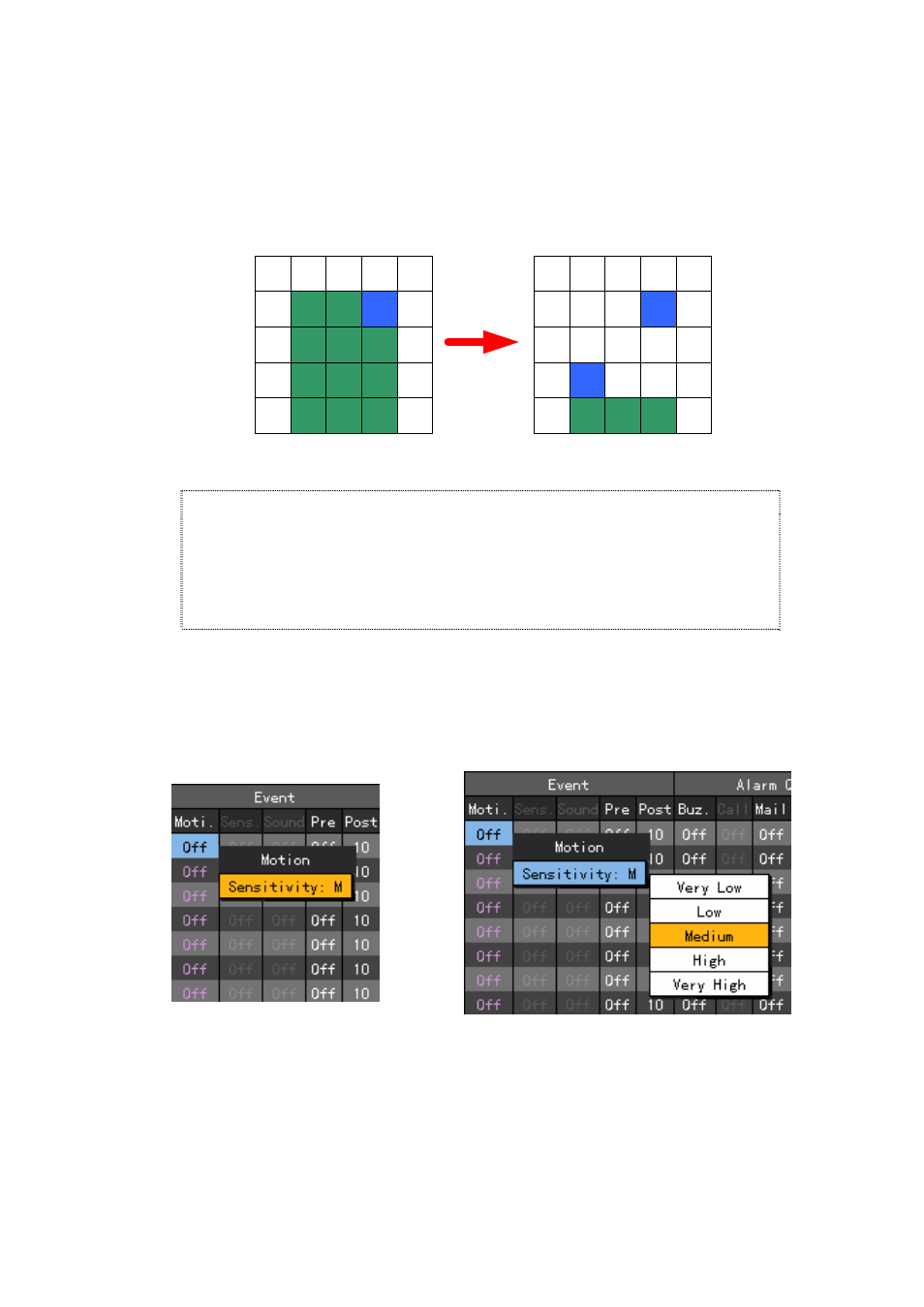
88
Select a zone where you want to detect motion using the direction (ST) buttons and press the
[SELECT] button
You can also delete a set motion zone.
Put blue focus on
motion detection zone
and double- click it.
Set up a portion of
motion zone to delete
and click it.
To complete setting the zone, select the zone and press the [ESC] button.
How to select a zone
1) If you press the [SELECT] button once, the Zone definition screen is displayed with
the yellow color.
2) Specify the zone using the direction buttons, and press the [SELECT] button.
3) When the Zone setup is completed, the Zone is indicated with the green color. The
[SELECT] button works as a toggle button.
Off
Does not detect any motion of images.
Selecting the sensitivity for the motion detection
Using the direction (STWX) buttons, move focus to the channel you want to set in the {Data
setup} Æ {Data1~4} Æ {Event}Æ{ Moti.} menu and press the [MAIN SETUP] button. When
using the mouse, press the right button of the mouse.
To set all channels with the same value at once, move the focus to the {Moti.} and press the [Select button.
