Rugged Cams Premier DVR User Manual
Page 30
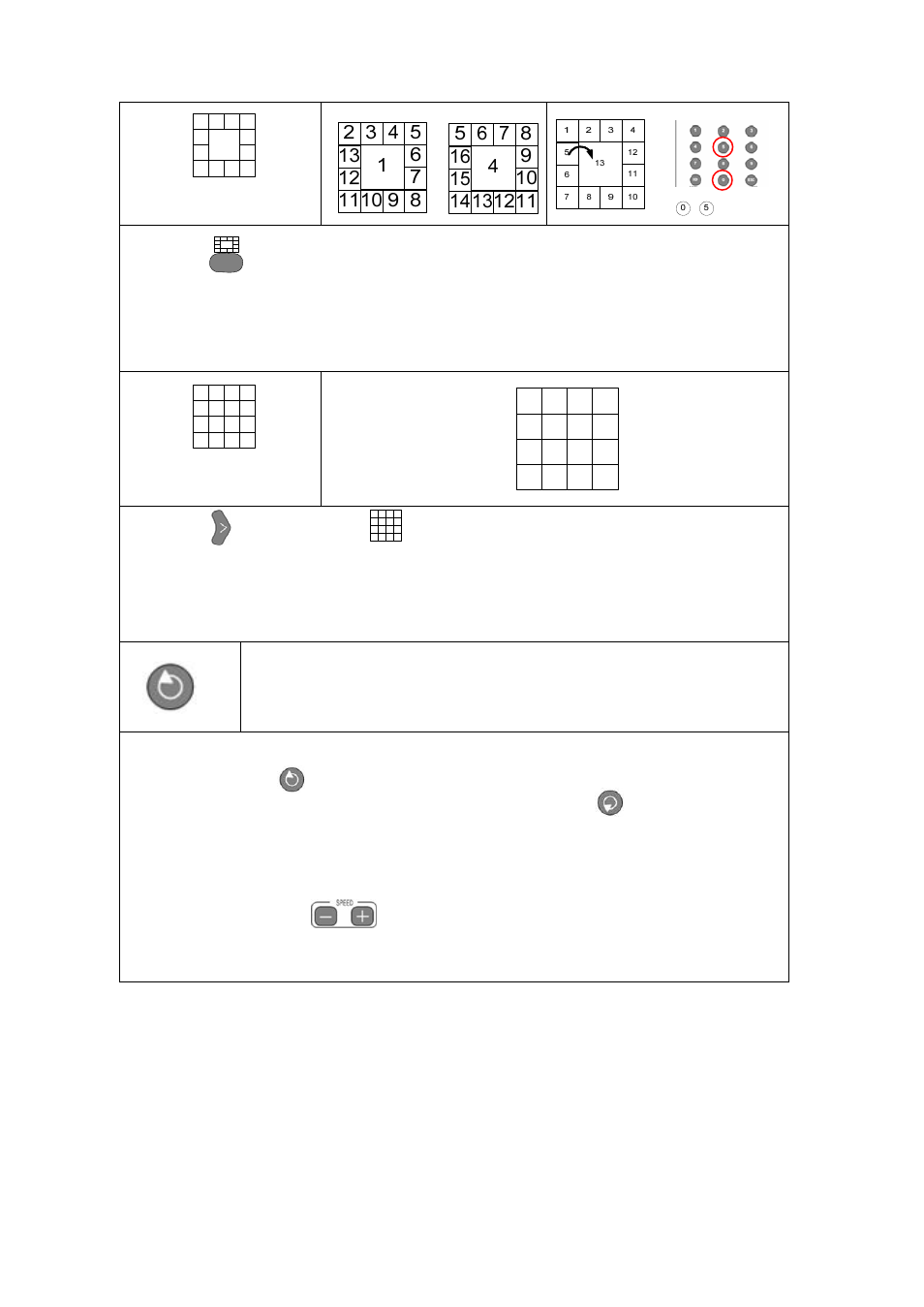
29
13-segmentation view
(2 screens)
Press the
button on the remote control.
Using number buttons, you can switch the main channel view.
To switch from 10 segmentation view mode to the main channel view mode, place the mouse
pointer to the image of the channel you want to see rather than the main channel and double click
it.
16-segmentation view
(1 screens)
1 2 3 4
5 6 7 8
9 101112
13141516
Press the button or press the LED part of the touch pad.
Place the mouse pointer to the image of the channel you want to see on the full screen view, and
double-click it.
To switch from full screen view to 16 segmentation view again, place the mouse pointer to the
image and double-click it.
Sequenctial screen view
At various live segmentation views of 1/4/6/8/9/10/13/16, press the button on
the remote control.
To stop the sequential screen view, press the button on the remote control
once more.
Then it switches the screen automatically and sequentially to show the image
from the current segmentation mode.
- You can set the screen switch time interval from 1 to 5 seconds by pressing the
button on the remote control.
- Click the rotation button with the mouse to increase the time interval.
To exit the rotation mode, select the 16-channel screen view mode.
