Tv control, Language selection – Rugged Cams Premier DVR User Manual
Page 37
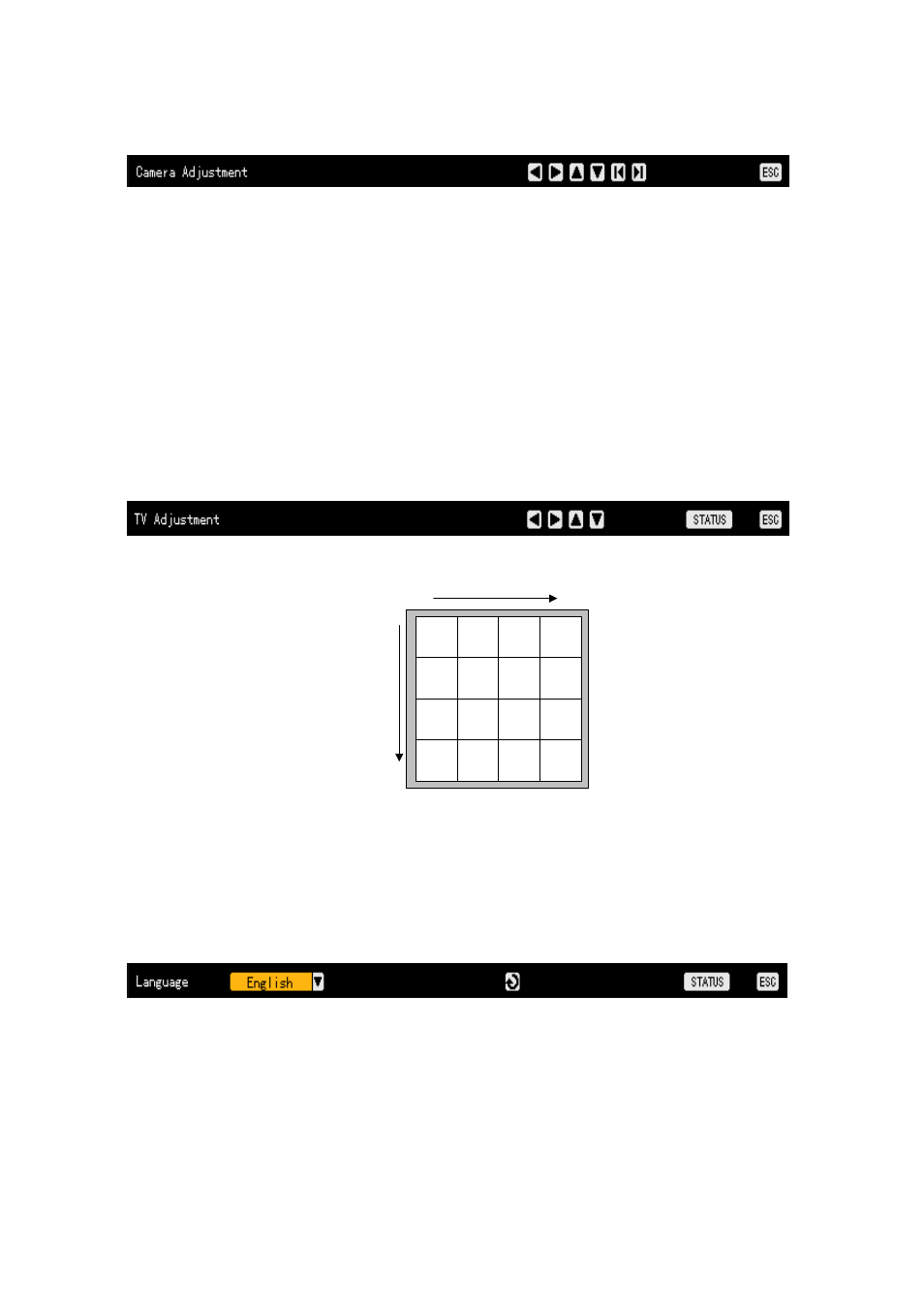
36
Move to the channel selection window displayed at the monitoring screen, and select the channel that
you want to control the camera for.
Using the direction (WX) buttons, control the camera of the selected channel screen.
Switch the channel selection window to the activation mode using the ESC button, and control the
camera of other channel screens by repeating steps 2 and 3.
When the camera control task has been completed for all channel screens that you want to change,
press the ESC button once more.
Excessive left, right, up and down movements may cause a black screen or gray screen. This is a
normal phenomenon that can occur accompanying with excessive movements. You can think of the
level to be able to avoid this phenomenon as a proper one.
- -
TV control
This function is used to control images shown in the CCTV monitor screen by moving the CCTV
monitor screen up, down, left and right.
Press the Status button to go to the TV control mode as follows.
Using the direction (STWX) buttons, control the CCTV monitor screen as in the following figure.
1
2
5
6
3
4
7
8
9
10
13
14
11
12
15
16
When the screen control task has been completed, press the ESC button.
- Excessive left, right, up and down movements may cause a black screen or gray screen. This is a
normal phenomenon that can occur accompanying excessive changes.
- -
Language selection
This function is used to select the On Screen Display (OSD) menu language.
Press the Status button to go to the language selection mode as follows.
