Viewing the system information – Rugged Cams Premier DVR User Manual
Page 34
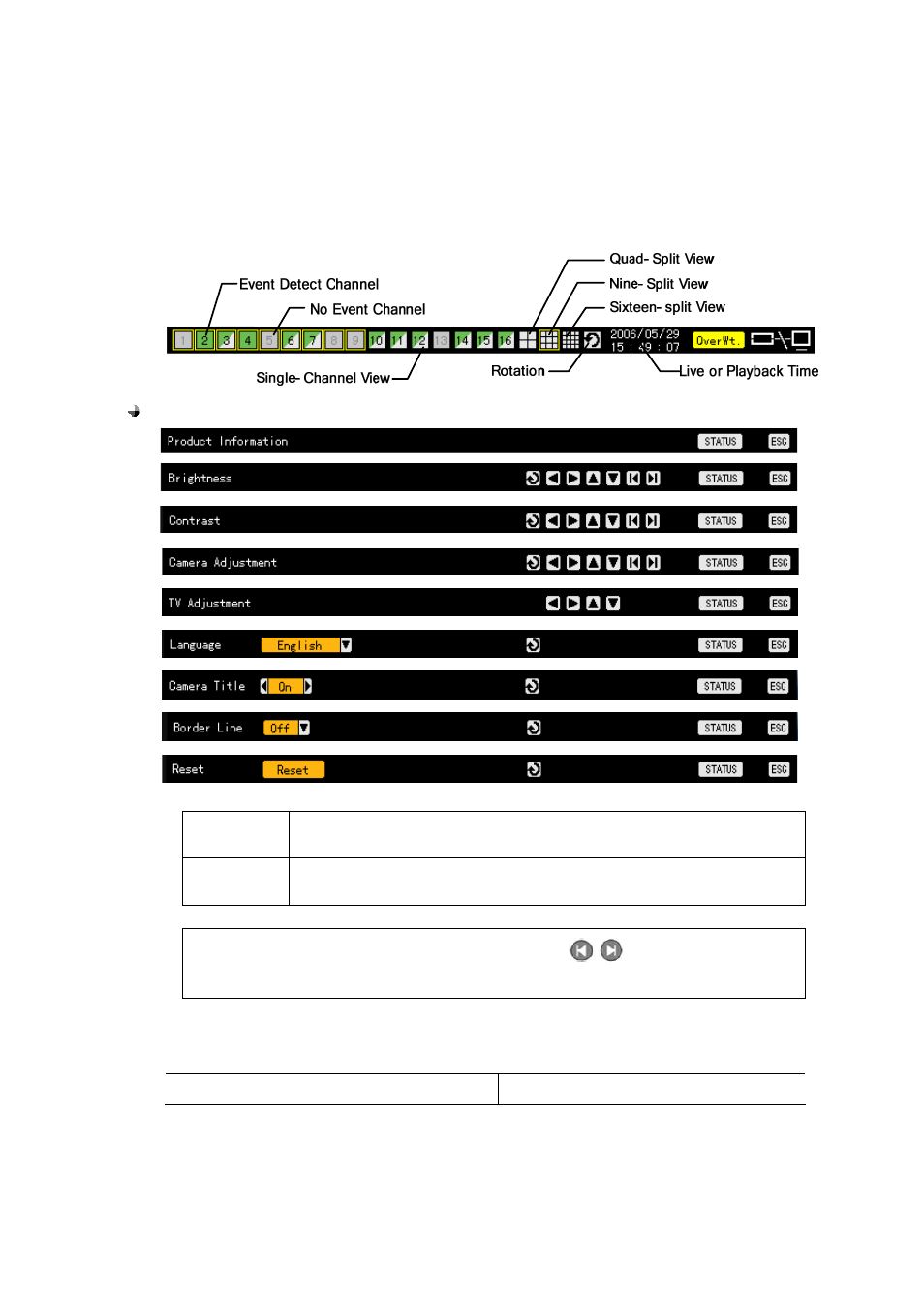
33
- Viewing the system information and changing the screen settings
Premier 480/240, as shown in the following figure, shows basic information of STATUS OSD on the real
time screen, allowing the real-time detail system information view and screen setup while real-time screen
monitoring.
If you press the Status button, setup menus appear in order as follows.
Channel selection window
Activation
mode
The channel selection window is movable and the boundary of the channel
screen is set to orange color.
Selection
mode
The channel has been selected, and the frame boundary of the channel
screen is indicated with the blue color.
Segmentation screen view
You can monitor the 1/4/9/16-segmentation screen using
buttons in the brightness,
contrast and camera control modes.
- -
Viewing the system information
Button action
Remote control
Front touch pad
