Rugged Cams Premier DVR User Manual
Page 73
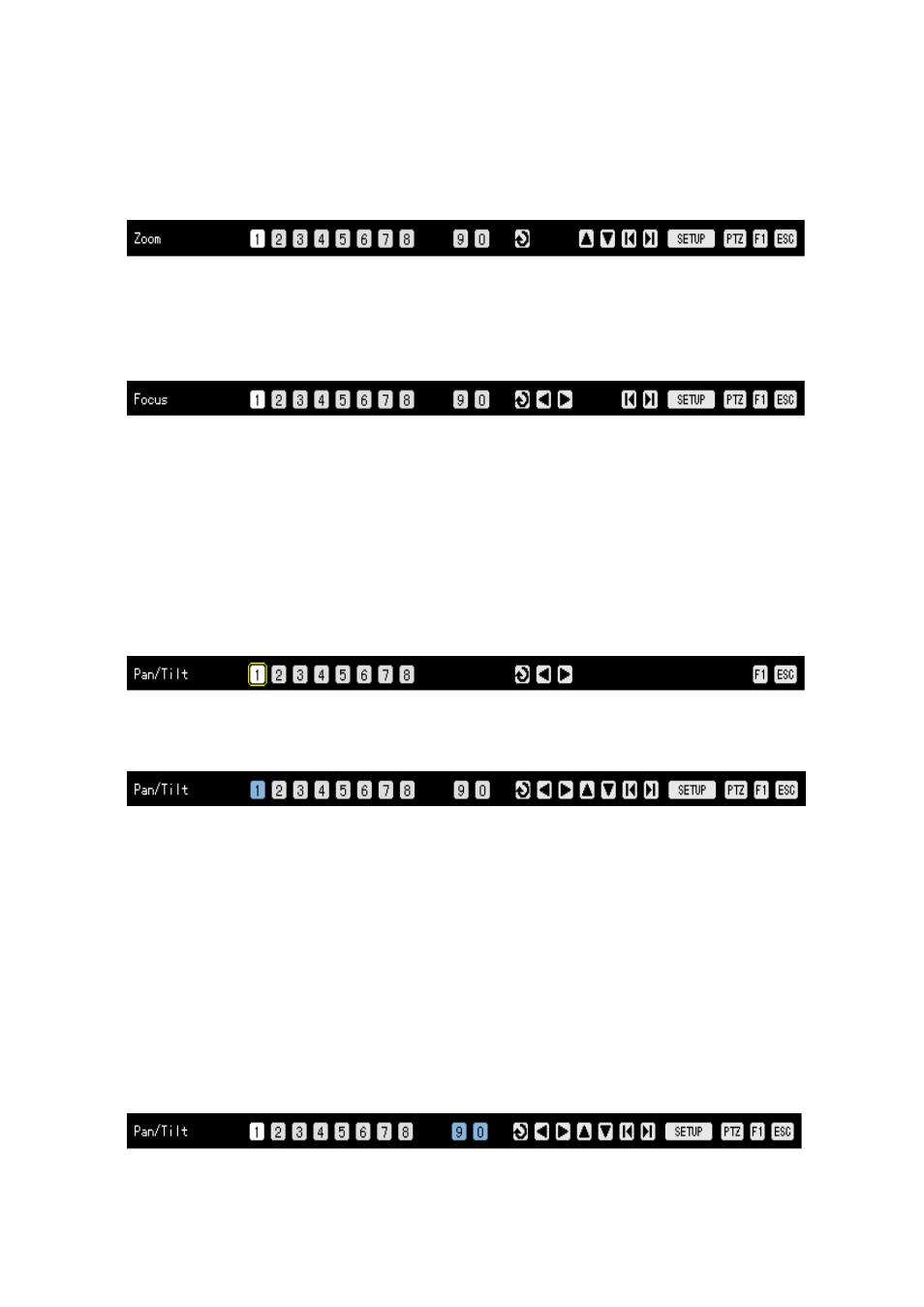
72
Control the amount of left-right/up-down using the direction (STWX) buttons.
To see the segmentation screen in the left-right/up-down mode, press the left/right [TAB] button.
(2) Zoom In/Out
If you, in the left-right/up-down mode, press [PTZ] button on the remote control, it goes to the zoom
control mode as in the following figure.
Use direction (▲▼) buttons to zoom in (▼) /out(▲) an image.
To see the segmentation screen in the zoom in/out mode, press the left/right [TAB] buttons.
(3) Focus control
If you, in the zoom in/out mode, press [PTZ] button on the remote control, it goes to the focus
control mode as in the following figure.
Use direction (▲▼) buttons to control the focus of the camera.
To see the segmentation screen in the focus control mode, press the left/right [TAB] buttons.
(4) Specifying preset
The preset means a preference to store left-right/up-down/zoom/focus PTZ camera under
various conditions.
In the left-right/up-down, zoom or focus mode, press the [SELECT] button.
Move the number button in the status OSD menu under the monitoring screen to the number you
want to specify using the direction (WX) buttons as in the following figure, and press the
[SELECT] button.
The number range you can specify is 1 to 8.
The specified number turns to the blue color as in the following figure, and the control screen is
stored for the specified number.
(5) Using preset
In the left-right/up-down, zoom or focus control mode, press one of 1 to 8 on the remote control.
It goes to the status corresponding to the number including left-right/up-down/zoom/focus settings of
the PTZ camera.
(6) Using tour function
The tour function is used to switch the preset screen by a specified order automatically.
The preset means a preference to store left-right/up-down/zoom/focus PTZ camera under
various conditions.
For more information on the setup of the tour function, please refer to the {App. Setup} → {PTZ Setup}
→ {Tour}.
The tour function, in the left-right/up-down, zoom or focus mode, is set, #9 or #0 of the STATUS
OSD and is indicated with the blue color as in the following figure.
