Screen brightness contro, Screen contrast control, Camera control – Rugged Cams Premier DVR User Manual
Page 36
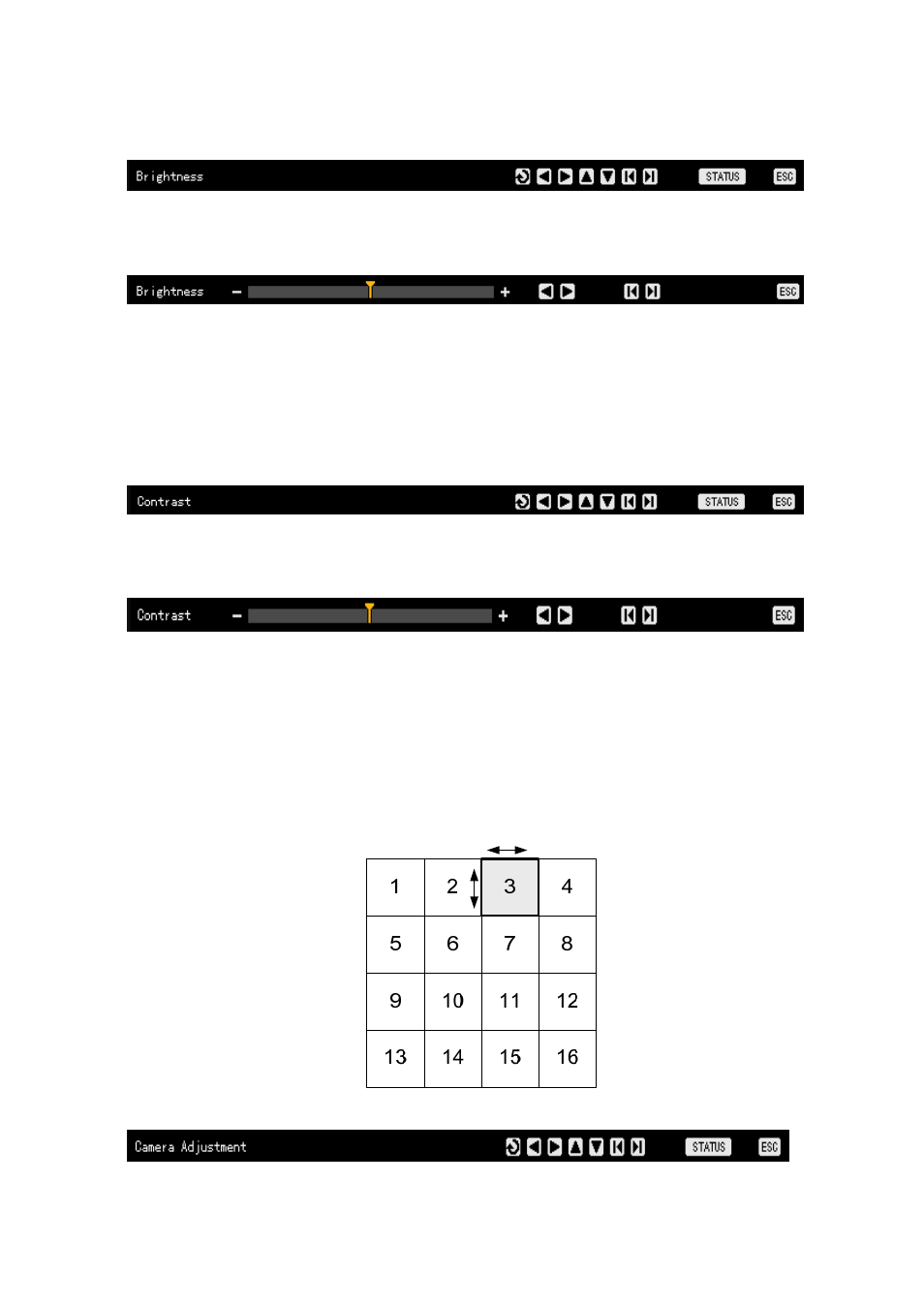
35
- -
Screen brightness control
Press the Status button to go to the brightness control mode as follows.
Move to the channel selection window displayed at the monitoring screen, and select the channel that you
want to control the brightness for.
Using the direction (WX) buttons, control the brightness of the selected channel screen.
Switch the channel selection window to the activation mode using the ESC button, and control the
brightness of other channel screens by repeating steps 2 and 3.
When the brightness control task has been completed for all channel screens that you want to change,
press the ESC button once more.
- -
Screen contrast control
Press the Status button to go to the contrast control mode as follows.
Move to the channel selection window displayed at the monitoring screen, and select the channel that
you want to control the contrast for.
Using the direction (WX) buttons, control the contrast of the selected channel screen.
Switch the channel selection window to the activation mode using the ESC button, and control the
contrast of other channel screens by repeating steps 2 and 3.
When the contrasts control task has been completed for all channel screens that you want to change,
press the ESC button once more.
- -
Camera control
This function is used to control the image shown while moving the channel screen, as shown in the
following figure.
Press the Status button to go to the camera control mode as follows.
