Rugged Cams Premier DVR User Manual
Page 80
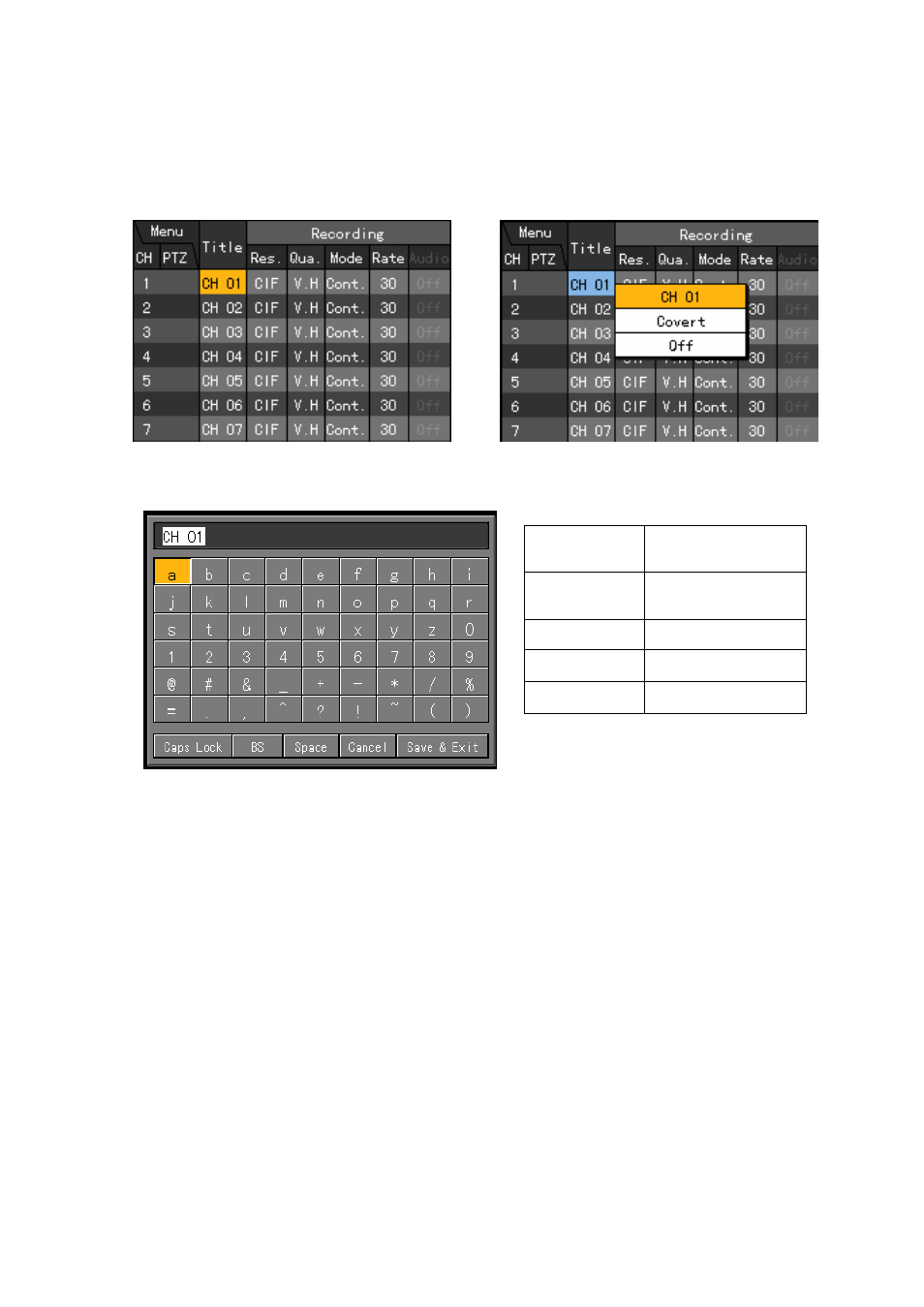
79
(3) Channel name setup
Sets the name and camera input for each channel.
Using the direction (STWX) buttons, move the focus to the channel you want to set in the {Data
setup} Æ {Data1~4} Æ {Name} and press the [SELECT] button.
When the selection box is displayed, place the focus on the {name} and press the [SELECT] button.
When the title input box is displayed as in the following figure, enter a channel name using the
direction (STWX) buttons and press the [SELECT] button.
Caps Lock
Switches between
upper/lower cases
BS
Deletes one letter
backward
Space
Inserts a blank
Cancel
Cancels saving
Save & Exit
Saves & Exits
After you finished entering the channel name, move the focus to [Save& Exit] using the direction
(STWX) buttons or [TAB] button, and press the [SELECT] button to save the settings.
(4) Hiding the channel
Disables the visibility of the channel image on the real-time monitoring screen.
Using the direction (STWX) buttons, move focus to the channel you want to set in the {Main
setup} Æ {Data1~4} Æ {Name} menu and press the [SELECT] button.
When the selection box is displayed, place the focus to the {Covert} and press the [SELECT] button.
