Mappings – Rugged Cams Rugged Vision DVR User Manual
Page 51
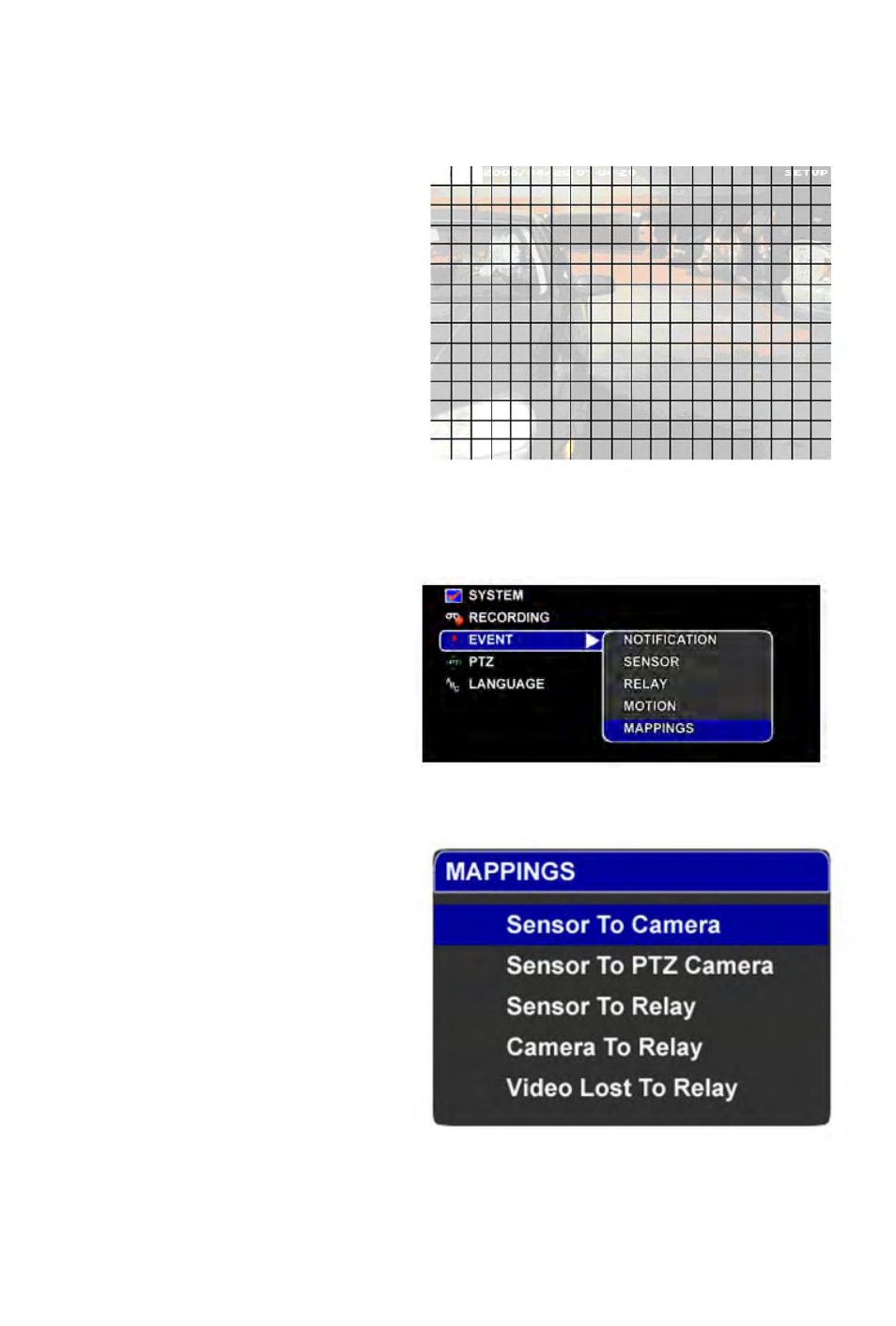
Procedure Using the Remote Controller or Control Panel:
1.
In SETUP, select Event->Motion.
2.
Select a camera using [LEFT],
[RIGHT], [+] or [-], then press [ENTER] or
[SELECT].
3.
In Motion Setup, use [UP],
[DOWN], [LEFT] or [RIGHT] to select
nes.
zo
4.
Using the remote controller, you
can change the selected camera by
pressing any of the number buttons. Press
zero (0) to select all cameras.
5.
Use [ENTER], [SELECT], [+] or
[-] to add or remove the selected zone.
Note that all changes you make are
always saved. Use [Focus +] or [Focus -]
to add or remove contiguous zones.
6.
When you are done, press
[SETUP] or [BACK].
Mappings
Mappings are used to map or relate sen-
sors to cameras, sensors to PTZ cameras,
sensors to relays and cameras to relays.
Mappings provide the means for the DVR
to react on certain events.
When a sensor is mapped to a camera, a
change in the state of the sensor will cause
the camera to start recording.
When a sensor is mapped to a PTZ cam-
era, a change in the state of the sensor will
cause a PTZ camera to activate a preset.
When a sensor is mapped to a relay, a
change in the state of the sensor will cause
the relay to change its state as well.
Lastly, when a camera is mapped to a
relay, a motion event in the camera will
cause the relay to change its state.
51
