Rugged Cams Rugged Vision DVR User Manual
Page 36
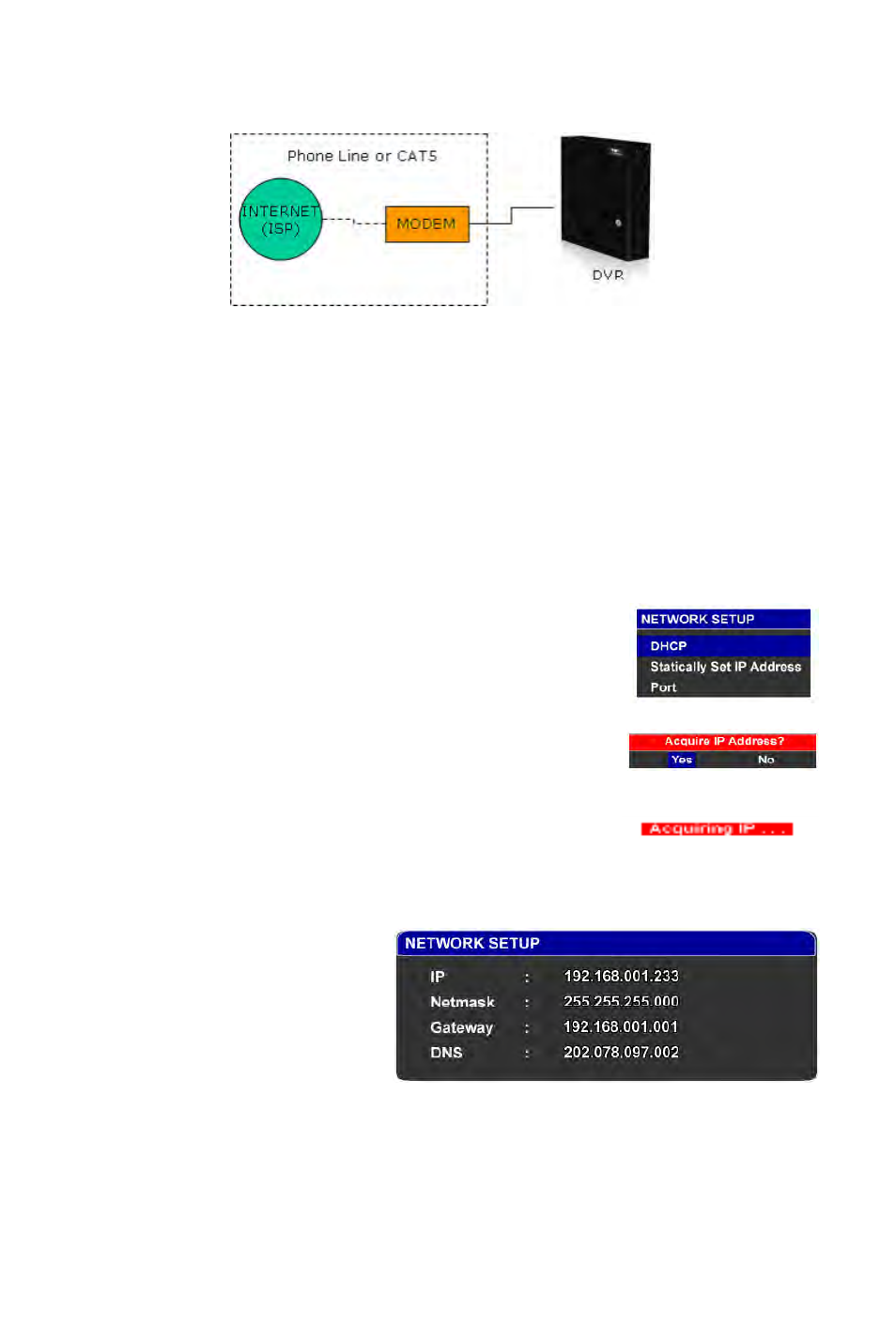
Case B: Single Static IP Directly Connected to the DVR
a.
Under Network Setup, assign a public IP address (ex. 24.108.1.192) on the space provided.
This STATIC IP address is provided to you by your service provider. Please consult with your ISP if you
do not know such information.
b.
Assign your SUBNET MASK, GATEWAY and DNS just as you had assigned your IP address.
c.
Press on [ENTER] once you are done to save your settings.
To set your Network Setup using DHCP, follow the steps below:
1. Simply choose the DHCP option from SETUP > Network.
2. When you are asked to Acquire IP Address, select Yes.
3. The DVR will automatically search and obtain your DHCP settings.
36
If the DVR returns with the error message,
“CAN NOT ACQUIRE IP“, please inquire
with your network administrator with regards
to your network configuration/setup. This
error will only appear if the Ethernet cable is
not plugged into the DVR, modem is down,
network is down or cable is defective.
