Audio – Rugged Cams Rugged Vision DVR User Manual
Page 76
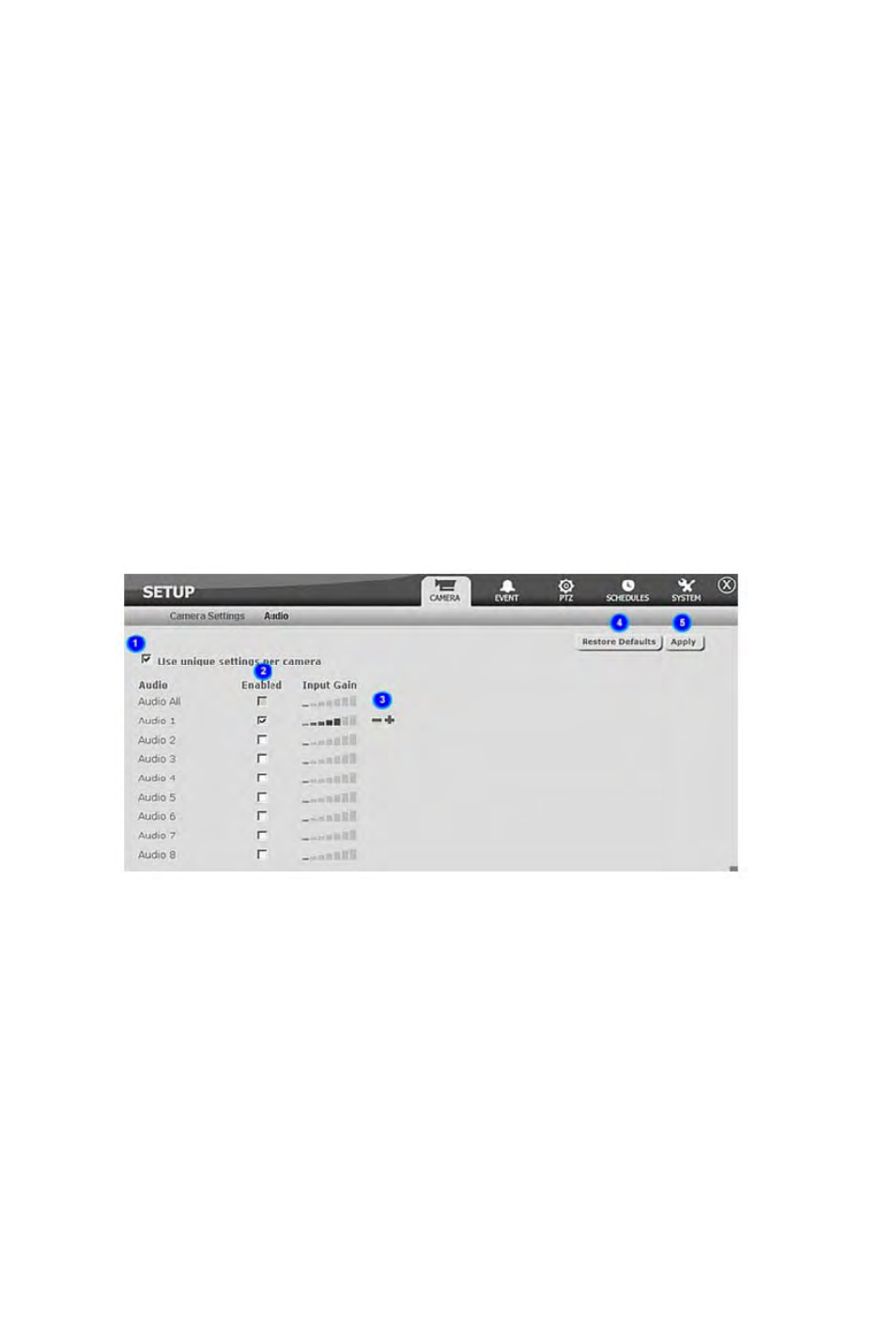
cont... Camera Setup
10.Video Size – Indicates the resolution size the video will be recorded/streamed at. For NTSC the
settings are 720x480 (D1), 720x240 (1/2 D1) and 360x240 (CIF). For PAL the settings are 720x576
(D1), 720x288 (1/2 D1) and 360x288 (CIF). The higher the resolution, the bigger the size in the re-
cording file size. There is a limitation on the combination of settings for the Video Size in conjunction
with the With Event FPS. Please see the note below for more details on this.
11.
Pre-Record Buffer – Indicates how long in seconds the recording will be buffered at the start
of an event recording.
12.Post-Record Buffer – Indicates how long in seconds the recording will be buffered at the end of an
event recording.
13.Restore Defaults – Restores the default settings.
14.Apply – Saves the settings.
Important Note:
Cameras 1 to 16 has a maximum total capture speed of 480/400 fps for NTSC/PAL. This allows 30/25 fps per camera
at CIF resolution. With larger video sizes, the set fps becomes equivalent to double, for 1/2 D1 resolution, and qua-
druple, for D1 resolution, when calculating the total capture speed for 16 cameras. Because of this, the maximum fps
that can be set when cameras 1 to 16 are all set to D1 is 7.5 fps for NTSC.
Audio
1.
Unique settings checkbox – Indicates whether unique settings are used per audio or
otherwise. If checked, unique settings are used per audio. To have all audio use the same settings,
keep this option unchecked and modify the settings in Audio All.
2.
Enabled status – Indicates whether the audio is enabled or otherwise. If checked, it means
that the audio is enabled. If the audio is disabled, the input gain controls will not be displayed. If there
are no audio inputs, disable the audio to save on storage space.
3.
Input Gain volume control – Shows current input gain volume. Click on the + or - to
increase or decrease the input gain of the specific audio.
4.
Restore Defaults – Restores the default settings.
5.
Apply – Saves the settings.
76
