Paper handling – Epson Action Laser II User Manual
Page 170
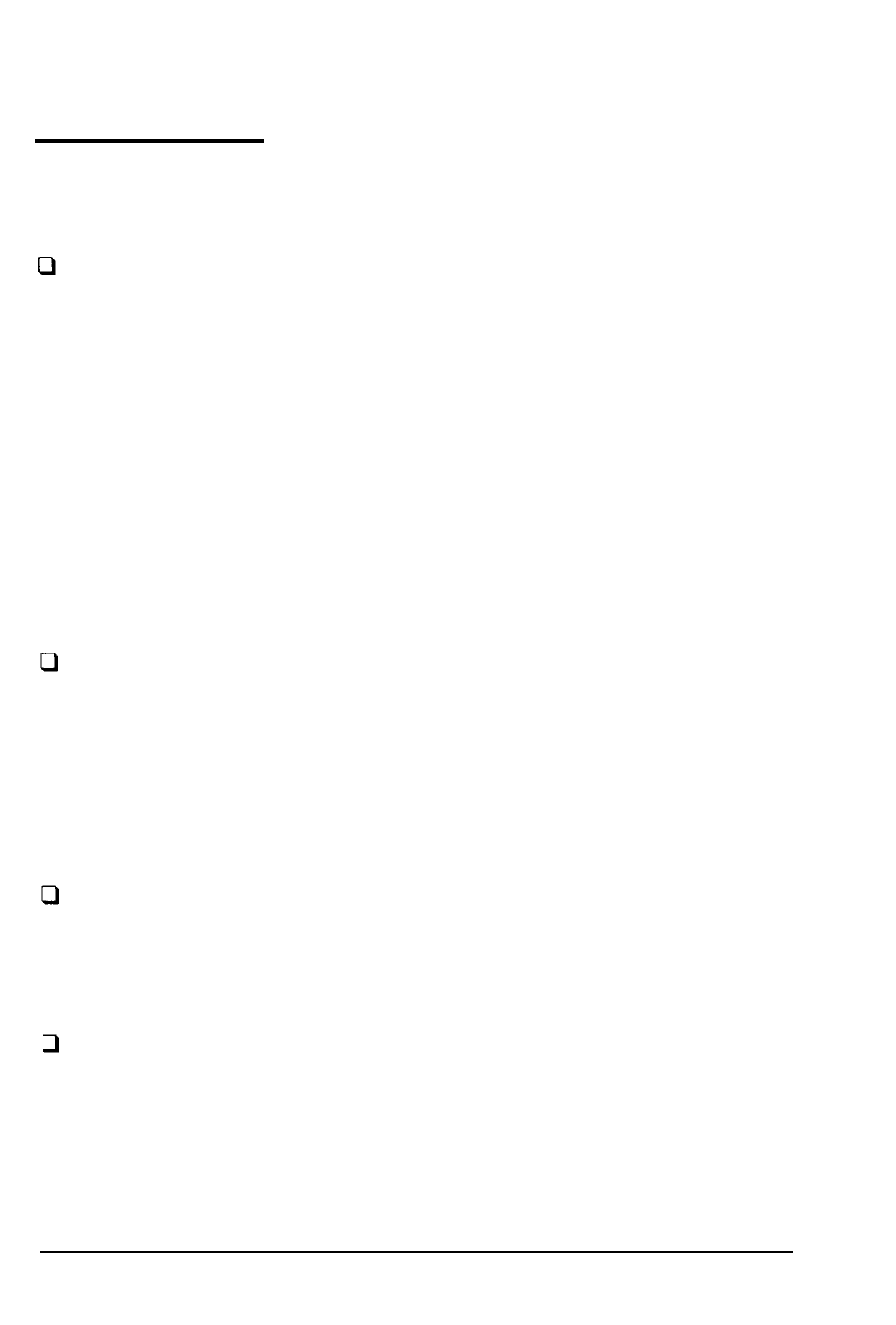
Paper Handling
Paper does not feed properly.
Paper does not feed at all.
The correct paper cassette may not be selected. If you are using
the optional multi-media feeder, make sure the INPUT menu is
set to OPT or AUTO. When you select AUTO, the page-size
setting in the P-SIZE menu determines whether paper feeds from
the standard paper cassette or the multi-media feeder. (The size
of the paper in the multi-media feeder is checked first.) See
Chapter 4 to change the INPUT setting.
The ONLINE light is off.
The printer is off line. Press ONLINE to set the printer on line.
Paper feeds crookedly or jams.
Paper feeds crookedly in the printer.
The paper guide of the manual feed guide or the optional multi-
media feeder may not be set correctly. Adjust the position of the
guides so that the paper can slide in and out freely. If the paper
guides are too tight, they can cause the paper to bind; if they are
too loose, the paper may feed crookedly into the printer. See
Chapter 5.
The paper stops feeding and the FEED JAM or PAPER JAM message
appears on the display.
The paper has jammed in the printer. Correct the error following
the instructions found earlier in this chapter.
Multiple pages feed into the printer.
You may not have tapped the paper edges sufficiently to ensure
smooth paper feeding. If the paper has jammed, remove it
following the instructions on
clearing a
paper jam earlier in this
chapter. Reinsert the paper and try printing again.
Troubleshooting
7-25
