Paper jam, Paper jam -12 – Epson Action Laser II User Manual
Page 157
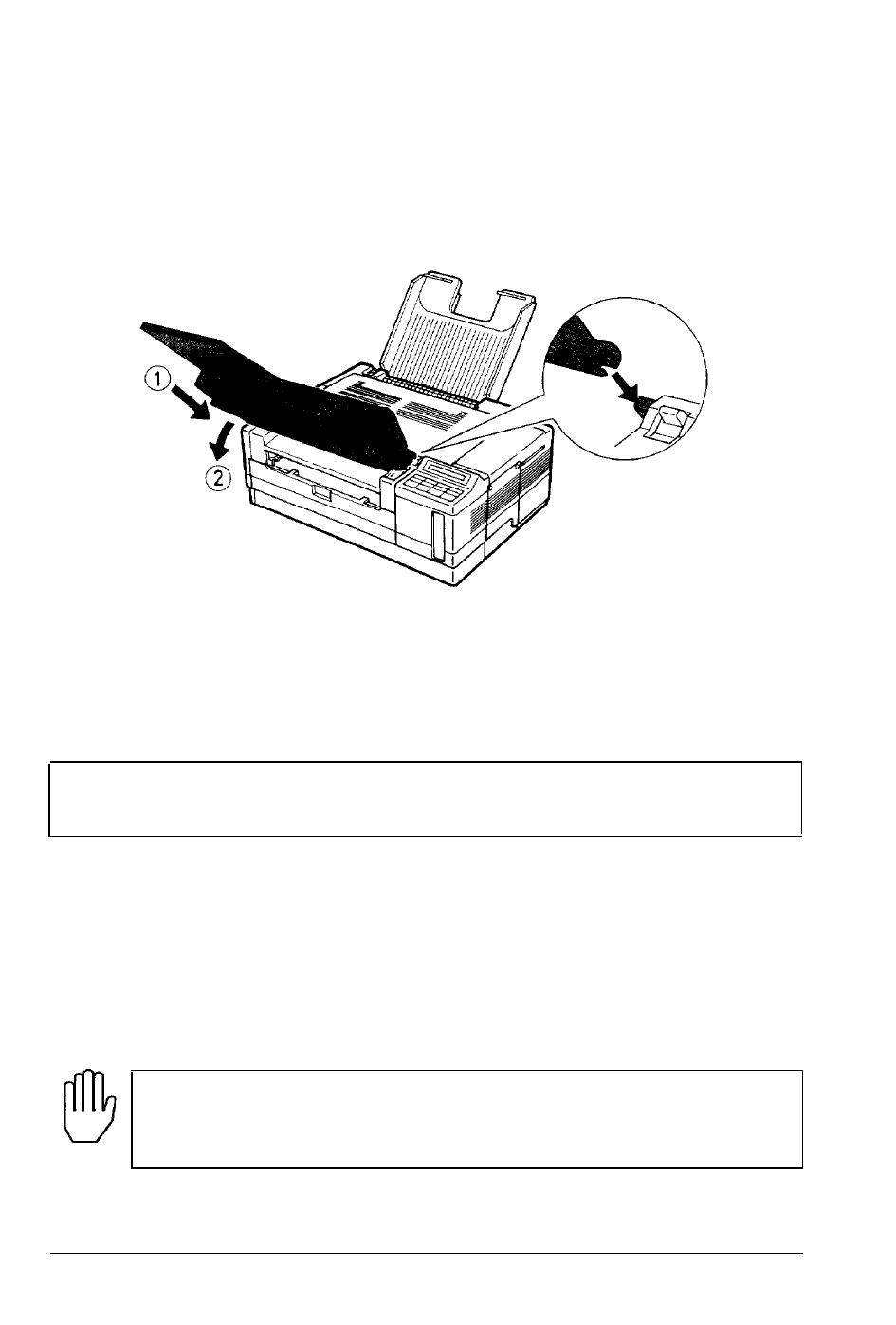
Paper Jam Problems
3. Make sure that the paper is evenly aligned in the multi-media
feeder and that the paper rests below the multi-media feeder’s
maximum paper marks. Then replace the multi-media feeder.
4. Make sure that you are using the correct paper size in the multi-
media feeder. See the section on using the optional multi-media
feeder in Appendix A for more information.
Note: Make sure you are using paper that meets the specifications
for this printer. See Chapter 5 for the correct paper to use.
PAPER JAM
The message PAPER JAM indicates that there is a paper jam either in
the paper input path or the paper eject area.
1. Open the printer cover.
WARNING: Opening the printer exposes the fuser, which
is marked by a
CAUTION: HOT SURFACE
label. Be careful not
to touch the fuser.
7-12
Troubleshooting
- Stylus Pro 7800 (11 pages)
- Stylus Pro 4000 (49 pages)
- Stylus Photo R300 (2 pages)
- Stylus Pro 7000 (147 pages)
- AcuLaser C3000 (316 pages)
- Stylus Pro 7900 (24 pages)
- Stylus Pro 4450 (21 pages)
- 1000 (272 pages)
- T034120 (4 pages)
- T580300 (4 pages)
- 300 (91 pages)
- B 510DN (190 pages)
- B 510DN (218 pages)
- Stylus NX510 (8 pages)
- Stylus Photo RX580 (95 pages)
- T549300 (4 pages)
- B 500DN (168 pages)
- AculaserCX11NF (5 pages)
- 480SXU (24 pages)
- 4500 (317 pages)
- STYLUS RX500 (99 pages)
- 2100 (13 pages)
- Stylus NX215 (2 pages)
- T098320 (4 pages)
- T041020 (4 pages)
- R210 (8 pages)
- All-In-One Stylus Photo RX600 (164 pages)
- 777I (53 pages)
- T033120 (4 pages)
- Stylus CX7000F (8 pages)
- 60 (113 pages)
- T034220 (4 pages)
- WorkForce 40 Series (36 pages)
- T054220 (4 pages)
- Stylus CX3200 (11 pages)
- Stylus CX7800 (18 pages)
- T060220 (4 pages)
- 2500 (180 pages)
- AcuLaser CX11N (4 pages)
- AcuLaser CX11N (32 pages)
- 2000P (16 pages)
- T606600 (4 pages)
- Stylus CX6000 (18 pages)
- FS-4000DN (2 pages)
- MSDS T544700 (4 pages)
